Manage workflow templates
You use a template to design the tasks that need to be completed in a workflow. When you want to start a workflow, you select the template where the tasks you need to complete are already defined. Then for the workflow you are starting you can add the specific users who you want to work on specific topics.
- Sequential reviewer workflow. Use this template to automate the review process with two sequential reviewer phases.
- Topic workflow. Use this template to develop, review, and publish content.
In the default topic workflow, you must complete tasks in the following order:
- Develop Topics
- Review
- Approve
- Produce Deliverable.
 Tips and tricks
Tips and tricks- You can create new activities if you need more steps
- You can change the task order in the workflow if necessary
- The activity must be completed before Inspire moves the workflow to the transition
 You can also update these existing workflow templates to create the workflow that your organization requires.
You can also update these existing workflow templates to create the workflow that your organization requires.

 Activities Activities |
|
Inspire workflow templates are designed around an Activity.
|
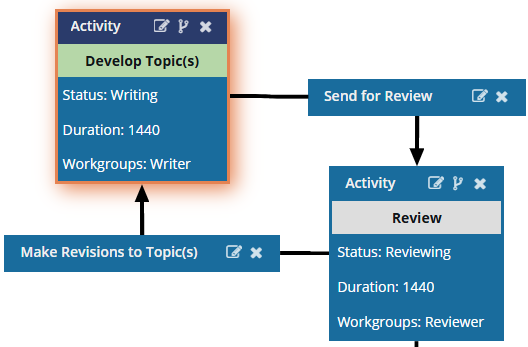 |
Each activity includes the following information:
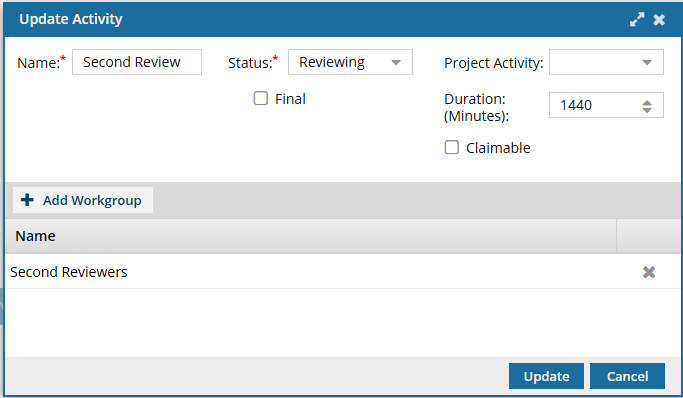
- Name: Identifies one task to be completed in the larger workflow (for example, Second Review)
- Status: Identifies the progress of the task (for example, Writing, Reviewing, Publishing)
 You can define your own Status when you create a new Activity.
You can define your own Status when you create a new Activity.  Manage activity status in a template.
Manage activity status in a template. - Project Activity: Identifies the larger goal in a project (for example, Write Content, Approve Content, Edit Content)
 You can define your own values for Project Activity.
You can define your own values for Project Activity.  Manage workflow template activities
Manage workflow template activities - Initial or Final: Identifies the activity as the first in the workflow or the last.
 Only one activity can be marked as Initial or Final, so these checkboxes may be unavailable if an activity is already designated as one of these values.
Only one activity can be marked as Initial or Final, so these checkboxes may be unavailable if an activity is already designated as one of these values. - Duration: Sets a deadline for the activity to be completed (in minutes from 0 to 525600 which is 1 year)
By default, the user is given a Duration of 0 minutes to complete the activity, so you will need to set your own duration.
 Tips and tricks
Tips and tricks- When setting a duration in minutes, you can refer to these values:
- 1 day = 1440 minutes
- 2 days = 2880 minutes
- 3 days = 4320 minutes
- 4 days = 5760 minutes
- 5 days = 7200 minutes
- When starting a project workflow, the initial project assignment Due By date is set by adding the duration of the first activity to the current date.
- As the workflow progresses and new assignments are created, each assignment gets its Due By date from the activity Duration
- When setting a duration in minutes, you can refer to these values:
- Claimable: Specifies that this activity can be set to a State of Ready to Claim. In this case, the activity is not assigned to one user but to a list of users who are notified that an activity can be claimed. The first user to claim the assignment completes the work.
 For more details, read:
For more details, read: - Workgroups: You use these collections of users to identify a list of participants with a common skill or job title
Inspire provides the following workgroups:
- Writer
- Reviewer
- Content Owner
- Publisher
 Tips and tricks
Tips and tricks- Workgroup participants complete activities in a workflow.
- You can create your own workgroups.
- You can assign workgroups to an activity to identify who needs to complete the work.
- Workgroup participants are chosen from the list of users and roles included as a project participants.
- You can add one or more participants to each workgroup.
- The same participant can be added to multiple workgroups