Use assignment cycles
When you create an assignment, you can start it out as a new task and select a State of To Do, Ready to Claim, or In Progress. As work progresses, you can update the State.
 You can only select the Ready to Claim State on the Create Assignment or Update Assignment screens. You cannot select this State by selecting the assignment, clicking
You can only select the Ready to Claim State on the Create Assignment or Update Assignment screens. You cannot select this State by selecting the assignment, clicking  the Options menu, selecting the State menu.
the Options menu, selecting the State menu.

 Tips and tricks
Tips and tricks
Project owners, coordinators, and participants can update the state of an assignment.
You can only schedule the entire assignment and not the individual States. You can create a workflow from a project if you need to break up the assignment into individual tasks and assign each task to a different project team member. Read more in Create workflows to automate a process.
- The actions you can take on an assignment depend on what State the assignment is in and your project permissions.

States are designed to be used in the following order:
 In most cases, you can move from one State to any other State.
In most cases, you can move from one State to any other State.
- You can start an assignment with a State of To Do, and then update it to Completed (skipping the State of In Progress).
- You can also revert to an earlier stage. For example, you can change an assignment with a State of Completed back to In Progress if you need to do more work.
- You can move from the Cancelled State back to any other State.
- Updating a State to the next step can be done by any project participant, coordinator, or owner.
- Reverting to an earlier state or undoing a State can only be performed by a project owner.

The To Do State
In this State, the assignment exists as a placeholder. You do not have to assign a user to complete the assignment or add any components. A project owner or user with permissions can take the following actions on an assignment in this state:
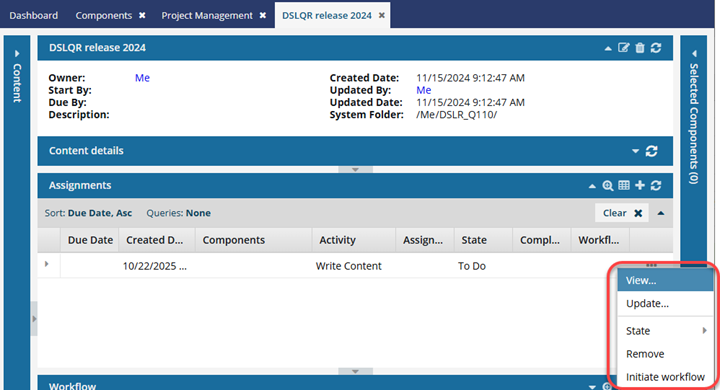
- View: Open the View Assignment screen to see any of the settings. This screen is read-only and you cannot make any changes to the assignment.
 Project Coordinator can perform this action
Project Coordinator can perform this action Assignee can perform this action
Assignee can perform this action - Update: Open the Update Assignment screen to update any of the settings, such as assigning a user to do the work or adding components.
 Project Coordinator can perform this action
Project Coordinator can perform this action Assignee can't perform this action
Assignee can't perform this action - State: Select a new label that identifies the progress that is being made on this assignment. You can choose from: In Progress, Completed, or Cancelled.
 You can also use the Update option to choose a new State for the assignment on the Update Assignment screen.
You can also use the Update option to choose a new State for the assignment on the Update Assignment screen. To change the State to Ready to Claim, you must open the assignment Details using the Update option.
To change the State to Ready to Claim, you must open the assignment Details using the Update option. Project Coordinator can perform this action
Project Coordinator can perform this action Assignee can perform this action
Assignee can perform this action - Remove: Asks for a confirmation.
If you select Yes: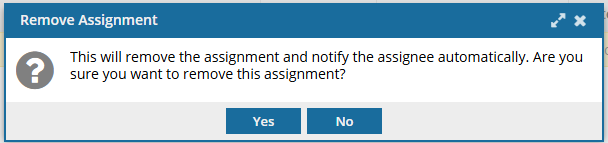
- Inspire deletes the assignment.
- Inspire sends a cancellation notice to any users assigned to complete the work.
- The record is deleted from the Assignments panel.
- This change of State can only be undone by a project owner.
 Project Coordinator can perform this action
Project Coordinator can perform this action Assignee can't perform this action
Assignee can't perform this action - Initiate Workflow: Asks for a confirmation that you want to mark this assignment as Completed and use the assignment's details to start a new workflow. This is useful if you need to expand the one assignment into multiple sub-steps.
If you select Yes: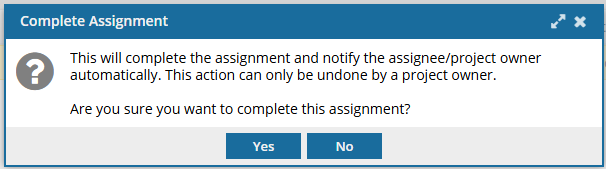
- Inspire copies the assignment details and opens the Start Workflow screen. You can choose a template and design a workflow around the assignment.
- After you save the workflow steps, a record is added to the Workflows panel.
- In the Assignments panel, Inspire updates the assignment's State to Completed.
- Inspire sends a notification to any users included in the assignment that the work has been Completed.
- This change of State can only be undone by a project owner.
 Project Coordinator can perform this action
Project Coordinator can perform this action Assignee can't perform this action unless for the Projects module, the user account is listed under the following Property: can_initiate_assignment
Assignee can't perform this action unless for the Projects module, the user account is listed under the following Property: can_initiate_assignment
The Ready to Claim State
In this State, no specific user has been assigned to complete the work. Instead, a list of possible users was identified and they are all notified that the assignment can be claimed.
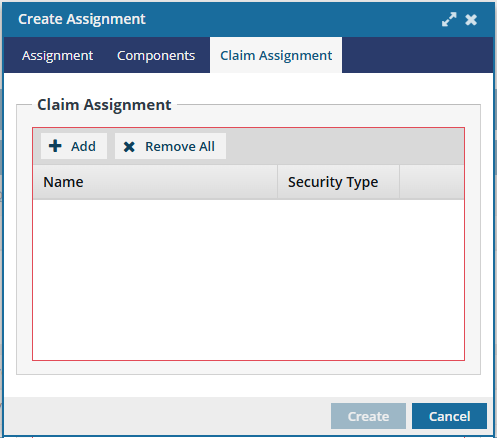
The first user to claim the assignment by setting the State to In Progress can complete the work. A project owner or user with permissions can take the following actions on an assignment in this state:
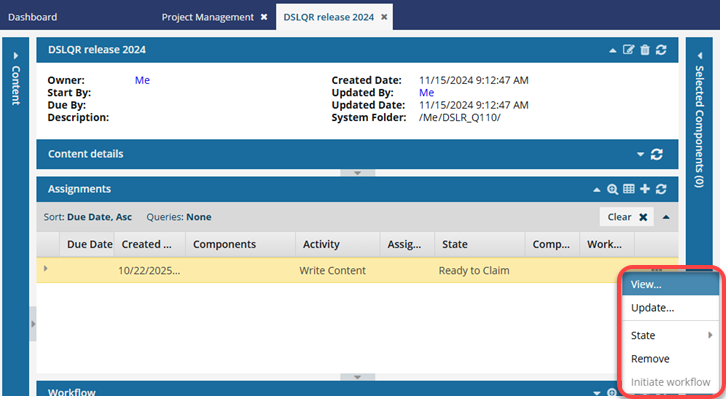
- View: Open the View Assignment screen to see any of the settings. This screen is read-only and you cannot make any changes to the assignment.
 Project Coordinator can perform this action
Project Coordinator can perform this action Assignee can perform this action
Assignee can perform this action - Update: Open the Update Assignment screen to update any of the settings, such as assigning a user to do the work or adding components.
 Project Coordinator can perform this action
Project Coordinator can perform this action Assignee can't perform this action
Assignee can't perform this action - State: Select a new label that identifies the progress that is being made on this assignment. You can choose from: In Progress or Cancelled.
 You can also use the Update option to choose a new State for the assignment on the Update Assignment screen.
You can also use the Update option to choose a new State for the assignment on the Update Assignment screen. Project Coordinator can perform this action
Project Coordinator can perform this action Assignee can perform this action
Assignee can perform this action - Remove: Asks for a confirmation.
If you select Yes: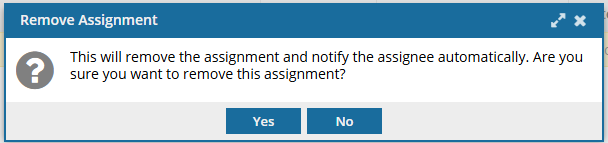
- Inspire deletes the assignment.
- Inspire sends a cancellation notice to any users assigned to complete the work.
- The record is deleted from the Assignments panel.
- This change of State can only be undone by a project owner.
 Project Coordinator can perform this action
Project Coordinator can perform this action Assignee can't perform this action
Assignee can't perform this action
The In Progress State
In this State a user has been assigned or has claimed the assignment activity and has updated the State.
 A user can update the State by going to the Assignments pane and doing one of the following:
A user can update the State by going to the Assignments pane and doing one of the following:
- Right-clicking the assignment, selecting State, and then select In Progress
- Clicking
 the Options menu, selecting State, and then selecting In Progress
the Options menu, selecting State, and then selecting In Progress
A project owner or user with permissions can take the following actions on an assignment in this state:
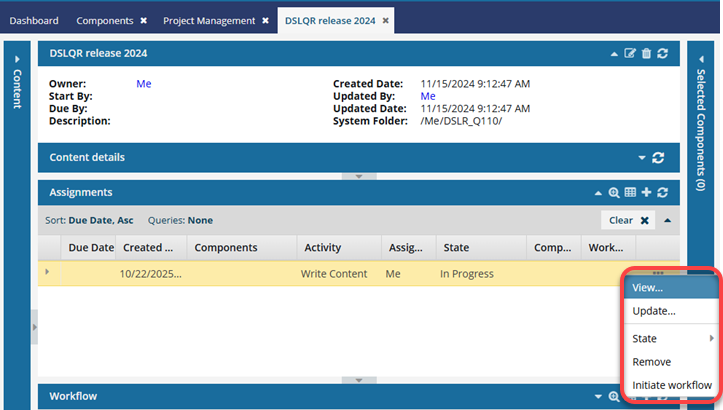
- View: Open the View Assignment screen to see any of the settings. This screen is read-only and you cannot make any changes to the assignment.
 Project Coordinator can perform this action
Project Coordinator can perform this action Assignee can perform this action
Assignee can perform this action - Update: Open the Update Assignment screen to update any of the settings, such as assigning a user to do the work or adding components.
 Project Coordinator can perform this action
Project Coordinator can perform this action Assignee can't perform this action
Assignee can't perform this action - State: Select a new label that identifies the progress that is being made on this assignment. You can choose from: To Do, Completed, or Cancelled.
 You can also use the Update option to choose a new State for the assignment on the Update Assignment screen.
You can also use the Update option to choose a new State for the assignment on the Update Assignment screen. To change the State to Ready to Claim, you must open the assignment details using the Update option.
To change the State to Ready to Claim, you must open the assignment details using the Update option. Project Coordinator can perform this action
Project Coordinator can perform this action Assignee can perform this action
Assignee can perform this action - Remove: Asks for a confirmation.
If you select Yes: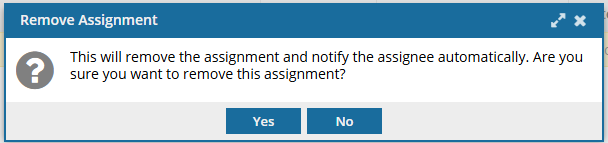
- Inspire deletes the assignment.
- Inspire sends a cancellation notice to any users assigned to complete the work.
- The record is deleted from the Assignments panel.
 Project Coordinator can perform this action
Project Coordinator can perform this action Assignee can't perform this action
Assignee can't perform this action - Initiate Workflow: Asks for a confirmation that you want to mark this assignment as Completed and use the assignment's details to start a new workflow. This is useful if you need to expand the one assignment into multiple sub-steps.
If you select Yes: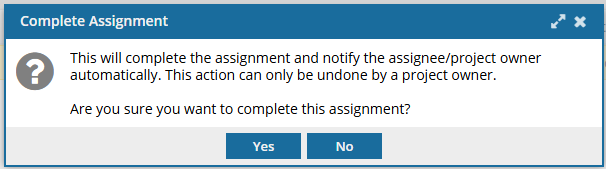
- Inspire copies the assignment details and opens the Start Workflow screen. You can choose a template and design a workflow around the assignment.
- After you save the workflow steps, a record is added to the Workflows panel.
- In the Assignments panel, Inspire updates the assignment's State to Completed.
- Inspire sends a notification to any users included in the assignment that the work has been Completed.
 Project Coordinator can perform this action
Project Coordinator can perform this action Assignee can't perform this action unless for the Projects module, the user account is listed under the following Property: can_initiate_assignment
Assignee can't perform this action unless for the Projects module, the user account is listed under the following Property: can_initiate_assignment
The Completed State
In this State, the assignment is considered finished and no other changes can be made to the assignment details.
- Inspire asks you for a confirmation before you can change the State to Completed.
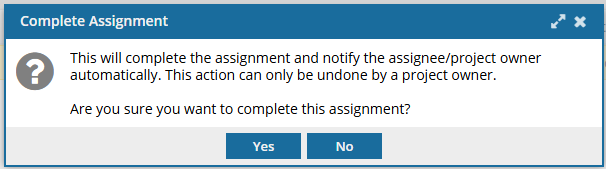
- If you select Yes, Inspire notifies the assignee and project owner automatically.
- This change of State can only be undone by a project owner.
A project owner or user with permissions can take the following actions on an assignment in this state:
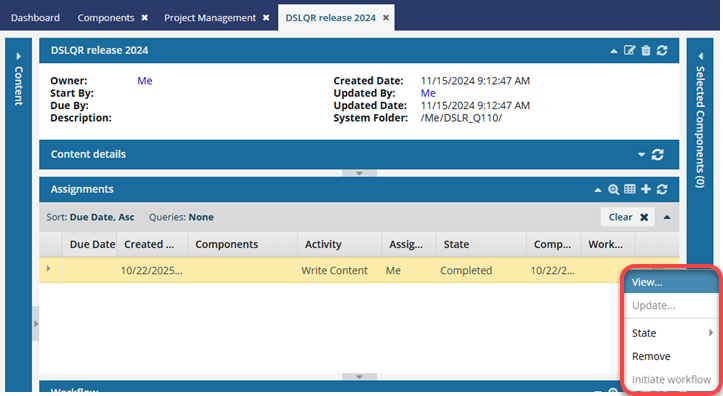
- View: Open the View Assignment screen to see any of the settings. This screen is read-only and you cannot make any changes to the assignment.
 Project Coordinator can perform this action
Project Coordinator can perform this action Assignee can perform this action
Assignee can perform this action - State: Select a new label that identifies the progress that is being made on this assignment. You can choose from: To Do, In Progress, or Cancelled.
 You can also use the Update option to choose a new State for the assignment on the Update Assignment screen.
You can also use the Update option to choose a new State for the assignment on the Update Assignment screen. To change the State back to Ready to Claim, you must:
To change the State back to Ready to Claim, you must: - Change the State to To Do.
- Use the Update option to edit the details and add new dates.
- Change the State to Ready to Claim.
 Project Coordinator can perform this action
Project Coordinator can perform this action Assignee cannot perform this action
Assignee cannot perform this action - Remove: Asks for a confirmation.
If you select Yes: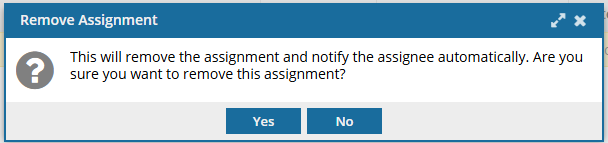
- Inspire deletes the assignment.
- Inspire sends a cancellation notice to any users assigned to complete the work.
- The record is deleted from the Assignments panel.
 Project Coordinator can perform this action
Project Coordinator can perform this action Assignee can't perform this action
Assignee can't perform this action

The Cancelled State
In this State, the assignment is considered done with the work unfinished and no other changes can be made to the assignment details.
- Inspire asks you for a confirmation before you can change the State to Cancelled.
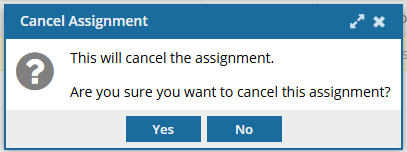
- If you select Yes, Inspire notifies the assignee and project owner automatically.
- This change of State can only be undone by a project owner.
A project owner or user with permissions can take the following actions on an assignment in this state:
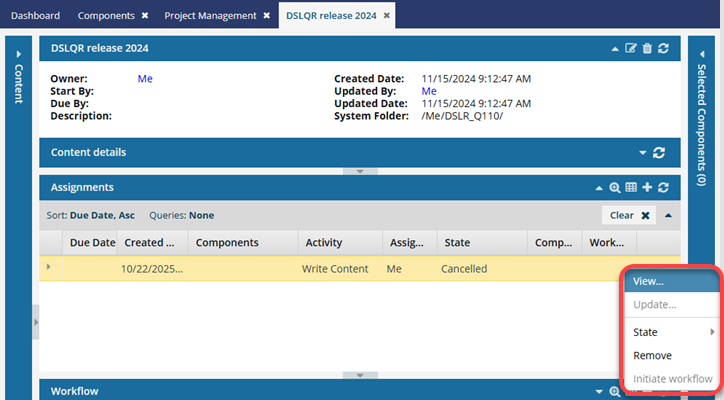
- View: Open the View Assignment screen to see any of the settings. This screen is read-only and you cannot make any changes to the assignment.
 Project Coordinator can perform this action
Project Coordinator can perform this action Assignee can perform this action
Assignee can perform this action - State: Select a new label that identifies the progress that is being made on this assignment. You can choose from: To Do, In Progress, or Completed.
 You can also use the Update option to choose a new State for the assignment on the Update Assignment screen.
You can also use the Update option to choose a new State for the assignment on the Update Assignment screen. To change the State back to Ready to Claim, you must:
To change the State back to Ready to Claim, you must: - Change the State to To Do.
- Use the Update option to edit the details and add new dates.
- Change the State to Ready to Claim.
 Project Coordinator can perform this action
Project Coordinator can perform this action Assignee can't perform this action
Assignee can't perform this action - Remove: Asks for a confirmation.
If you select Yes: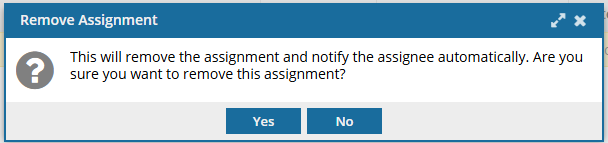
- Inspire deletes the assignment.
- Inspire sends a cancellation notice to any users assigned to complete the work.
- The record is deleted from the Assignments panel.
 Project Coordinator can perform this action
Project Coordinator can perform this action Assignee can't perform this action
Assignee can't perform this action