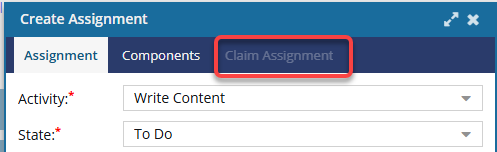Parts of an assignment
When you need to schedule work to be done on content in Inspire, you must first create a project. Then you can assign work related to the project. The component or content doesn't have to exist before you can create an assignment. You also don't have to know who you want to assign the work to when you create an assignment.
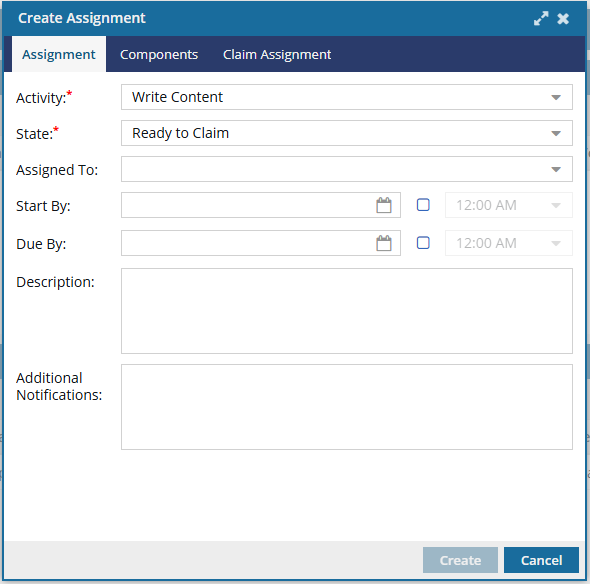

You must provide the following information to assign work in a project:
Activity
- This is where you identify the work to be done or the goal of the assignment
- You can select one of the following default values:
- Edit Content
- Publish Content
- Write Content
 Inspire administrators can add options to the Activity list or update the default values.
Inspire administrators can add options to the Activity list or update the default values.
Follow the steps in Add a project activity configuration.

State
This is where you select the status of the assignment. States are designed to be used in the following order:
- To Do: An activity for the assignment has been created. A user may or may not have been assigned yet.
- Ready to Claim: In this State, no specific user has been assigned to complete the work. Instead, a list of possible users was identified and they are all notified that the assignment can be claimed. The first user to claim the assignment by setting the State to In Progress can complete the work. This option to make an assignment Claimable is available when working with project assignments and workflow activities. For more details, read:
- In Progress: A user has been assigned or has claimed the assignment activity.
 A user can update the State by going to the Assignments pane, right-clicking the assignment, selecting State, and then select In Progress. (A user can also update the State by selecting the assignment, clicking
A user can update the State by going to the Assignments pane, right-clicking the assignment, selecting State, and then select In Progress. (A user can also update the State by selecting the assignment, clicking  the Options menu, selecting State, and then selecting In Progress).
the Options menu, selecting State, and then selecting In Progress). - Completed: The assigned user has finished the activity and updated the State to Completed.
- Cancelled: A project owner or user with permissions has updated the State to Cancelled.
 When you create an assignment, you can select only To Do, Ready to Claim, or In Progress.
When you create an assignment, you can select only To Do, Ready to Claim, or In Progress.
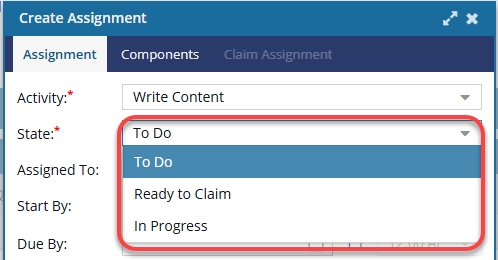

Assignment properties
- Assigned To
- Start and Due Dates
- Description
- Additional Notifications

Component options
When you create an assignment, you can include one or more components to be worked on using the Components tab.
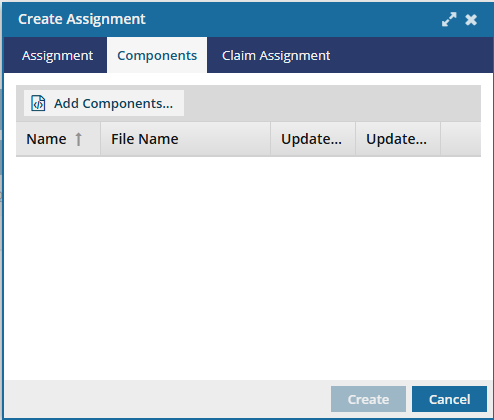
 Keep in mind that you can use the following scenarios when you need to assign work for multiple components:
Keep in mind that you can use the following scenarios when you need to assign work for multiple components:
- Create a separate assignment for each component
- Keep all the components in this single assignment
If you choose to create an assignment for each component you included, all assignments that Inspire creates will have the same activities, states, and properties as the original assignment.
 You only see this option when you create an assignment by clicking Create.
You only see this option when you create an assignment by clicking Create.
- You can create an assignment without adding components. If you do this and update the assignment later to add multiple components, you will not see this option.
- You do not see this option when you are updating an assignment by clicking Update. Even if you are updating an assignment with no components included, and you add multiple components, when you click Update, all components are added to the existing assignment.

Claim Assignment Options
When you create or update a project assignment, if you select a State of Ready to Claim, the Claim Assignment tab becomes available.
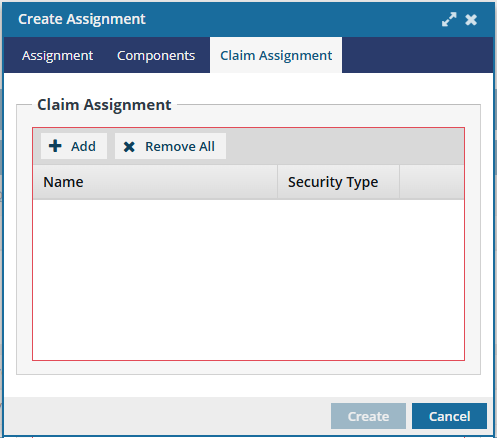
On this tab you can identify a list of possible users who will be notified that the assignment can be claimed.
- You can select from the Users and Roles who are Participants in this project.
 To select a user or role not listed, add the account or role to the project Participants.
To select a user or role not listed, add the account or role to the project Participants.  Add participants to a project
Add participants to a project - The first user to claim the assignment can complete the work.
- After an assignment is claimed, it's State changes to InProgress and another user cannot claim it.

 If you select any other State, you cannot open this tab.
If you select any other State, you cannot open this tab.