Use advanced search in Changesets
You can use advanced search tools to create logic that asks a question about the data in your components. Advanced searches are slower than a content search but they give you more flexibility for finding exact matches and structural conditions.
 Before you begin
Before you begin
- To access the Changesets module, you must have one of the following permissions:
- Administrator permissions
- Changesets module permissions
Administrators can grant access to the Changesets module by following the steps in Allow non-Admin users to work with changesets.
- In the Changesets module, advanced search is available only on the Changesets tab. You cannot open advanced search on the Histories tab.

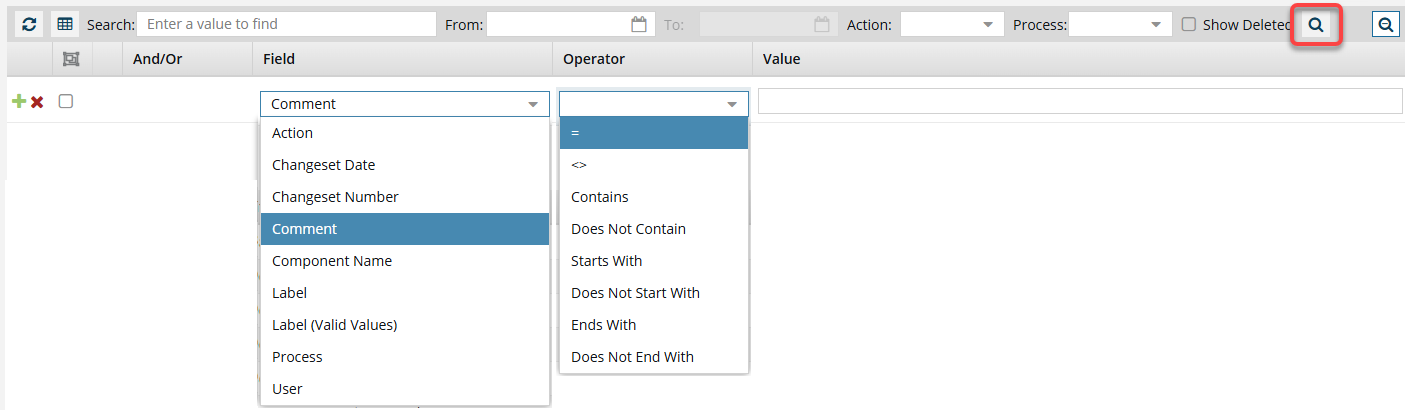
- For simple inquiries, you can enter a combination of unique words or phrases and use
 the And, Or grouping features to find more exact matches.
the And, Or grouping features to find more exact matches. - You can also use Advanced search to find a snapshot's Label and Comment fields, as this data is actually stored in a changeset.
- You can also use Advanced search to write a query to find data in the following specific fields:
- Action—Search for all changes made for a specific user action such as Branch, Copy, Create, Move, OnDemand, Publish, Review, Translate, and Update.
- Changeset Date—Search within a specific day or date range. The default format for dates is MM/DD/YYYY HH:MM:SS AM/PM. For example, 07/29/2025 7:38:25 AM.
- Changeset Number—Search for a string of numbers that Inspire assigns to a changeset record to uniquely identify it. For example, 886381.
- Comment—Search for additional information that can be entered to differentiate snapshot versions. The optional Comment field is available when creating a snapshot and has a limit of 2000 characters or less.
- Component Name—Search for the name of a component as it is displayed in the Components browser. This can be similar to the file name and doesn't include the GUID. The component Name can also be different from the Topic Title.
- Label—Search for the descriptive title of a branch or snapshot version by entering a partial or whole word or phrase. The Label is entered on the Save as Branch and Create snapshot screens, in the Name field and has a limit of 50 characters.
- Label (Valid Values)—Search for the descriptive title of a branch or snapshot version already in use. The Label is entered on the Save as Branch and Create snapshot screens, in the Name field and has a limit of 50 characters.
- Process—Search for all changes made for a specific Inspire process such as Approve, Branch, ChangeType, Copy, FindReplace, Import, Merge, Merged, Move, Rebased, RelinkToOriginal, Rename, RenameFileName, Restore, Review, SaveAs, Submit, Tag, Taxonomy, Transform, Translate, and Unapprove.
- User—Search for an account name attached to a changeset. The user name tells you who submitted the request to update or process a component. These user names don't include the email address. For example, Jane Doe.