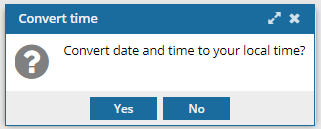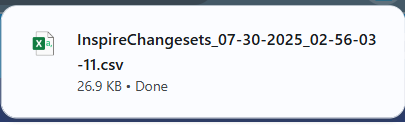You can search for all changeset records created when a user took a specific action such as Create, Move, OnDemand, Publish, and Rename.
 Before you begin
Before you begin

 Tips and tricks
Tips and tricks
- You cannot use the Action field to find records created by an Inspire process.
- For steps to find a changeset using specific criteria, refer to the following topics:

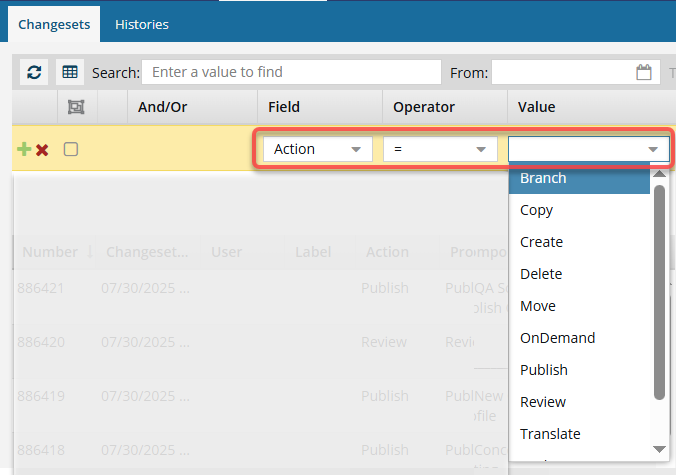


To find changeset records with a specific Action using Advanced Search:
-
From the top menu options, select the
 Changesets module.
Changesets module.
-
If not open, select the Changesets tab.

You cannot open advanced search on the
Histories tab.
-
On the Changesets tab, select
 Advanced search.
Advanced search.
 Result: a new pane opens in between the basic search bar and the changeset list.
Result: a new pane opens in between the basic search bar and the changeset list.
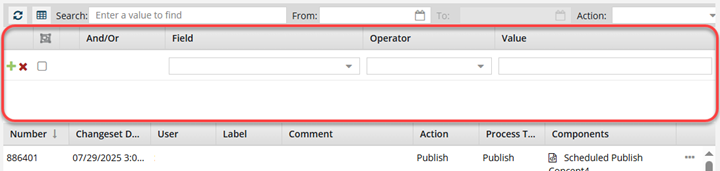
-
In the Field list, select Action.
-
In the Operator list, select one of the following:
- = (Equals): show only changeset records that have the exact option you select in Value
<> (Not Equal to): show all changeset records that do NOT have the exact option you select in Value
-
In the Value list, select one of the following:
- Branch: the user selected the Save as a branch option to make a copy of a component that maintains a relationship between the original component and the new copy.
- Copy: the user selected the Save as a copy option to make a copy of a component that includes all references in the original.
- Create: the user selected the Create component, Import, or Save as Branch option from a folder's menu, or the Save as option from a component's right-click menu.
- Delete: the user requested that Inspire send a component (Actions > Delete) or folder (Delete) to the Deleted Items folder.
- Move: the user requested that Inspire remove a component (Actions > Move) or folder (Move) from its current location and store it in a different location in Inspire.
- OnDemand: the user selected the Save as snapshot option to create a snapshot copy of a component and all its references in the database as a history record.
- Publish: the user selected the Publish option to transform content into a deliverable format.
- Review: the user selected the Review option to create an Inspire workflow where content is sent to an Inspire user to comment on and possible make tracked changes.
- Translate: the user selected the Translate option to create an Inspire workflow where content is prepared and sent to an integrated vendor or a ZIP file is created to send manually to a linguist.
- Update: the user selected an option that changed a component's details, such as Edit structure, Approve, Rename, Lock, or Change Language.
-
Optionally, you can revise your search criteria:
-
Click
 Add to add another search parameter.
Add to add another search parameter.
-
Click
 Remove to remove a search parameter.
Remove to remove a search parameter.
-
If you have multiple parameters in the query, choose the appropriate criteria from the And/Or list.
-
To group search parameters, select the checkboxes for two or more consecutive parameters and click Group selected clauses.
-
To ungroup search parameters, click
 Ungroup clauses.
Ungroup clauses.
-
Verify the search parameters for your query and then click
 Search.
Search.

 Result: You see a list of changesets that match your criteria.
Result: You see a list of changesets that match your criteria.
-
To save the list of components that match the search as a CSV file:
-
Click
 Save as CSV.
Save as CSV.
-
To choose what time zone is used, on the Convert time confirmation screen, select one of the following:
 You see the date displayed in the header of the CSV as: All date/times are shown in {timezone} or UTC.
You see the date displayed in the header of the CSV as: All date/times are shown in {timezone} or UTC.
UTC is a time zone standard used as a basis for all time zones worldwide. It is a constant time scale and does not change for Daylight Saving Time.
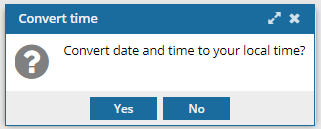
- To use your local time, click Yes.
- To use UTC time, click No.

 Result:
Result: 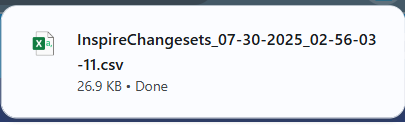
 If the list of changesets contains more than 200 records, only the first 200 are saved to the CSV file.
If the list of changesets contains more than 200 records, only the first 200 are saved to the CSV file.
- You see a file is downloaded to your computer using the following format:
- InspireChangesets_DD-MM-YYYY-HH-MM-SS-MS
- If you searched for a change, Inspire now saves only your search results to the CSV file.
- If you filtered the list, Inspire now saves your filtered list to the CSV file.
- If you sorted the list, Inspire now saves your sorted list to the CSV file.
 Before you begin
Before you begin Advanced search is available only on the Changesets tab. You cannot open Advanced search on the Histories tab.
Advanced search is available only on the Changesets tab. You cannot open Advanced search on the Histories tab.
 Tips and tricks
Tips and tricks
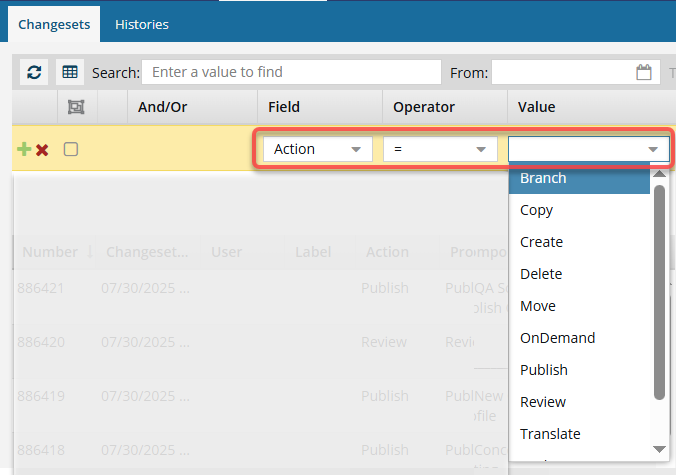



 You cannot open advanced search on the
You cannot open advanced search on the  Result: a new pane opens in between the basic search bar and the changeset list.
Result: a new pane opens in between the basic search bar and the changeset list.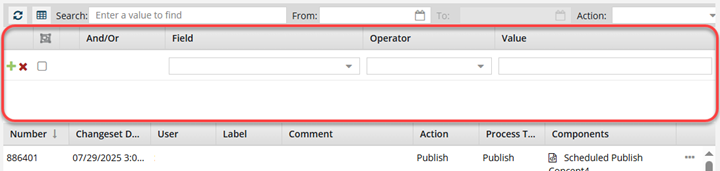



 Search.
Search.
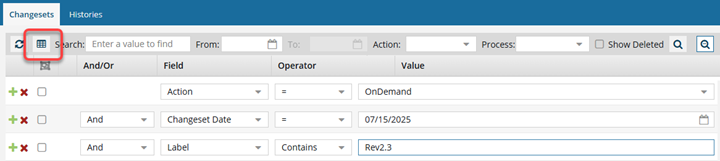

 You see the date displayed in the header of the CSV as: All date/times are shown in {timezone} or UTC.
You see the date displayed in the header of the CSV as: All date/times are shown in {timezone} or UTC.