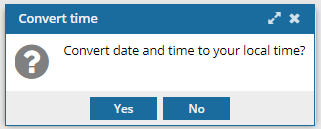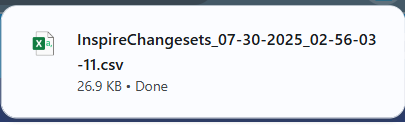You can search for additional information that can be entered to differentiate snapshot versions. The optional Comment field is available when creating a snapshot and has a limit of 2000 characters or less.
 Before you begin
Before you begin

 Tips and tricks
Tips and tricks
- You can also search for comments using basic search tools. Follow the steps in: Search changesets by a keyword.
- For steps to find a changeset using specific criteria, refer to the following topics:

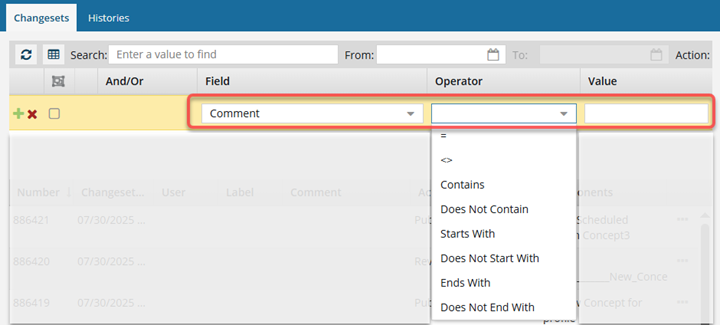


To find a snapshot's comments using Advanced Search:
-
From the top menu options, select the
 Changesets module.
Changesets module.
-
If not open, select the Changesets tab.

You cannot open advanced search on the
Histories tab.
-
On the Changesets tab, select
 Advanced search.
Advanced search.
 Result: a new pane opens in between the basic search bar and the changeset list.
Result: a new pane opens in between the basic search bar and the changeset list.
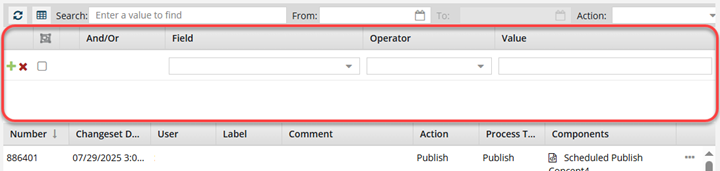
-
In the Field list, select Comment.
-
In the Operator list, select one of the following:
- = (Equals): show only changeset records that have the exact text you enter in Value
<> (Not Equal to): show all changeset records that do NOT have the exact text you enter in Value- Contains: show only changeset records where the Comments have some of the characters you entered in Value
- Does Not Contain: show only changeset records where the Comments do NOT have any of the characters you entered in Value
- Starts With: show only changeset records where the Comments begin with the characters you entered in Value
- Does Not Start With: show only changeset records where the Comments do NOT begin with the characters you entered in Value
- Ends With: show only changeset records where the Comments end with the characters you entered in Value
- Does Not End With: show only changeset records where the Comments do NOT end with the characters you entered in Value
-
In the Value list, enter part of or an entire word or phrase.
-
Optionally, you can revise your search criteria:
-
Click
 Add to add another search parameter.
Add to add another search parameter.
-
Click
 Remove to remove a search parameter.
Remove to remove a search parameter.
-
If you have multiple parameters in the query, choose the appropriate criteria from the And/Or list.
-
To group search parameters, select the checkboxes for two or more consecutive parameters and click Group selected clauses.
-
To ungroup search parameters, click
 Ungroup clauses.
Ungroup clauses.
-
Verify the search parameters for your query and then click
 Search.
Search.

 Result: You see a list of changesets that match your criteria.
Result: You see a list of changesets that match your criteria.
-
To save the list of components that match the search as a CSV file:
-
Click
 Save as CSV.
Save as CSV.
-
To choose what time zone is used, on the Convert time confirmation screen, select one of the following:
 You see the date displayed in the header of the CSV as: All date/times are shown in {timezone} or UTC.
You see the date displayed in the header of the CSV as: All date/times are shown in {timezone} or UTC.
UTC is a time zone standard used as a basis for all time zones worldwide. It is a constant time scale and does not change for Daylight Saving Time.
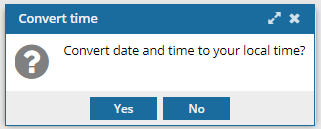
- To use your local time, click Yes.
- To use UTC time, click No.

 Result:
Result: 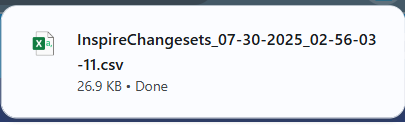
 If the list of changesets contains more than 200 records, only the first 200 are saved to the CSV file.
If the list of changesets contains more than 200 records, only the first 200 are saved to the CSV file.
- You see a file is downloaded to your computer using the following format:
- InspireChangesets_DD-MM-YYYY-HH-MM-SS-MS
- If you searched for a change, Inspire now saves only your search results to the CSV file.
- If you filtered the list, Inspire now saves your filtered list to the CSV file.
- If you sorted the list, Inspire now saves your sorted list to the CSV file.
 Before you begin
Before you begin Advanced search is available only on the Changesets tab. You cannot open Advanced search on the Histories tab.
Advanced search is available only on the Changesets tab. You cannot open Advanced search on the Histories tab.
 Tips and tricks
Tips and tricks
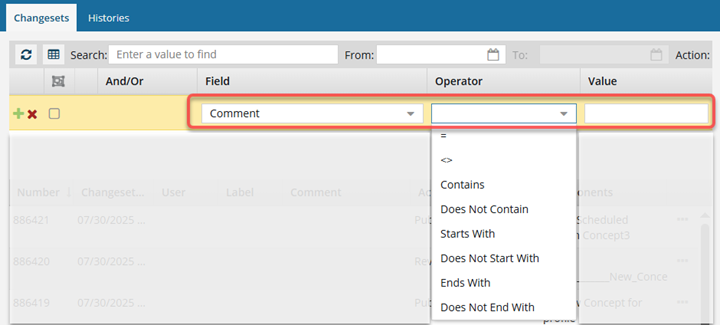



 You cannot open advanced search on the
You cannot open advanced search on the  Result: a new pane opens in between the basic search bar and the changeset list.
Result: a new pane opens in between the basic search bar and the changeset list.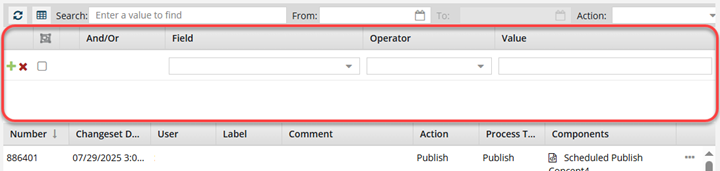



 Search.
Search.
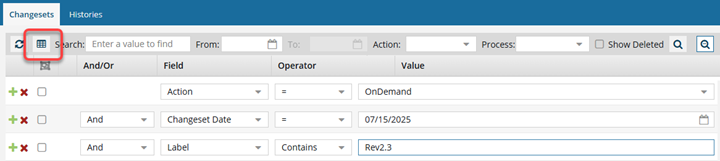

 You see the date displayed in the header of the CSV as: All date/times are shown in {timezone} or UTC.
You see the date displayed in the header of the CSV as: All date/times are shown in {timezone} or UTC.