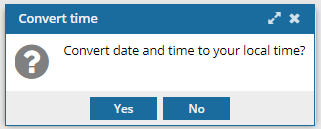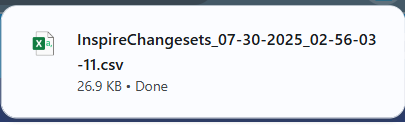You can search for all changes made for a specific Inspire process such as Approve, Branch, and Copy.
 Before you begin
Before you begin

 Tips and tricks
Tips and tricks
- Keep in mind the difference between a user Action and an Inspire Process.
- An Action is an option from a menu that a user can select to request a modification to a component.
- A Process is code that Inspire runs to complete a modification to a component.
- In the Changesets module, you can also use the basic search options to filter the list by Process. If this is your only criteria, you can follow the steps in: Filter changesets by selecting an Inspire Process.
- For steps to find a changeset using specific criteria, refer to the following topics:
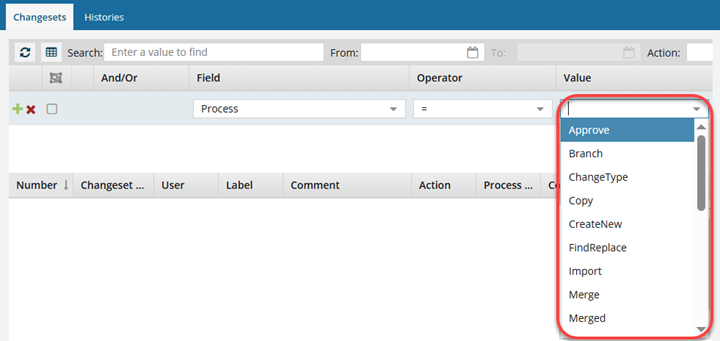


To find process changes using Advanced Search:
-
From the top menu options, select the
 Changesets module.
Changesets module.
-
If not open, select the Changesets tab.

You cannot open advanced search on the
Histories tab.
-
On the Changesets tab, select
 Advanced search.
Advanced search.
 Result: a new pane opens in between the basic search bar and the changeset list.
Result: a new pane opens in between the basic search bar and the changeset list.
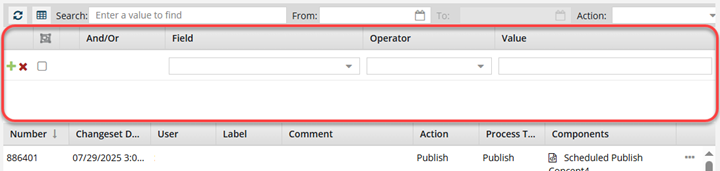
-
In the Field list, select Process.
-
In the Operator list, select one of the following:
- = (Equals): show only changeset records that have the exact Process option you select in Value
<> (Not Equal to): show all changeset records that do NOT have the exact Process option you select in Value
-
In the Value list, select one of the following:
- Approve: Changes the State of a component from Draft to
 Approved (no signature required) or
Approved (no signature required) or  Signed (signature required). Inspire may lock files after approval based on Optional Feature settings.
Signed (signature required). Inspire may lock files after approval based on Optional Feature settings.
- Branch: Makes a copy of a component and any selected references and maintains a relationship between the original component and the new copy.
- ChangeType: Lets a user change a component's Type label, for example from Concept to Task. The component's structure remains unchanged and may cause errors until the Document Transform feature is used to change the structure of the XML content.
- Copy: Makes a copy of a component that includes all references in the original.
- CreateNew: Allows a user to select the Create component option from a folder's menu, or the Save as option from a component's right-click menu. The result is that Inspire creates the new component.
- FindReplace: Administrators or users with permissions can search for text in one or more components without opening them. You can search and create a report on the number of times the search text appears or update a component using the Replace option.
- Import: Uploads content from the selected files and stores them in Inspire with a new GUID.
- Merge: a component is updated as a result of a merge process
- Merged: a component is created as a result of a merge process
- Move: Changes the file location from its current one to the new location the user selected in Inspire.
- Rebased: Changes made in branch management, such as Show Branches.
- RelinkToOriginal: Changes a branched source to use the original version of a referenced component, and unlinks the branched copy.
- Rename: Changes the component name (not the name with the GUID) from its current one to the new name(s) the user enters.
 Previously, multiple changeset records were created when you selected Rename. If the component was referenced by other components, a separate changeset record was created for each file that is updated to reflect the new name.
Previously, multiple changeset records were created when you selected Rename. If the component was referenced by other components, a separate changeset record was created for each file that is updated to reflect the new name.
 Now, only one changeset record is created that lists all impacted components for a file rename.
Now, only one changeset record is created that lists all impacted components for a file rename.
- RenameFileName: Changes the file name (name with no spaces and a GUID) from its current one to the new name(s) the user enters. Inspire also updates the file name in any other unlocked components that reference it.
 If you want to filter the changesets list to see all the files that have been renamed, use the following filters:
If you want to filter the changesets list to see all the files that have been renamed, use the following filters:
- Action = Update
- Process = RenameFileName
- Restore: Overwrites the current version of a component with the historical version the user selects. The user can specify if only the component is restored or all of its references as well.
- Review: Creates a workflow where content is sent to an Inspire user to review, and then a review coordinator to resolve comments and changes, and possibly approve the reviewed content.
- SaveAs: Creates a copy of a component with a new File Name and GUID.
- Submit: Uploads changes made to the content of a component to the Inspire database.
- Tag: Applies a component tag for processing purposes, such as ExcludeFromBranch. A component tag can be added to any type of component including DITA topics, images, and other binary files like PDFs.
- Taxonomy: Applies a taxonomy category to either all eligible components in Inspire at once, or specific components chosen on the Selected Components panel.
- Transform: Updates the XML code in an existing XML component by applying an XSLT file.
- Translate: Creates an Inspire workflow where content is prepared and sent to an integrated vendor or a ZIP file is created to send manually to a linguist.
- Unapprove: Changes the State of a component from
 Approved (no signature required) or
Approved (no signature required) or  Signed (signature required) to Draft to
Signed (signature required) to Draft to  . Inspire may unlock files after they are unapproved based on Optional Feature settings
. Inspire may unlock files after they are unapproved based on Optional Feature settings
-
Optionally, you can revise your search criteria:
-
Click
 Add to add another search parameter.
Add to add another search parameter.
-
Click
 Remove to remove a search parameter.
Remove to remove a search parameter.
-
If you have multiple parameters in the query, choose the appropriate criteria from the And/Or list.
-
To group search parameters, select the checkboxes for two or more consecutive parameters and click Group selected clauses.
-
To ungroup search parameters, click
 Ungroup clauses.
Ungroup clauses.
-
Verify the search parameters for your query and then click
 Search.
Search.

 Result: You see a list of changesets that match your criteria.
Result: You see a list of changesets that match your criteria.
-
To save the list of components that match the search as a CSV file:
-
Click
 Save as CSV.
Save as CSV.
-
To choose what time zone is used, on the Convert time confirmation screen, select one of the following:
 You see the date displayed in the header of the CSV as: All date/times are shown in {timezone} or UTC.
You see the date displayed in the header of the CSV as: All date/times are shown in {timezone} or UTC.
UTC is a time zone standard used as a basis for all time zones worldwide. It is a constant time scale and does not change for Daylight Saving Time.
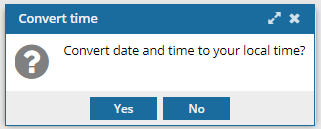
- To use your local time, click Yes.
- To use UTC time, click No.

 Result:
Result: 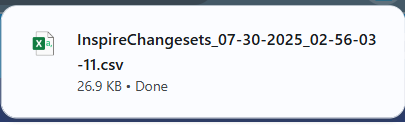
 If the list of changesets contains more than 200 records, only the first 200 are saved to the CSV file.
If the list of changesets contains more than 200 records, only the first 200 are saved to the CSV file.
- You see a file is downloaded to your computer using the following format:
- InspireChangesets_DD-MM-YYYY-HH-MM-SS-MS
- If you searched for a change, Inspire now saves only your search results to the CSV file.
- If you filtered the list, Inspire now saves your filtered list to the CSV file.
- If you sorted the list, Inspire now saves your sorted list to the CSV file.
 Before you begin
Before you begin Advanced search is available only on the Changesets tab. You cannot open Advanced search on the Histories tab.
Advanced search is available only on the Changesets tab. You cannot open Advanced search on the Histories tab.
 Tips and tricks
Tips and tricks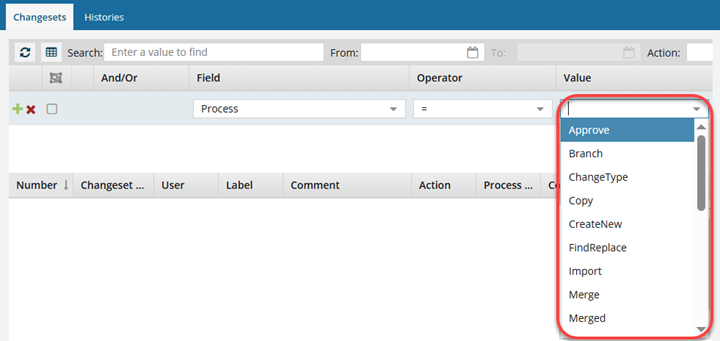



 You cannot open advanced search on the
You cannot open advanced search on the  Result: a new pane opens in between the basic search bar and the changeset list.
Result: a new pane opens in between the basic search bar and the changeset list.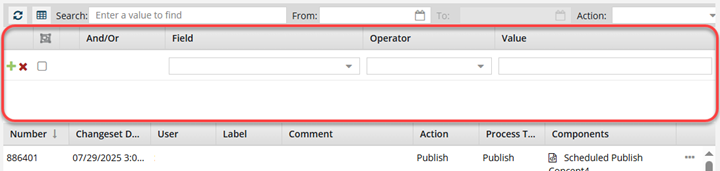




 Search.
Search.
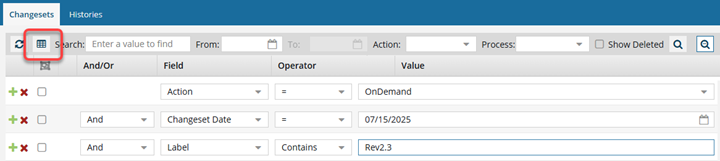

 You see the date displayed in the header of the CSV as: All date/times are shown in {timezone} or UTC.
You see the date displayed in the header of the CSV as: All date/times are shown in {timezone} or UTC.