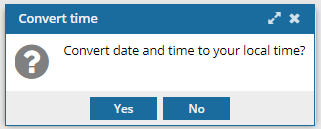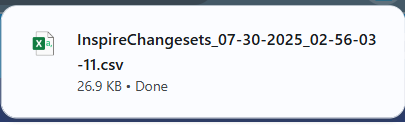Find labels using advanced search
You can search for the descriptive title of a snapshot version. The Label is entered on the Create snapshot and Save as Branch screens, in the Name field and has a limit of 50 characters. You can search by either entering part of a label or selecting from a list of saved labels.
 Before you begin
Before you begin
- To access the Changesets module, you must have one of the following permissions:
- Administrator permissions
- Changesets module permissions
Administrators can grant access to the Changesets module by following the steps in Allow non-Admin users to work with changesets.
- In the Changesets module,
 Advanced search is available only on the Changesets tab. You cannot open Advanced search on the Histories tab.
Advanced search is available only on the Changesets tab. You cannot open Advanced search on the Histories tab. - The Advanced search feature in Changesets does not include Advanced content, so you cannot use XPath expressions here to search.

 Tips and tricks
Tips and tricks
- In the Changesets module, in Advanced search, there is another Label option followed by the description Valid Values. This option searches for profiling attributes used to identify conditional text. Profiling attributes include a Display name, Valid Values, and set a Default Filter value. The Valid Value is configured on the Update Profiling Attribute screen, on the Valid Values tab. Users can apply profiling attributes when authoring, publishing, or translating content.
- For steps to find a changeset using specific criteria, refer to the following topics:


Choose how to search for a Label
- Enter text. If the list of saved Labels is long, you search by simply entering part or all of a label if you know it.
 Search by entering Label text
Search by entering Label text - Select a label. Otherwise, if you don't know the exact wording of the Label, you can select from a list of saved Labels.
 Search by selecting a saved Label
Search by selecting a saved Label
Search by entering Label text
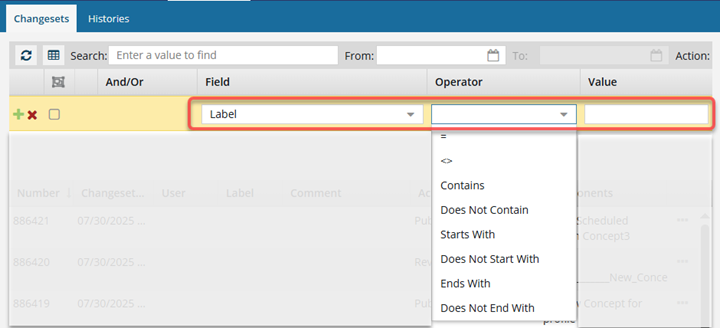


To search by entering Label text:
Search by selecting a saved Label
If you don't know the exact wording of the Label, you can search by selecting from a list of saved Labels.

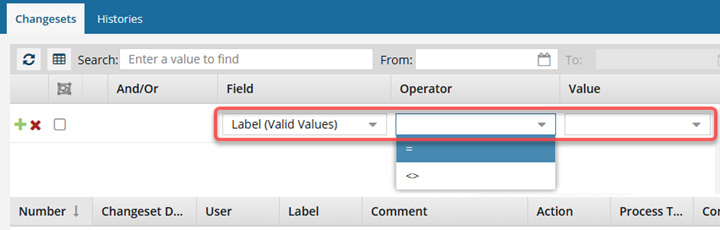


To search by selecting a saved Label:

 You cannot open advanced search on the
You cannot open advanced search on the  Result: a new pane opens in between the basic search bar and the changeset list.
Result: a new pane opens in between the basic search bar and the changeset list.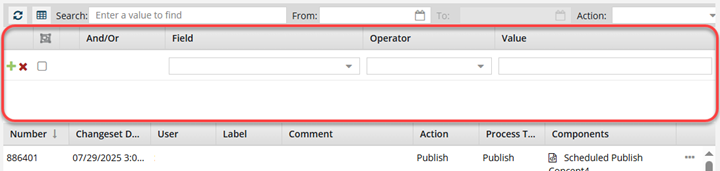



 Search.
Search.
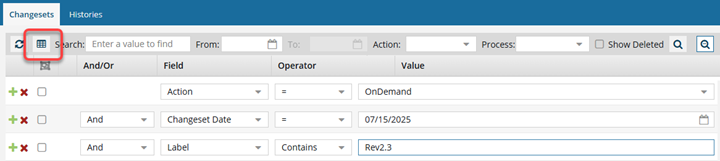

 You see the date displayed in the header of the CSV as: All date/times are shown in {timezone} or UTC.
You see the date displayed in the header of the CSV as: All date/times are shown in {timezone} or UTC.