Use the Oxygen left panel
When you're developing content in the Oxygen editor, you can work with XML properties such as root maps, taxonomies, and the structure of the document you're editing.
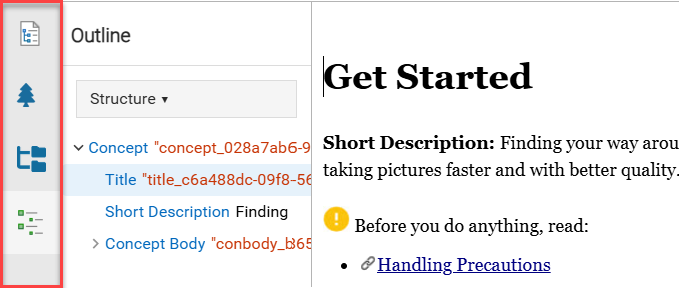
If you need to work with the XML structure of the document you're editing and it's advanced properties, you can use the following side panes on the left:
- Root maps
- Taxonomies
- Folders
- Outline
 Tips and tricks
Tips and tricks
- To show the left panel, go to the bottom left corner of the Oxygen editor. Before the breadcrumb, click
 the Show arrow.
the Show arrow.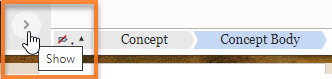
- If you don't usually work with XML elements, you can hide the details in the left side panel.
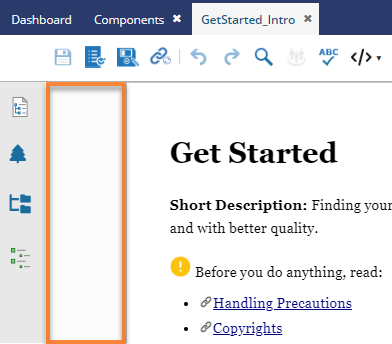
Root maps
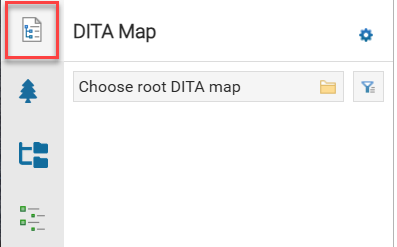
Specify the correct root map for validation and keyrefs
You can define a hierarchical structure of submaps and establish a key space that defines the keys used in all the other DITA maps and topics in a root map. Specifying the correct root map helps to prevent validation problems when you work with keyrefs and also acts as the foundation for content completion. For more information, read Choose a root DITA map.
Taxonomies
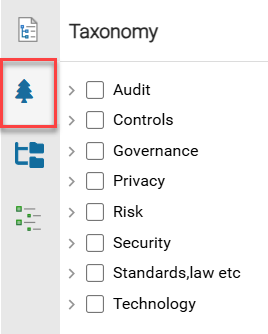
If you use Inspire's integration with expert.ai, you can see your taxonomies and apply categories.
You can use a taxonomy to create an ordered classification of components based on their relationships. You can create taxonomy by using Inspire's integration with the expert.ai platform, or use the built-in taxonomy provided by Inspire. After you create the taxonomy, you can apply it to content in the Oxygen editor. For more information, read Apply taxonomies in Oxygen.
Folders
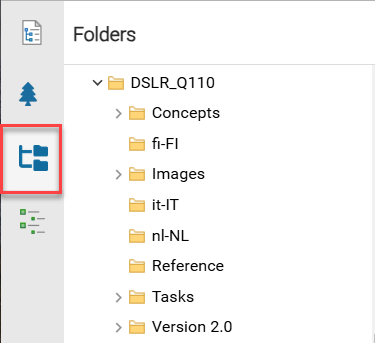
Select a folder that contains a component you want to reference
If you want to quickly add a reference to content in a different component, instead of using the toolbar or menu options for inserting a link, you can find the folder containing the component in the Folders pane. After you select a folder, you can see the files it contains on the right side panel in the Components pane. From the Components pane you can quickly drag the component into the center pane to create a reference. For more information, read Add content references from the Folders panel.
Outline
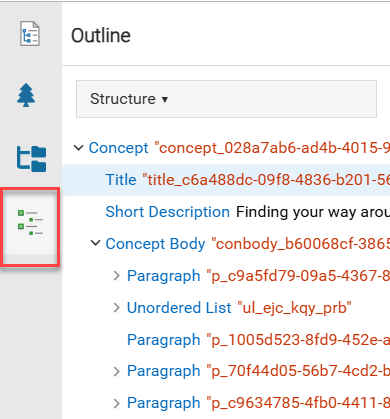
See a hierarchical structure of elements
If you want to work with the document structure and the way element tags are nested, you can use the Outline pane.
- You can see an outline of the XML element structure. In the Structure view you can drag and drop items to easily move them.
- You can also find topics that reference the one you are editing without leaving the Oxygen editor.
See the status of referenced files
- In the Components grid, Inspire uses the six unlabeled columns before Name to show you an icon. You can see two of those icons after the Name in the Outline pane to give you more information about the file you are referencing. You can see an icon for the following conditions:
- State (
 Draft,
Draft,  Invalid XML,
Invalid XML,  Approved ,
Approved ,  Signed,
Signed,  Needs Translation)
Needs Translation) - Lock (
 Unlocked,
Unlocked,  Locked by you,
Locked by you,  Locked by another user,
Locked by another user,  Locked by Inspire,
Locked by Inspire,  Approved and locked )
Approved and locked )
You don't see icons for the following conditions:
- Branch (
 ,
,  ,
,  )
) - Attachment (
 ,
,  ,
,  )
) - Follow (
 ,
,  )
) - References (
 )
) - Share (
 )
)
- State (
For more information, read about:
