Update profiling values
To provide authors with attributes they need to identify conditional text, you can add values to profiling attributes. You can also edit the profiling attribute's Display name, Valid Values, and set a Default Filter value.
 Tips and tricks
Tips and tricks
Create values to identify conditional text
For example, you want to use the platform profiling attribute to list the operating systems that you support, such as Windows. However, you know that you need to vary installation instructions for each different version of Windows. You can create a value for each version, so that when an author is writing the installation instructions, they can identify steps that may vary depending on the Windows OS. In this scenario, you can add values for Windows_10, Windows_8, Windows_Server2019. If you need to create values for other operating systems, you can organize the Windows values in a group. Follow the instructions in Update profiling groups.

Know the difference between a value's Value and Display Value
- A Value is not case sensitive and can't include special characters or spaces.
- To create a name that's easier to read and can include special characters and spaces, use Display Value.
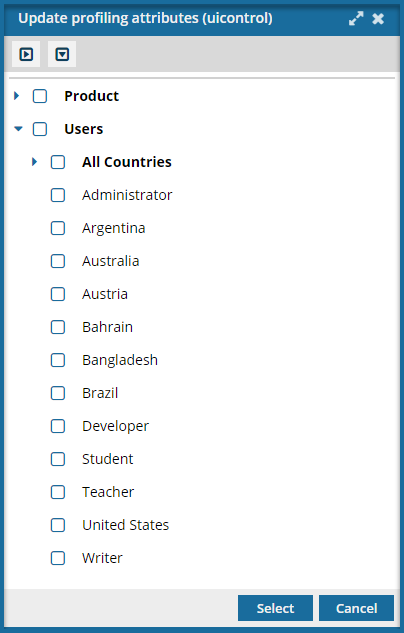
On the Update Profiling Attributes screen, when a user wants to select a profiling attribute, Inspire displays attributes in alphabetical order according to the Display Name.

Set a default filter value for a profiling attribute
Administrators can update a profiling attribute and set one Valid Value as the default. When a user opens a component in Oxygen and on the toolbar clicks  Filter Profiling Attributes, the Default Filter you set is applied automatically checked.
Filter Profiling Attributes, the Default Filter you set is applied automatically checked.
- To identify a valid value as the one a user sees when filtering attributes, select the Default option.
- This Default Filter value is only used in the following places:
- In the Oxygen Editor on the Filter Profiling Attributes screen.
- When Publishing a component on the Filter Profiling Attributes screen.
- When Translating a component on the Filter Profiling Attributes screen.
- The user filtering the attributes can leave the default value, clear the default selection, or select a different value.

Know when to assign an attribute to a group
Group assignments are not required, only Value and Display Value are required for profiling attributes.
- If an attribute applies to multiple specialized subcategories, you can group them together.
- You can update attributes at any time to assign them to a group.
- For more information on groups, read Update profiling groups.