Manage profiling attributes
Profiling is a term used in the DITA and DocBook schemas to describe conditional text. This feature is useful when you need to produce more than one version of a document, and the versions differ in minor ways. Administrators can customize profiling attributes with specific groups and values you want to use for filtering and flagging. Administrators can also add new profiling metadata conditions using the @props attribute.
![]() FAQ's
FAQ's
How do I know what profiling attributes I have?
![]() If you're an administrator:
If you're an administrator:
To view a list of profiling attributes and their values:
- From the top menu, select
 the Administration menu.
the Administration menu. - Select Advanced settings, and then Profiling attribute management.
- On the Profiling attribute management screen, you'll see a list of all your profiling attributes.
If you're not an administrator:
- From the top menu, select
 Components.
Components. - In the Components browser, find a topic to profile.
- Right-click the topic and select Edit...
- In the Oxygen editor, select
 Update Profiling Attributes.
Update Profiling Attributes.


Can I change the order attributes are listed?
Yes, if you are an administrator and you change the attribute's Display Name.
- Each attribute has a Name and a Display Name.
- On the Update Profiling Attributes screen, when a user wants to select a profiling attribute, Inspire displays attributes in alphabetical order according to the Display Name.
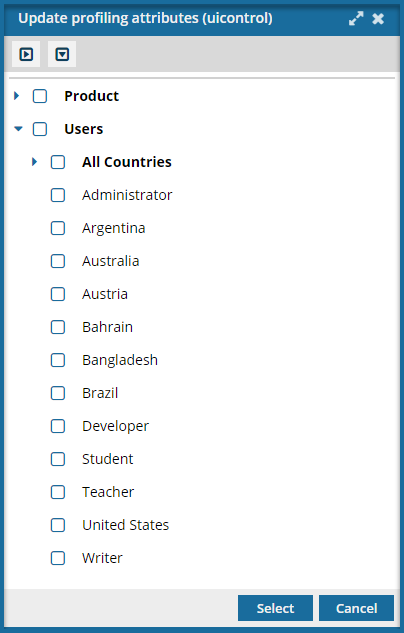
If you are an administrator, you can change an attribute's Display Name. Follow the steps in Update profiling values.

Can I search for a group or value used in my profiling attributes?
At this time you can only search for a word or phrase that appears in the profiling attribute Name field.

Does it matter if I update groups or values first?
Since groups organize the attribute values into subcategories, the normal process is to first update profiling attribute values, and then organize them into groups. For example, you want to use the audience profiling attribute to list the countries that need a slightly different document than the US English version. To do this, you can follow these basic steps:
- Edit the audience attribute.
- Create a value for Austria, Bahrain, and Canada.
- Create a North America (NA) group to collect the US and Canadian values.
- Create a Europe, Middle East, and Africa (EMEA) group to collect Austria and Bahrain.
- Edit the Canada value to add it to the NA group.
- Edit the Austria and Bahrain values to add them to the EMEA group.
- When you add a new value for another country, you can add it to a group at the same time.
You can create groups first if you already know how you want to organize your attribute values. In this scenario, you would create the NA and EMEA groups first. Then when you add a value for a country, you can add them to the appropriate group at the same time.

Can the attribute name and the group name be the same?
No, you can't create a group with the same value as an attribute value. If you try, you'll see an error telling you that the value is used for another group or attribute, and you must create a unique value.