After you create a customized framework, if you need to make any changes, you can edit them and update the Framework ZIP file. Framework changes require an Oxygen restart.
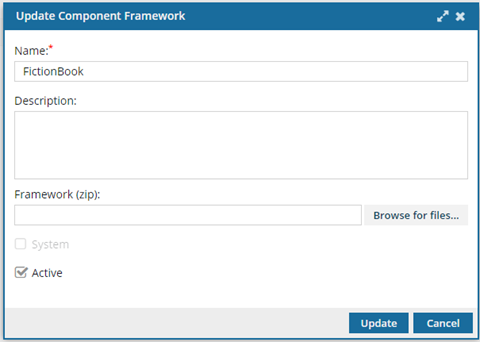
 You can't update a System framework, but you can:
You can't update a System framework, but you can:
Note:  You must have administrator permissions in Inspire to complete this task.
You must have administrator permissions in Inspire to complete this task.
To update a customized framework:
-
From the
 Administration menu, select Advanced settings, and then select Component framework management.
Administration menu, select Advanced settings, and then select Component framework management.
-
On the Component framework management tab, find the customized framework you want to update, select the row, and then click
 Update.
Update.
-
On the Update Component Framework screen, in Name, update the title using 50 characters or less.
-
To upload a different framework, click Browse for files, and select the zip file.
Result: In Framework (zip), you see the path to the framework zip file you chose. For example, "-//OASIS//DTDDOCBOOK_Composite//EN".
-
For Active, do one of the following:
- If you want Inspire to load the framework when editing this component type in the Oxygen editor, select Active.
- If you only want to store the framework for later use, clear Active.
-
You can't select the System option for a customized framework.
-
Optionally, you can provide additional details in Description using 1000 characters or less.
-
On the Update Component Framework dialog, click Update.
-
On the Component framework management tab, click
 Restart Oxygen.
Restart Oxygen.

It takes about 5 minutes for the web app to restart.

Restarting Oxygen impacts all Inspire users in your organization.
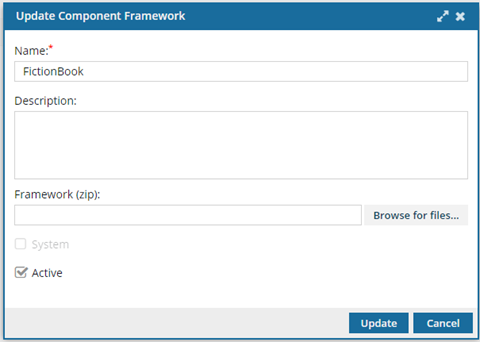
![]() You can't update a System framework, but you can:
You can't update a System framework, but you can: ![]() You must have administrator permissions in Inspire to complete this task.
You must have administrator permissions in Inspire to complete this task.
 Update.
Update. Restart Oxygen.
Restart Oxygen. It takes about 5 minutes for the web app to restart.
It takes about 5 minutes for the web app to restart.