Configure component frameworks
As an Administrator, you can configure which set of rules, called frameworks, that Oxygen uses when validating content in the Oxygen editor.
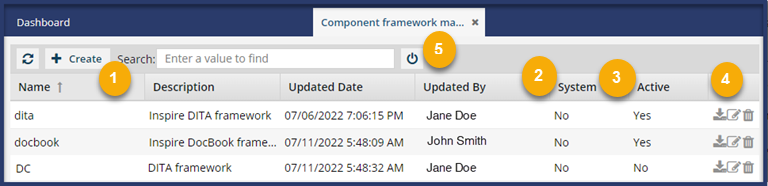
 Find a framework
Find a frameworkOn the Component framework management tab, you now see the frameworks that Inspire provides.
- dita - Inspire DITA framework
- docbook - Inspire DocBook framework
 These are standard Oxygen Web XML Author frameworks with Inspire modifications.
These are standard Oxygen Web XML Author frameworks with Inspire modifications.- Do not rename these frameworks.
- Do not use these names for your customized frameworks.
- You must use these default frameworks as the starting point for customized frameworks if you want Inspire to work properly.
You can also see any customized frameworks you've created on the Component framework management tab.
 If your list of frameworks is long, to find the one you need you can:
If your list of frameworks is long, to find the one you need you can:- Search on a framework's Name. You can't search in any other column in the grid.
- Sort by a column to find the framework you need. You can sort in ascending or descending order. You can sort by any of the following columns:
- Name
- Description
- Updated Date
- Updated By
- System
- Active
- Hide columns with information you don't need see. You can hide any column except Name.
- Move any of the columns to display the information in any order you want. Just grab the column heading and move it to a new location delineated by green placement arrows.

In the example image, the Description column is being moved before the Updated Date column.
 Refresh the list to get the latest list of frameworks.
Refresh the list to get the latest list of frameworks.
 Protect System frameworks
Protect System frameworks- You can determine if a framework is provided by Inspire or is a customized framework.
 Choose which frameworks to use for validation
Choose which frameworks to use for validation- Oxygen only loads frameworks that are marked as Active.
 Manage frameworks
Manage frameworks Download a framework to customize it.
Download a framework to customize it. Load your changes
Load your changes- After you make any of the following changes, you must
 Restart Oxygen:
Restart Oxygen:- Create a new framework
- Update an existing framework's ZIP file
- Select or clear the Active option for any framework
 Restarting Oxygen takes about 5 minutes and impacts all Inspire users in your organization.
Restarting Oxygen takes about 5 minutes and impacts all Inspire users in your organization.
 You can rename, update, and delete these frameworks.
You can rename, update, and delete these frameworks. Update a framework
Update a framework Delete permanently
Delete permanently Do not delete
Do not delete  You can clear the
You can clear the