Make a framework Active
You can manage which frameworks Oxygen uses for validation using the Active option. Oxygen only loads frameworks that are marked as Active. If you only want to store frameworks for future use, you can clear the Active option. The Active option is also useful if you want to test frameworks. For example, you can upload two frameworks and switch back and forth between them.
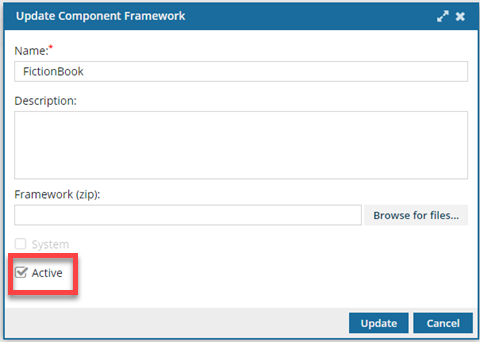
By identifying a framework as Active or not, you can now choose to:
- Use only the default System frameworks that Inspire provides.
- Clear the Active option for customized frameworks.
- The customized frameworks will be stored in Inspire but not used for validation.
- Use only a custom framework based on the default.
- Clear the Active option for System frameworks.
- Use both the System framework and a customized one for variations.
- You can use both the System frameworks and your customized frameworks together.
- Customized frameworks take priority.
- For example, if both System and customized frameworks are being used, and they both have a rule about an element, the element is validated against the customized framework.
 After Select or clear the Active option for any framework, you must
After Select or clear the Active option for any framework, you must  Restart Oxygen.
Restart Oxygen.
 Restarting Oxygen impacts all Inspire users in your organization.
Restarting Oxygen impacts all Inspire users in your organization.
Note:
![]() You must have administrator permissions in Inspire to complete this task.
You must have administrator permissions in Inspire to complete this task.
To make a framework Active:

 Update.
Update.