Update an assignment
You can create assignments to get project work done. As the work progresses, you may need to update assignment details, such as changing the due date, or adding other users to the notifications sent about the assignment. You can also update who is assigned to the task and which components need to be worked on.
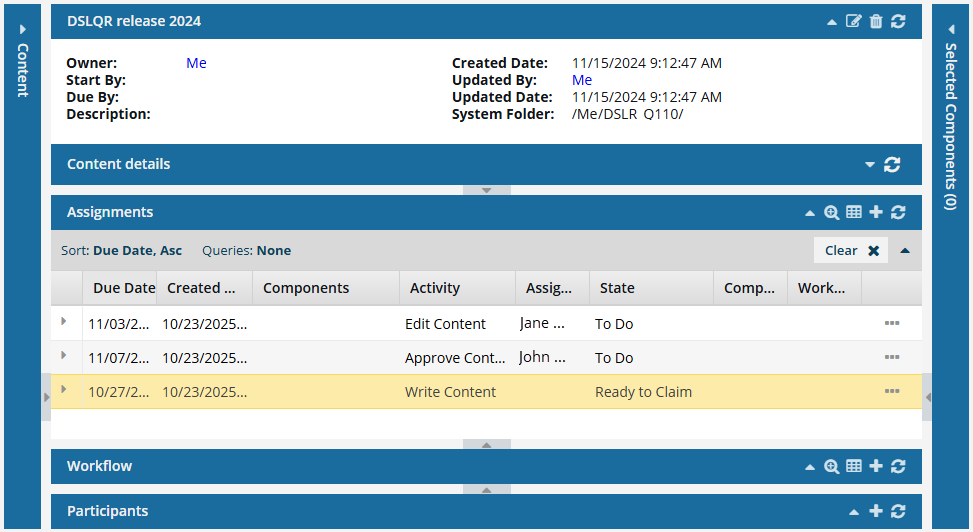

![]() FAQ's
FAQ's
- When can I update an assignment?
- Can I update who the task is assigned to?
- Can I send assignment details to a prospective list of users to complete the work?
- Why can't I select a different State?
- Can I update components in an assignment?
- What can I do if text inside a column is cut off?



When can I update an assignment?
You can update an assignment if it has any of the following States:
- To Do
- Ready to Claim
 If you previously set the State to Ready to Claim, you can only change it to In Progress or Cancelled. The change to a Cancelled State can only be done by a Coordinator. If you need to change the State to anything else, you must cancel the assignment and re-create it.
If you previously set the State to Ready to Claim, you can only change it to In Progress or Cancelled. The change to a Cancelled State can only be done by a Coordinator. If you need to change the State to anything else, you must cancel the assignment and re-create it. - In Progress
Otherwise, you can view the project details but you can't make any changes.
If you want to update Completed or Cancelled assignments, a Project Coordinator can update its State so you can edit the details.



Can I update who the task is assigned to?
If you need to change who is working on a task, you can update the project assignment to choose a different participant.
 Before you begin
Before you begin
- If you set the State to Ready to Claim, you cannot use the Assigned To field. You must use the Claim Assignment tab to assign different users.
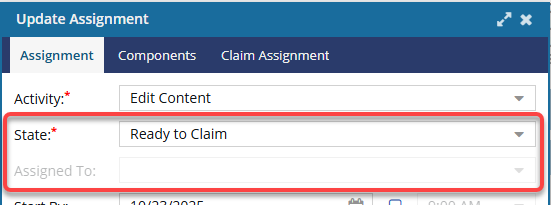
- On the Claim Assignment tab, you can remove all users except the one you want to assign the work to.
- Otherwise, if you want to use the Assigned To field, you must cancel the assignment and recreate it with a State that is NOT Ready to Claim.
- If you want to remove a participant from a project, you must remove them from all assignments first.
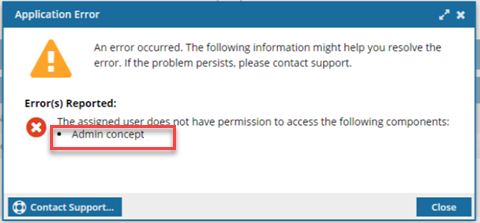
- You won't see this warning if the user has Administrator permissions, even if you specifically block that user's access permissions.
- You are returned to the Update Assignment screen to change the participant or the component.
- For details on how to set permissions, refer to: Set permissions.



Can I send assignment details to a prospective list of users to complete the work?
Assignments can now be given a State of Ready to Claim. In this scenario, no specific user is assigned to complete the work. Instead, a list of possible users is identified and they are all notified that the assignment can be claimed.
- The first user to claim the assignment by setting the State to In Progress can complete the work.
- This option to make an assignment Claimable is available when working with project assignments and workflow activities.
 Before you begin
Before you begin
- If you set the State to Ready to Claim, you cannot use the Assigned To field. You must use the Claim Assignment tab if you want to assign different users.
- On this tab, you can remove all users except the one you want to assign the work to.
- Otherwise, if you want to use the Assigned To field, you must cancel the assignment and recreate it with a State that is NOT Ready to Claim
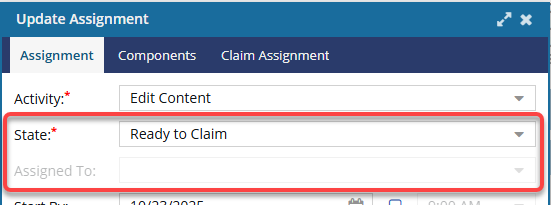



Why can't I select a different State?
When you create an assignment, you can start it out as a new task and select a State of To Do, Ready to Claim, or In Progress. As work progresses, you can update the State.
States are designed to be used in the following order:
- To Do
- Ready to Claim
- In Progress
- Completed
- Cancelled
 In most cases, you can move from one State to any other State.
In most cases, you can move from one State to any other State.
- You can start an assignment with a State of To Do, and then update it to Completed (skipping the State of In Progress).
- You can also revert to an earlier stage. For example, you can change an assignment with a State of Completed back to In Progress if you need to do more work.
- You can move from the Cancelled State back to any other State.
- Updating a State to the next step can be done by any project participant, coordinator, or owner.
- Reverting to an earlier state or undoing a State can only be performed by a project owner.
The ability to select another State depends on the current State of the assignment:
- To Do: You can choose from: In Progress, Completed, or Cancelled.
- Ready to Claim: You can choose from: In Progress or Cancelled.
- In Progress: You can choose from: Tto Do, Completed, or Cancelled.
- Completed: You can choose from: To Do, In Progress, or Cancelled.
- Cancelled: You can choose from: To Do, In Progress, or Completed.
 To change the State to Ready to Claim, you must open the assignment details using the Update option.
To change the State to Ready to Claim, you must open the assignment details using the Update option.



Can I update components in an assignment
If you need to change the component that needs to be worked on for a task, you can update the project assignment to choose different components. If you want to remove a component from a project, you must remove it from all assignments first.
 Inspire checks to see if the component(s) you want to add are in another assignment, project workflow or review workflow.
Inspire checks to see if the component(s) you want to add are in another assignment, project workflow or review workflow.
- You see warnings if a component is already in use.
- If you want, you can close the warnings and create the assignment or workflow anyway.
 Component options. When you create an assignment, if you include multiple components in the assignment, you have the following options:
Component options. When you create an assignment, if you include multiple components in the assignment, you have the following options:
- Create a separate assignment for each component
- Keep all the components in this single assignment
If you choose to create an assignment for each component you included, all assignments that Inspire creates will have the same activities, states, and properties as the original assignment.
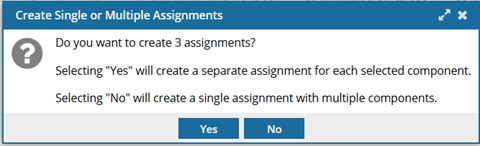
 You do not see this option when you are updating an assignment by clicking Update.
You do not see this option when you are updating an assignment by clicking Update.
- You only see the option to create single or multiple assignments when you create an assignment.
- You can create an assignment without adding components. If you do this and update the assignment later to add multiple components, you will not see this option.
- Even if you are updating an assignment that originally had no components included, and you add multiple components, when you click Update, all components are added to the existing assignment.



What can I do if text inside a column is cut off?
Previously, when you opened a project, in the Assignments and Workflow panes:
- If there is a lot of data in a column, you only see a truncated version.
- Even if you widen the column, you don't see all the text.
Now, if text inside a column is truncated, you can hover your cursor over the column to see a tooltip with all of the data.