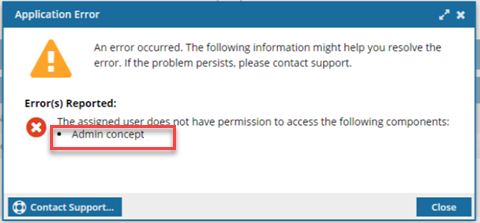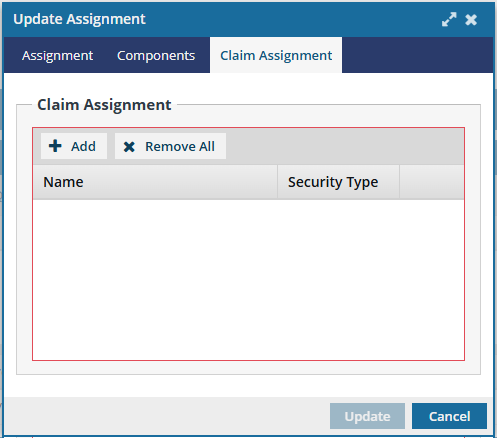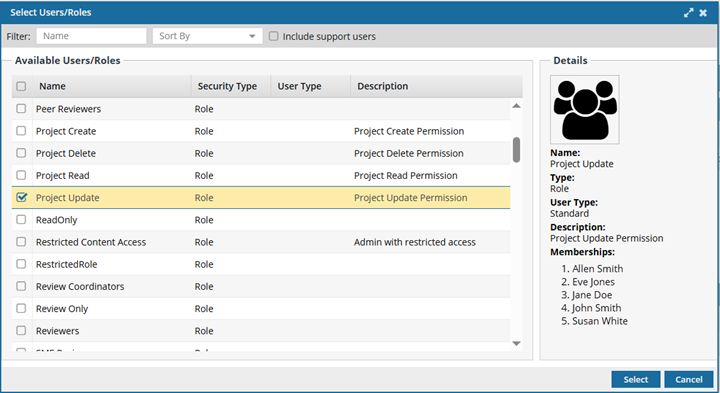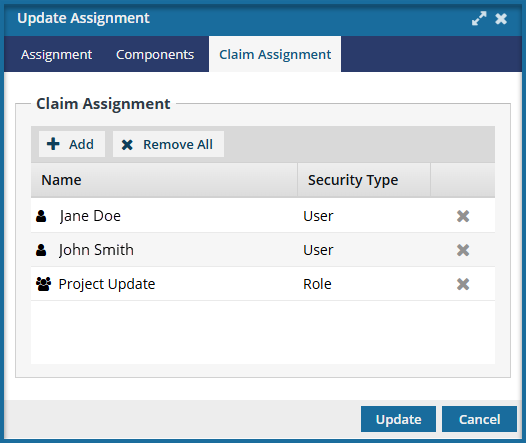Re-assign a project task to a participant
If you need to change who is working on a task, you can update the project assignment to choose a different participant.
 You must have permission to the Projects Module to work with projects.
You must have permission to the Projects Module to work with projects.
- By default, only users with the following permissions can create project workflows and assignments:
- Administrator permissions
- Access to the Project Module with the Create permission
- Even if you don't have these permissions, you can be granted a special permission to create workflows and project assignments after a project is created.
- If you are an administrator, refer to Allow users to create project assignments and workflows.
 Tips and tricks
Tips and tricks
- Updating other assignment details. If you need to change other project assignment details such as the component that needs to be worked on or due dates, follow the steps in Update an assignment.
- You must have participants in the project. Before you can add a participant to an assignment, the user must be a member of the project team. Follow the steps in Add participants to a project.
- Removing a participant from a project. If you want to remove a participant from a project, you must remove them from all assignments first.

 Before you begin
Before you begin
- If you set the State to Ready to Claim, you cannot use the Assigned To field. You must use the Claim Assignment tab to assign different users.
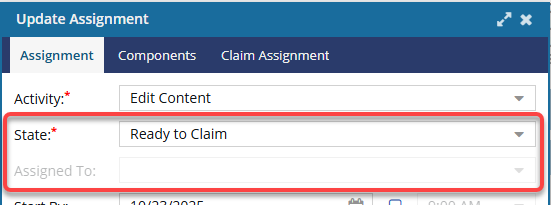
- On the Claim Assignment tab, you can remove all users except the one you want to assign the work to.
- Otherwise, if you want to use the Assigned To field to identify one specific user, you must cancel the assignment and recreate it with a State that is NOT Ready to Claim.

To re-assign a project task, do one of the following:



Use the Assigned To field
You can only use these steps to re-assign a task to a different project participant if you did NOT set the State to Ready to Claim. You must use the steps in Use the Claim Assignment tab.
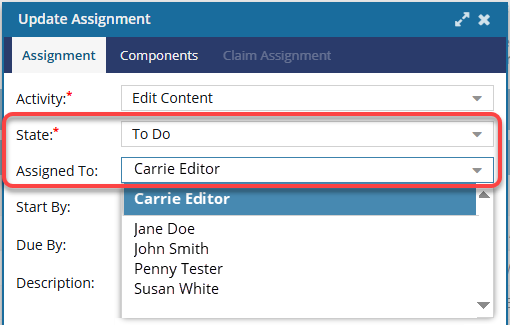
 If you set the State to To Do or In Progress, you can use these steps.
If you set the State to To Do or In Progress, you can use these steps.


To re-assign a project activity to one specific participant:
Use the Claim Assignment tab
You can only use these steps to re-assign a task to a different project participant if you set the State to Ready to Claim.
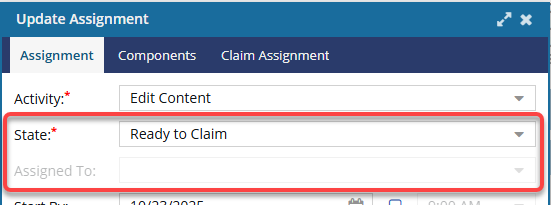
 If you set the State to To Do or In Progress, you cannot use these steps. You must use the steps in Use the Assigned To field.
If you set the State to To Do or In Progress, you cannot use these steps. You must use the steps in Use the Assigned To field.
To re-assign a project activity to a group of participants who can claim the assignment:

 You can also open a project by:
You can also open a project by: the Options menu and then selecting
the Options menu and then selecting  Make sure you assign work to a participant who has access to the component, otherwise you will see an error when you click
Make sure you assign work to a participant who has access to the component, otherwise you will see an error when you click