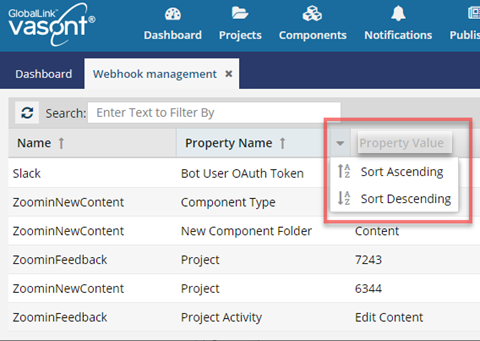Manage Webhook configurations
As an Inspire administrator, you can update a configuration that provides information to other applications when Inspire needs to communicate with the app.
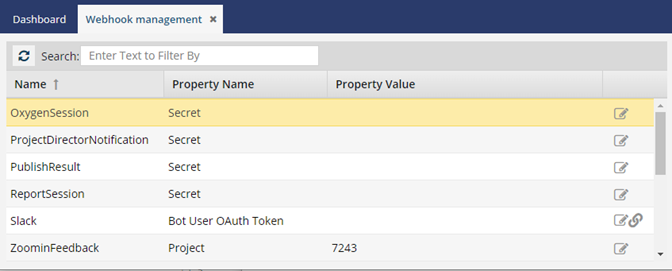
A webhook integration allows you to automatically send information from Inspire to another app using a unique URL.
- If the communication with another app requires Inspire to send additional information, a Property is associated with the webhook.
- Most webhook properties exist to validate communication between Inspire and the external app.

When a user completes a task that triggers a notification, such as importing content, the Slack and email body contain:
- The notification with ten or less Issues, Errors, and Warnings.
- When there are more than ten issues, the user is given a link at the bottom of the message [See Full Version]
- The user can click the [See Full Version] or [See Report] link to expand a section under the link with the full details.
To access the Webhook Management tab:
- In the top menu, click
 Administration.
Administration. - Select Advanced settings.
- Select Webhook management.

 You can't create new webhook configurations, but Inspire provides the following application webhooks that you can update:
You can't create new webhook configurations, but Inspire provides the following application webhooks that you can update:
 Oxygen XML Editor - The authenticity of a request sent by Oxygen to Inspire, and vice versa, is validated by the Secret Webhook Property Value.
Oxygen XML Editor - The authenticity of a request sent by Oxygen to Inspire, and vice versa, is validated by the Secret Webhook Property Value.- GlobalLink Enterprise - The authenticity of a notification sent by GlobalLink Enterprise (formerly known as Project Director) to Inspire, and vice versa, is validated by the Secret Webhook Property Value.
 Project Director has been renamed to GlobalLink Enterprise.
Project Director has been renamed to GlobalLink Enterprise. - GlobalLink Vasont Publish Server - The authenticity of a notification sent by Publish Server to Inspire, and vice versa, is validated by the Secret Webhook Property Value.
 Slack - To validate communication between Inspire and Slack, the specific Slack workspace token is stored in a Bot User OAuth Token Webhook Property Value.
Slack - To validate communication between Inspire and Slack, the specific Slack workspace token is stored in a Bot User OAuth Token Webhook Property Value. Zoomin - When you send information from Zoomin to Inspire, you need to identify where the content should be stored in Inspire.
Zoomin - When you send information from Zoomin to Inspire, you need to identify where the content should be stored in Inspire. - Zoomin Feedback - you can identify the Inspire Project where you want to collect the feedback, specify the Activity (such as Review), and the Secret for authenticating the communication.
- Zoomin New Content - you can identify the Inspire Project where you want to save new content, specify the Activity (such as Review), and the Secret for authenticating the communication. Additionally, you can specify what type of Component the new content should be stored in (such as a DITA concept), and the Folder where the new content is saved.
![]() The information in Property Value is unique to your company's connection with the external app.
The information in Property Value is unique to your company's connection with the external app.
- If you use a Property Value that isn't correct, especially for Secret, Inspire won't be able to communicate with the external app.
- If you aren't sure what to use, contact your account manager or Vasont support by email at: GlobalLinkCCMS-Support@TransPerfect.com.
From the Webhook management tab you can:

- Refresh the list of configurations
- Search
- Search for a configuration using a word or phrase that appears in the Name column.
- Sort the list
- Use the arrow next to the following column names to sort the list ascending or descending by the column values:

- Update a webhook configuration to use the property value required for the webhook configuration.

- Link your company's
 Slack workspace to Inspire. This lets Inspire send notifications to a user in the workspace with an email address that matches the one used in Inspire.
Slack workspace to Inspire. This lets Inspire send notifications to a user in the workspace with an email address that matches the one used in Inspire.