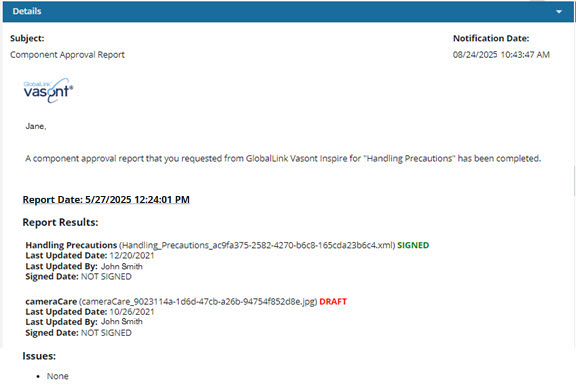View an approval report for one component
If you need to know the approval details for a component, you can request that Inspire create a report for you. This report is also helpful if you want to include a list of all topics the source component references, and their state of approvals. You can create a report for a single component or for a map from the Components browser's right-click Options menu.
 Tips and tricks
Tips and tricks
- You don't need any special permissions to generate an approval report.
- The component doesn't have to be approved (
 ,
,  ) to generate an approval report.
) to generate an approval report. Draft components are marked as such in the report.
Draft components are marked as such in the report.
- You can create multiple reports for selected components at once. Follow the steps in: View an Approval report for multiple components.
 If you want a report in the form of a CSV file, you can select one or multiple components from the browser, and on the Selected Components panel, use the
If you want a report in the form of a CSV file, you can select one or multiple components from the browser, and on the Selected Components panel, use the  Save as CSV button. For more information, read Save a CSV list of approved components.
Save as CSV button. For more information, read Save a CSV list of approved components.


To generate an approval report:

 Options menu), select
Options menu), select 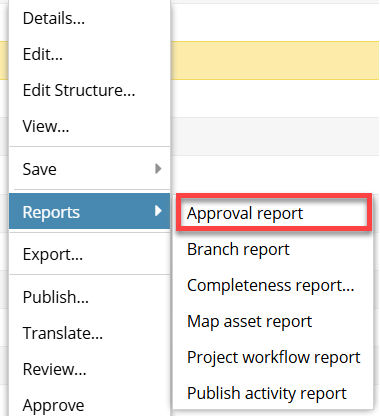

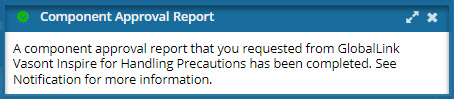

 Results: You see a report similar to the following:
Results: You see a report similar to the following: