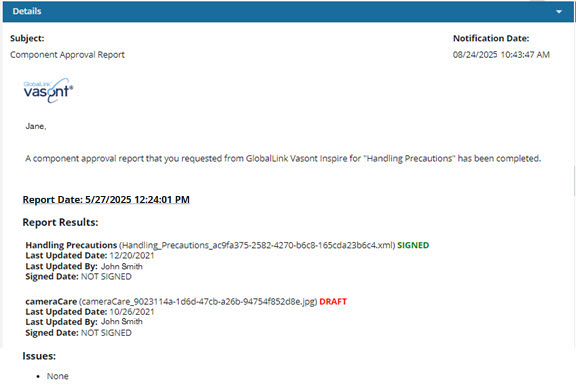View an Approval report for multiple components
If you need to know the approval details for a component, you can request that Inspire create a report for you. This report is also helpful if you want to include a list of all topics the source component references, and their state of approvals. You can create a report for multiple components or for a map from the Components browser's right-click Options menu.
 Tips and tricks
Tips and tricks
 Multiple notifications
Multiple notifications- You see a separate notification for each component you select.
- You see a notification when the report is complete.
![]()
![]()
![]() Multiple reports
Multiple reports
- You get a separate report for each component you select.
- You can view your report from the notification telling you the report is complete.
![]() Only need a report for one component?
Only need a report for one component?
- You can also run a report on just one component.
- You can use the right-click menu on the component (or use the
 Options menu), select Reports, and then select Approval report.
Options menu), select Reports, and then select Approval report. - Follow the steps in: Generate an approval report for one component.


To view an approval report for multiple components:


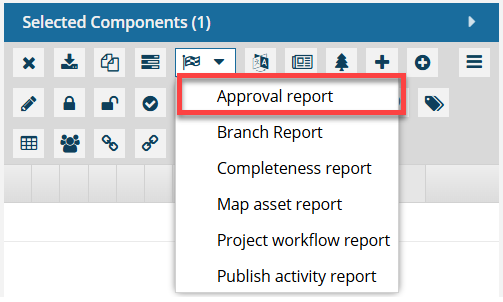
 If you only need a report for one component, you can use the right-click menu on the component (or use the
If you only need a report for one component, you can use the right-click menu on the component (or use the 
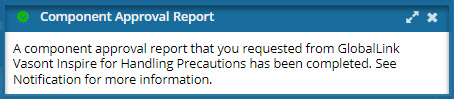
 Results: You see a report similar to the following:
Results: You see a report similar to the following: