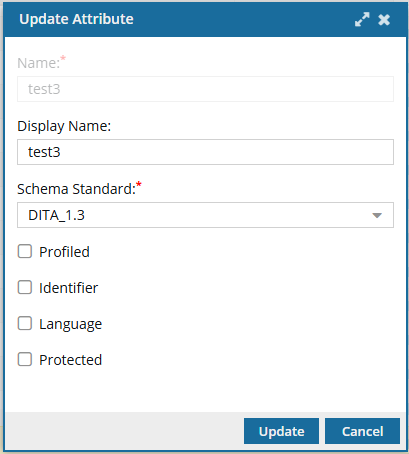Create an attribute to be a component identifier
Inspire tags components with the schema standard you are using to create your documentation by storing the schema version in an attribute called Identifier.
![]() You must have Administrator permissions to manage attributes.
You must have Administrator permissions to manage attributes.
A schema standard is a set of rules and specifications for structuring and organizing technical documentation using XML.
- When authors are creating content, they can use the features in the schema standard you are using.
- For example, some versions of DITA schemas and how they differ:
DITA 1.2: Approved in December 2010, this version introduced key features like indirect linking with keys, enhanced glossary support, and new industry specializations like Training and Machinery.
DITA 1.3: Approved in December 2015, this version adds features such as branch filtering, the troubleshooting topic type, scoped keys, and support for MathML and SVG.
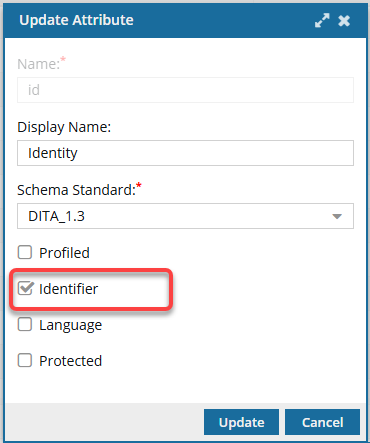
Inspire tags elements in a component with the schema standard you are using to create your documentation in the following ways:
- DITA components: stored in the
<id>attribute- If the Schema Standard you are using is DITA_1.3, this value is stored in
<id> - This
<id>is added to all elements in the component
- If the Schema Standard you are using is DITA_1.3, this value is stored in
- DocBook components: stored in the
<xml:id>attribute- If the Schema Standard you are using is DocBook5, this value is stored in
<xml:id> - This
<xml:id>is added to all elements in the component
- If the Schema Standard you are using is DocBook5, this value is stored in
 Rules for component identifiers:
Rules for component identifiers:
- There must be only one attribute that is the DITA component identifier.
- Inspire provides one for DITA (
<id>). - If you want to create your own component identifier attribute for DITA, you must update the default attribute to clear the Identifier option.
- Inspire provides one for DITA (
- There must be only one attribute that is the DocBook component identifier.
- Inspire provides one for DocBook (
<xml:id>). - If you want to create your own component identifier attribute for DocBook, you must update the default attribute to clear the Identifier option.
- Inspire provides one for DocBook (
- It is not possible for an attribute to be both a component identifier and a language identifier.
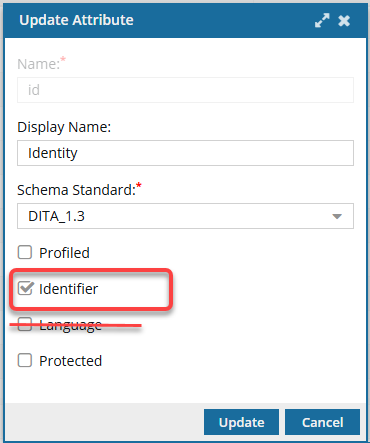


To create an attribute to be a component identifier:
Sort the attribute list
You can list the attributes in order by Identifier to see if any other attribute already has the Identifier property. In Inspire, you can only configure one attribute to be a DITA identifier and only one different attribute to be a DocBook identifier.

To sort the attribute list:
Optionally, remove the Identifier property from an existing attribute
 Rules for component identifiers:
Rules for component identifiers:
- There must be only one attribute that is the DITA component identifier.
- There must be only one different attribute that is the DocBook component identifier.
- It is not possible for an attribute to be both a component identifier and a language identifier.

To remove the Identifier property from an existing attribute:
Create a new attribute with the Identifier property

 Rules for component identifiers:
Rules for component identifiers:
- There must be only one attribute that is the DITA component identifier.
- There must be only one different attribute that is the DocBook component identifier.
- It is not possible for an attribute to be both a component identifier and a language identifier.

To create a new attribute with the Identifier property:
Update an existing attribute to add the Identifier property
If you want to add the Identifier property to an attribute that already exists, you can update the attribute to add the property.

 Rules for component identifiers:
Rules for component identifiers:
- There must be only one attribute that is the DITA component identifier
- There must be only one different attribute that is the DocBook component identifier

To update an existing attribute to add the Identifier property:

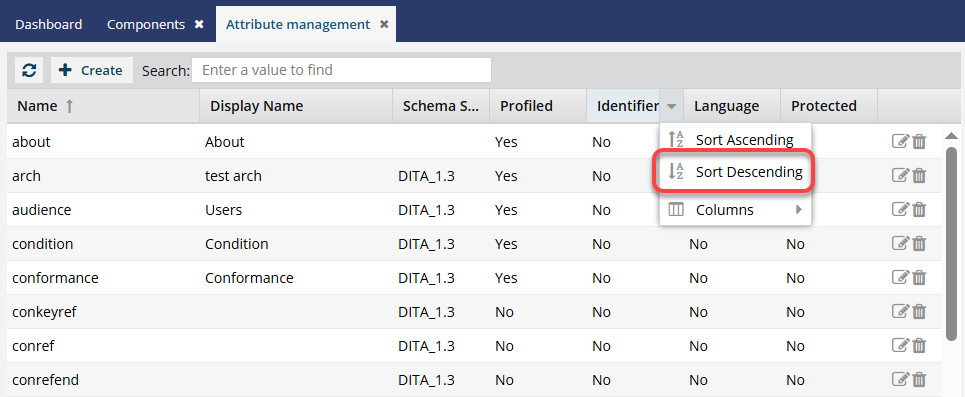
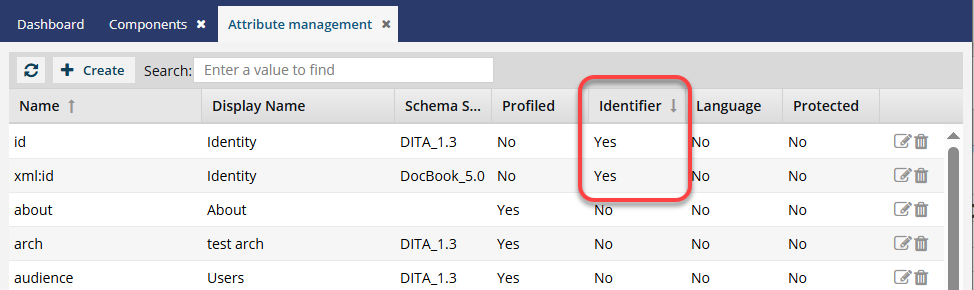
 Keep in mind that Inspire provides the following attributes by default as a component identifier:
Keep in mind that Inspire provides the following attributes by default as a component identifier: Update.
Update. Result: The
Result: The 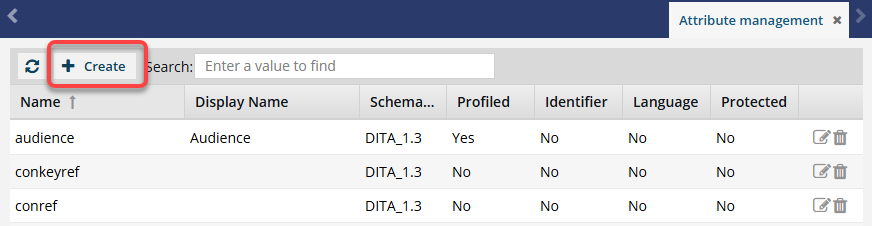
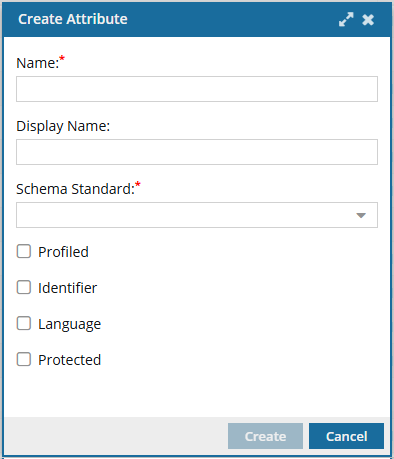
 Important:
Important: Notes:
Notes: