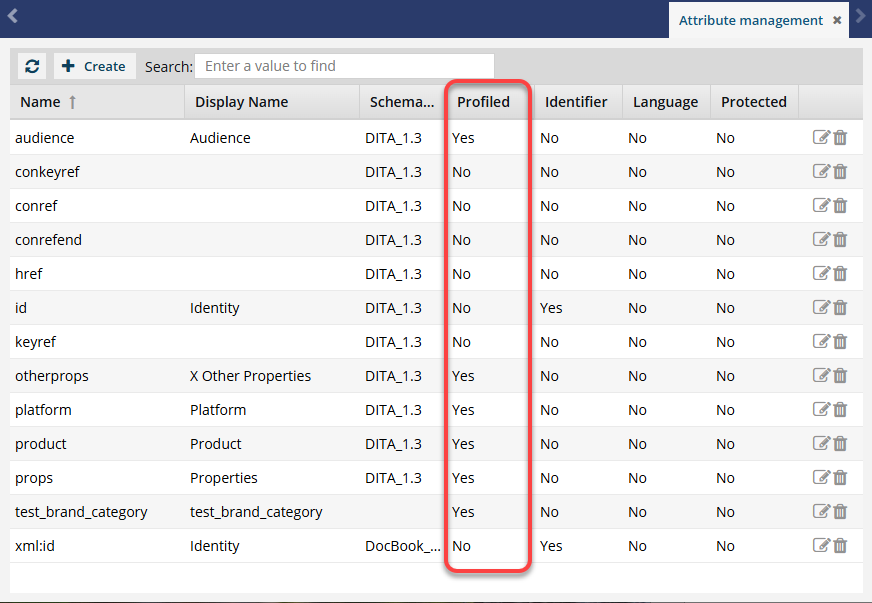Allow an attribute to be used for profiling
You can add attributes to provide more information about XML elements and configure component relationships in the system.
![]() You must have Administrator permissions to manage attributes.
You must have Administrator permissions to manage attributes.

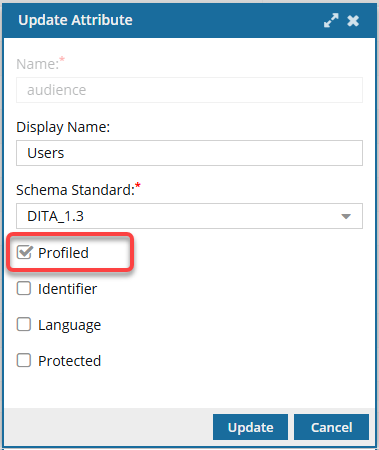

 Tips and tricks
Tips and tricks
- Understanding attributes: To learn more about what an attribute is and why you use them, read Attribute FAQs.
- Profiling text is a way to mark blocks of text meant to appear in some renditions of a document but not in others. To learn more about profiling, read: Why would I want an attribute to be profiled?
- You can define your own values for the DITA profiling attributes or use the default values provided by Inspire.
- Marking an attribute as Profiled means it can be used in the Oxygen editor as a profiling attribute tag that describes the selected text as conditional (to be shown or hidden).
- The Profiled option is not selected by default.
- If you do not want to use an attribute to profile content, you can leave the Profiled option unselected.
- You can select the Profiled option in conjunction with any other attribute property, such as Protected.
- If you select the Profiled option, the attributes are listed on the Profiling Attributes screen for authors to select and apply to text in the Oxygen editor.

 These steps explain how to update an existing attribute to include it in profiling lists in the Oxygen editor.
These steps explain how to update an existing attribute to include it in profiling lists in the Oxygen editor.
- If the attribute doesn't exist yet, you can select the Profiled option when you create it.
- Follow the steps in: Create an attribute.


To allow an attribute to be used for profiling:

 Update.
Update. Result: The
Result: The 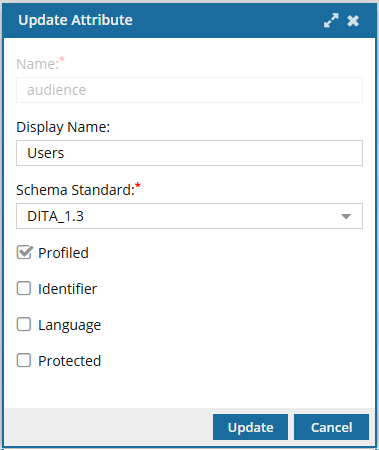
 After an attribute is created, you cannot change the
After an attribute is created, you cannot change the