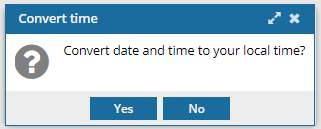Save a list of logged events
If you have permissions, before you remove entries from the event log you should save them for troubleshooting purposes. You can save individual event log entries to the clipboard or download all entries during a specific date range at once to a comma-separated list (CSV) file.
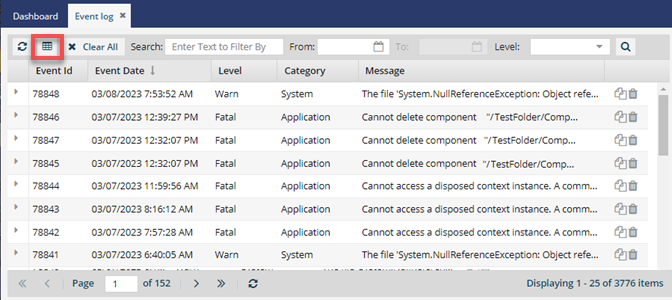
 You don't have to be an administrator, but you must be granted permissions to work with event logs.
You don't have to be an administrator, but you must be granted permissions to work with event logs.

 Tips and tricks
Tips and tricks
- To download all entries during a specific date range, use
 Save as CSV.
Save as CSV. - To copy the details of one event log entry, use
 Copy to clipboard or follow the steps in Copy an event's details.
Copy to clipboard or follow the steps in Copy an event's details. - No matter which columns you show or hide, the following information is always included in the CSV file:
- Event Id
- Event Date
- Category
- Log level
- Thread Name
- Logger Name
- Message
- Remote Address (Client Address)
- URL Request Type
- Request URL
- Stack Trace
- For a description of each column in the grid, refer to Troubleshoot using event logs.

To save a list of logged events:
 Event log.
Event log.