After a project is marked as Completed, users with permissions can delete it. Keep in mind that you can change a completed project's status back to Active if you need to do more work on the components and participants you've collected in a project. If you delete a project, this option is no longer available. Use caution when deleting a project as the action can't be undone.
Important: You cannot delete a project associated with a review workflow. You must remove all review workflows before you can delete the project.
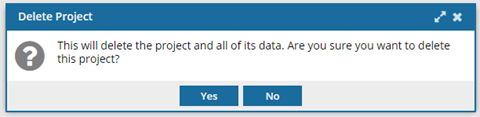
To delete a project:
-
If you don't already have a project open:
-
Click
 Projects.
Projects.
-
On the Project Management tab, find the project you want to update.
- Filter the list of available projects by words in the project name. In the Search text box, enter a keyword, and then click the magnifying glass

- Filter the list of available projects to include only those you own or are participating in. In Type, select an option to filter the list by that criteria.
- Add completed projects to the list by selecting Include Completed and then clicking the magnifying glass.
-
Right-click the project row and select Open.

You can also open a project by:
- Clicking
 the Options menu.
the Options menu.
- Selecting Open.
-
Go to the first panel that displays the name of the project, the owner, and dates.
-
In the title bar with the project name, on the right side, click Delete
 .
.
-
On the Delete Project dialog, to confirm deletion of the project, select Yes.
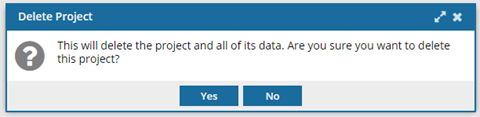


 You can also open a project by:
You can also open a project by: the Options menu.
the Options menu.