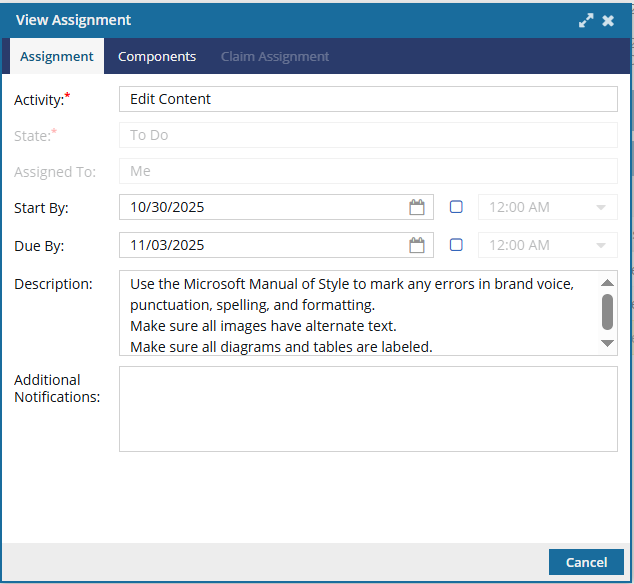Work on an assignment
After you have been assigned work to do, you can use the assignment details to understand what you need to do to complete assignment.
 Tips and tricks
Tips and tricks
- You can also manage your assignment from the Dashboard tab.
- All the options you have when opening an assignment are available on the Dashboard.
- For more details, read View recent activity on the Dashboard
- Inspire sends you email when you have a new project assignment. You can use this notification to open the project assignment and read the details.
The notification looks similar to the figure below.
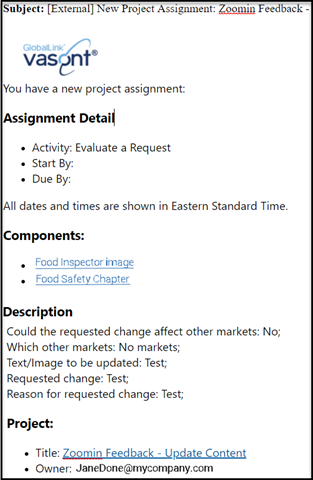 You can use the email to:
You can use the email to:- Know when you should start on the project and when it's due (in Assignment Detail).
- Know what task you're supposed to complete. In the example above, you need to evaluate a request (in Assignment Detail).
- Click a link to quickly open a component or a binary file such as an image to review (in Components).
- See any details the project owner sent with the assignment (in Description).
- Click a link to quickly open the project the your assignment belongs to (in Project).
- See who the project owner is (in Project)
- Some assignments are initially shared among a group of users, including you. When this happens, the first person to set the assignment's status to In Progress claims it and is responsible for completing the work.
The Notification looks similar to the following:
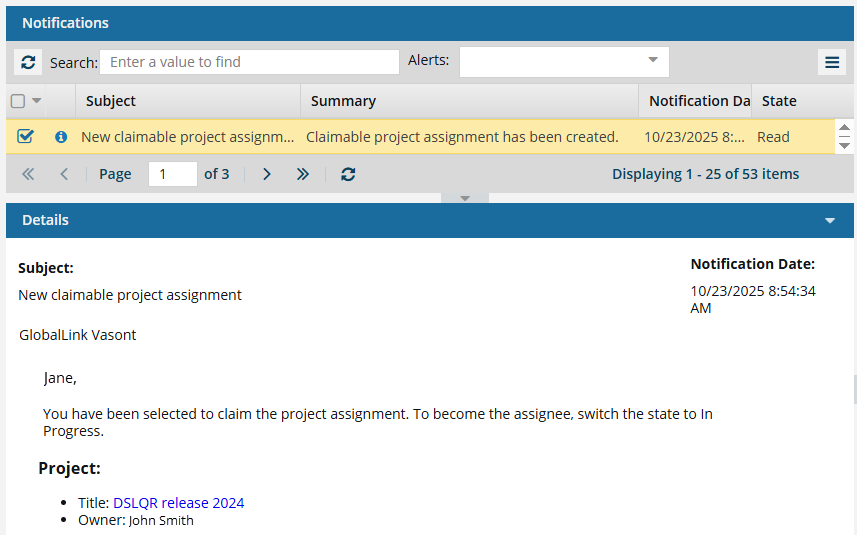
- In this case, you cannot use the notification to start work on the assignment.
- Instead, you must open the project to check and see if it has been claimed yet.
- Use the project link after Title and claim the assignment if it is still available.


To work on an assignment:

 A project assignment can be given a
A project assignment can be given a  Results:
Results: