When you're automating the activities that need to be completed for a project, you can create a sequential reviewer or topic workflow. To see if a component is being used in a project's workflow, you can generate a report on the component.
 To create, view, update, and delete workflows you must either be an Administrator, the project Owner, or have special permissions. You do not need these permissions to create a Project workflow report.
To create, view, update, and delete workflows you must either be an Administrator, the project Owner, or have special permissions. You do not need these permissions to create a Project workflow report.

To view a Project workflow report for multiple components:
-
From the top menu, select
 Components.
Components.
-
In the Folders pane, navigate to the folder where you've saved the components.
-
In the Components pane, select the check boxes for the components you want included in the reports.
-
On the Selected Components pane, select
 Reports, and then select Project workflow report.
Reports, and then select Project workflow report.
 If you only need a report for one component, you can use the right-click menu on the component (or use the
If you only need a report for one component, you can use the right-click menu on the component (or use the  Options menu), select Reports, and then select Project workflow report.
Options menu), select Reports, and then select Project workflow report.
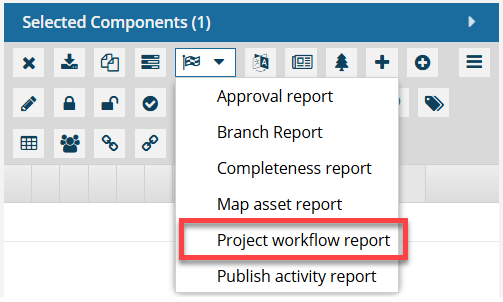

You see two notifications for each component you selected.


-
In the top menu, click
 Notification
Notification
-
Select the notification that contains the report you want to download.

You will receive a separate notification for each component you selected.
The Subject line says:
 Project workflow report
Project workflow report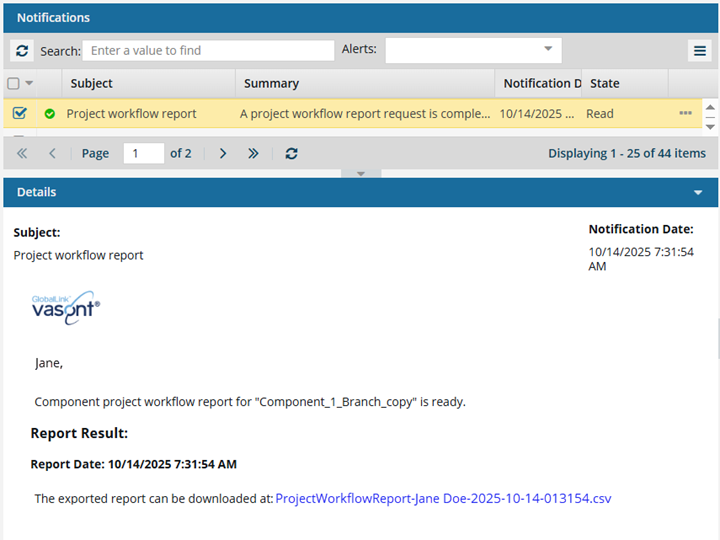
 There is no preview of the report in the notification you receive.
There is no preview of the report in the notification you receive.
-
To see the report, click the download link provided in the notification, and then open the file from your local computer.
 Results:
Results:
Inspire provides a usage report in a comma-separated value (CSV) file that gives you the following information about the workflow that includes the component you selected:

- Component ID. This number is assigned by Inspire and is shown as a link you can click to Go to the component. You cannot see this ID anywhere else in Inspire and you cannot edit it.
- Name. The display name used in the Component's browser. It can include spaces and does not show the GUID.
- Project. The name of the project.
- Path. The location of the folder where the component is stored.
- Workflow. The name of the workflow that was created in the specified Project.
- Project Activity. Identifies the activity the component is currently assigned to. The activities are set on the Start Workflow (3 of 4) Activities screen. For example, the report may show an Activity of Edit Content.
 For instructions on setting Project Activity defaults, read: Manage workflow template activities.
For instructions on setting Project Activity defaults, read: Manage workflow template activities.
- Assignment Status. Identifies the progress of the Activity in the workflow. For example, initially, an Activity has a State of To Do. Participants who complete an Activity in the workflow can update the State, for example to In Progress or Completed.
 States can be customized to match your business requirements. For more information, read Manage activity status in a template.
States can be customized to match your business requirements. For more information, read Manage activity status in a template.
- Assigned User. Identifies the first and last name of the Inspire user who is currently assigned to complete the Activity. Users are assigned to an Activity when the workflow is created.
- Created Date. Specifies the date (MM/DD/YYY) and time (HH:MM:SS AM/PM) that the workflow was started.
- Due Date. Specifies the date (MM/DD/YYY) and time (HH:MM:SS AM/PM) that the workflow was set to be completed. This date is set on the first screen when a workflow is created.
- Completed Date: Specifies the date that the activity was completed.
- Days Active: Calculates the total number of days between when the activity was started and when it was marked as Completed. The value is shown in full days, rounded to a single decimal place.
-
Repeat step 7 for each component you selected to create a report for.
 To create, view, update, and delete workflows you must either be an Administrator, the project Owner, or have special permissions. You do not need these permissions to create a Project workflow report.
To create, view, update, and delete workflows you must either be an Administrator, the project Owner, or have special permissions. You do not need these permissions to create a Project workflow report.



 If you only need a report for one component, you can use the right-click menu on the component (or use the
If you only need a report for one component, you can use the right-click menu on the component (or use the  Options menu), select
Options menu), select 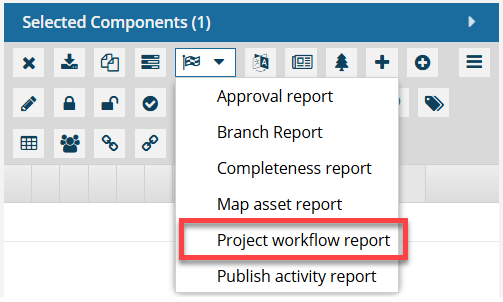




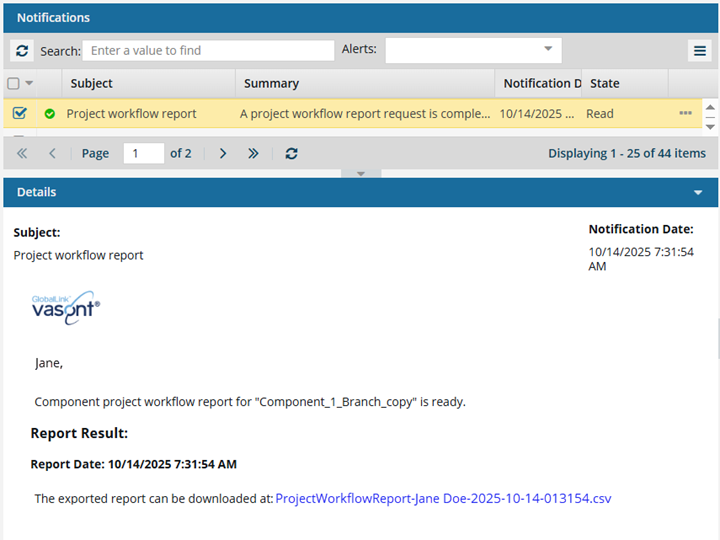
 Results:
Results: