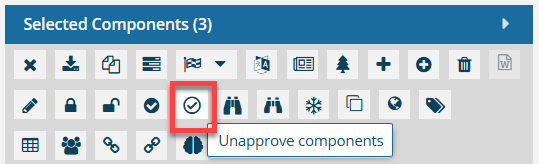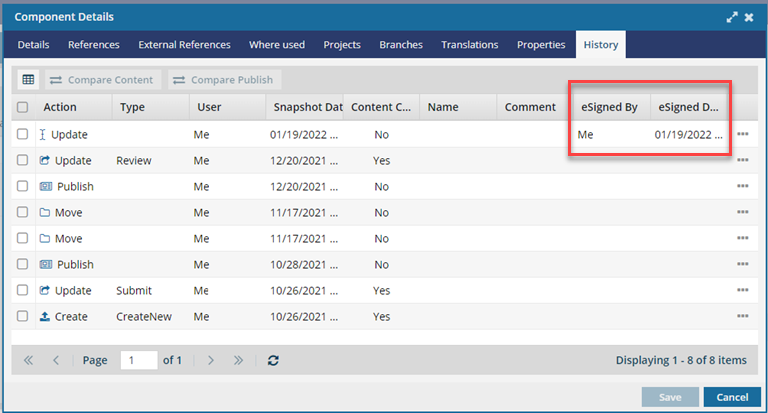Unapprove a component in the browser
When you're developing content for a component, you can easily let other users know that a component has gone back to a draft form by giving it an unapproved ( Draft) state.
Draft) state.
You can unapprove a component in the following places:
- Components browser: Look for any green icons before the name of the component.
- Oxygen map editor: Look for any green icons in the left Outline panel by an icon after the name of the component.
- Projects: From the right-click menu,
 the Options menu, and the Selected components panel.
the Options menu, and the Selected components panel.


 To unlock a component, you must have at least one of the following roles or permissions:
To unlock a component, you must have at least one of the following roles or permissions:
- Be an administrator.
- Non-admin users must be added to the Content Browser's can_unapprove module property.
Otherwise, you either cannot see the Unapprove option, or it is greyed out and unavailable.

If a user is an administrator or has been added to the Content Browser's can_unapprove module property, that user can unapprove components in the following places:
 Content Browser: From the right-click menu,
Content Browser: From the right-click menu,  the Options menu, and the Selected components panel.
the Options menu, and the Selected components panel. Oxygen map editor: Look for any green icons in the left Outline panel by an icon after the name of the component.
Oxygen map editor: Look for any green icons in the left Outline panel by an icon after the name of the component. Projects: From the right-click menu,
Projects: From the right-click menu,  the Options menu, and the Selected components panel.
the Options menu, and the Selected components panel.

After you Unapprove the component, it returns to  the Draft state.
the Draft state.
- The system lock is removed.
- Any previously attached e-signatures for approval remainspart of the component's history.

To unapprove one component
To unapprove multiple components
To see Approval signatures


 You must be the user who approved the component or an administrator to unlock it.
You must be the user who approved the component or an administrator to unlock it.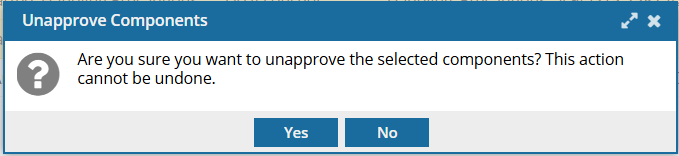
 Results:
Results: next to the unapproved component.
next to the unapproved component.