Things you can do in the Taxonomy module
You can use a taxonomy to create an ordered classification of components based on their relationships. In other words, a taxonomy is a list of terms you use to categorize and find your information, without having to look through every file, image, document, or web page.
- The Taxonomy module contains one tab called Taxonomy.
- You open it by going to the top menu and clicking
 the Taxonomy icon.
the Taxonomy icon. - The Taxonomy module is listed after the
 Components module and before the
Components module and before the  Notifications module.
Notifications module.
 An administrator must first define a taxonomy. For more information, read: Manage the taxonomy module.
An administrator must first define a taxonomy. For more information, read: Manage the taxonomy module.
From the Taxonomy tab you can complete the following tasks:
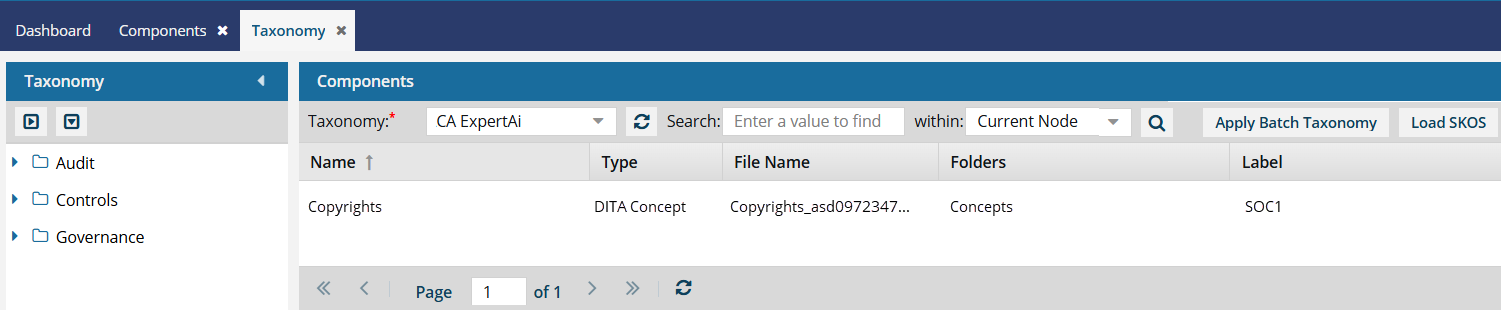
See the hierarchical structure. After an administrator has defined the taxonomy, you can see the groups of classes, also called nodes, listed in the Taxonomy pane.
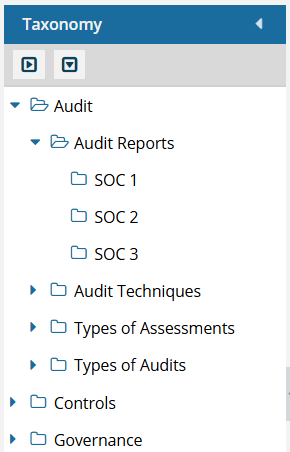
See which components have been identified for each category in a taxonomy. After a taxonomy has been applied to components, you can select a node in the Taxonomy pane and view the components that are group into that classification.
For more information, read how to Apply taxonomies in Oxygen.

 Search for a component using a word or phrase that appears in any column. You can also use a filter to narrow your search results within a specific node.
Search for a component using a word or phrase that appears in any column. You can also use a filter to narrow your search results within a specific node.- Current node
- Current and subnodes
- All nodes


 Sort the list. Use the arrow next to the column name to sort the list ascending or descending by the column values.
Sort the list. Use the arrow next to the column name to sort the list ascending or descending by the column values.

 Change the details shown in the list.
Change the details shown in the list.
Use the drop down menu next to each column name to add or remove columns, including:
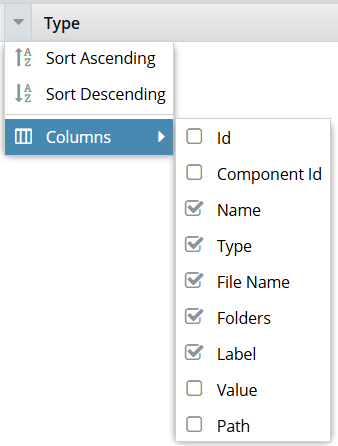 |
|

Apply Batch Taxonomy. Use this button to open the Apply Taxonomy screen and apply the taxonomy to all your files in Inspire.
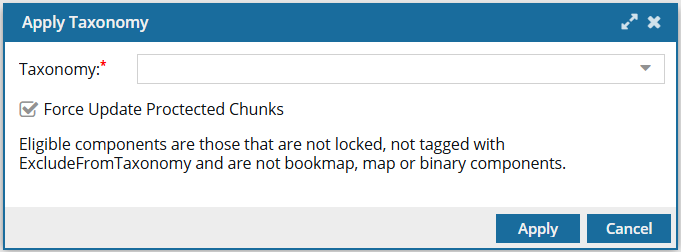
- You can select the Taxonomy to use if you have more than one defined.
- You can choose to force the taxonomy classification on the following types of files that are normally protected and not processed:
- Locked components
- Components tagged with ExcludeFromTaxonomy
- Bookmaps
- Maps
- Binary components (such as images)

Load SKOS. You can import a Simple Knowledge Organization System (SKOS). This is a common data model for knowledge organization systems such as thesauri, classification schemes, subject heading systems, and taxonomies.
- Use this button to open the Select Component screen to locate the taxonomy.