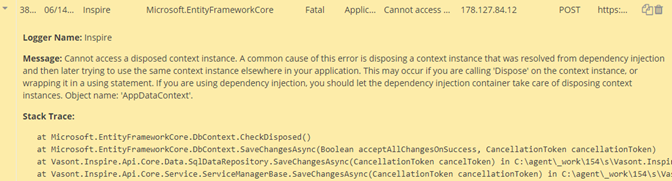Search for logged events
If you have permissions, you can find logged events including errors, warnings, fatal events, and information messages.
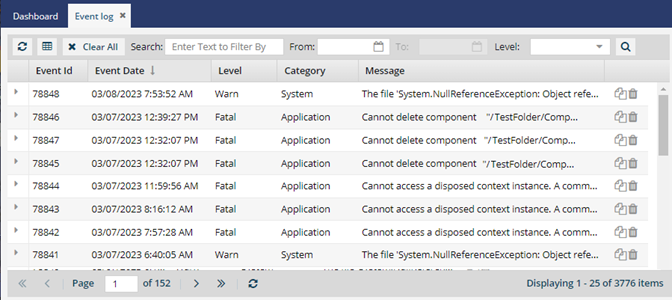
![]() You don't have to be an administrator, but you must be granted permissions to work with event logs.
You don't have to be an administrator, but you must be granted permissions to work with event logs.

 For a description of each column in the grid, refer to Troubleshoot using event logs.
For a description of each column in the grid, refer to Troubleshoot using event logs.

To search for logged events:
-
From the top menu, select
 Event log.
Event log.
-
Optionally, on the Event log tab, show or hide any columns you want to search in.
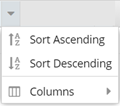
- Event ID (shown by default)
- Event Date (shown by default)
- Logger Name
- Thread Name
- Level (shown by default)
- Category (shown by default)
- Message (shown by default)
- Client Address
- Request Type
- Requested URL
- Put your cursor next to the name of any column.
-
Click
 the down arrow to see the column menu.
the down arrow to see the column menu.
- To show a column that's currently hidden, select Columns and then select the checkbox for the columns you want to see.
- To hide a column that's currently displaying, select Columns and then select the checkbox for the columns you want to hide.
-
Optionally, you can filter the event list by a date range:
- In From, select the date picker, and then select the starting date on the calendar. You can also type in a date in the form of: MM/DD/YYYY.
- In To, select the date picker, and then select the ending date on the calendar. You can also type in a date in the form of: MM/DD/YYYY.
-
Optionally, you can filter the event list by selecting one of the following options for Level:
Debug - An event that contains information that is normally only useful during the debug phase and may be of little value during production.
Error - An event that contains an Inspire application error message about an operation that fails.
Fatal - An event that indicates a significant problem such as loss of data or functionality.
Info - An event that tells you about successful operations within the Inspire application, such as a successful start, pause, or exit of the application.
Warning - An event that may indicate the occurrence of a future problem. Warning conditions are slightly less severe than error conditions.
-
In Search, enter a key word or phrase that can be found in any of the columns, and then press Enter.
Your criteria is used to search in all columns, both hidden and shown.To see more details about an event, expand a log entry by clicking the expand arrow
 .You can see the details in a yellow box.
.You can see the details in a yellow box.