Rename a workflow
You can change a workflow component's display name in the Components browser if necessary. You can rename a component using the Options menu or the right-click option.
 Required permissions
Required permissions
To create, view, update, and delete workflows you must either be an Administrator, the project Owner, or have the following permissions:
- A Seat Type of Standard. If the user has a Seat Type of ReviewOnly or Support, they cannot be given permissions to start a workflow. Administrators can see a user's seat type in the
 Security module on the User Management tab. Refer to the topic: Things you do on the User Management tab.
Security module on the User Management tab. Refer to the topic: Things you do on the User Management tab. - Create, read, update, and delete permissions to the
 Projects module.
Projects module. - For the Projects module, your user account must be listed under the following Property: can_initiate_assignment.
- If you are an administrator, refer to Allow users to create project assignments and workflows.
To work with Review workflows, you also need:
- Create, read, update, and delete permissions to the
 Reviews module.
Reviews module.
 Tips and tricks
Tips and tricks
- Renaming a component in the Component's browser DOES change:
- The name displayed when searching, sorting the grid, adding a component to a project, sending a component to translation, and in the Deleted Items folder.
- The location of the component in the hierarchy when sorted by Name.
- Renaming a component in the Component's browser does NOT change:
- The file name, which includes a GUID and file extension. For example: Classified_catalogs_5d515c7d-2f8d-4b81-b19d-c5e611692c39.XML
- The component's topic Title. For example: Classified catalogs of books on art

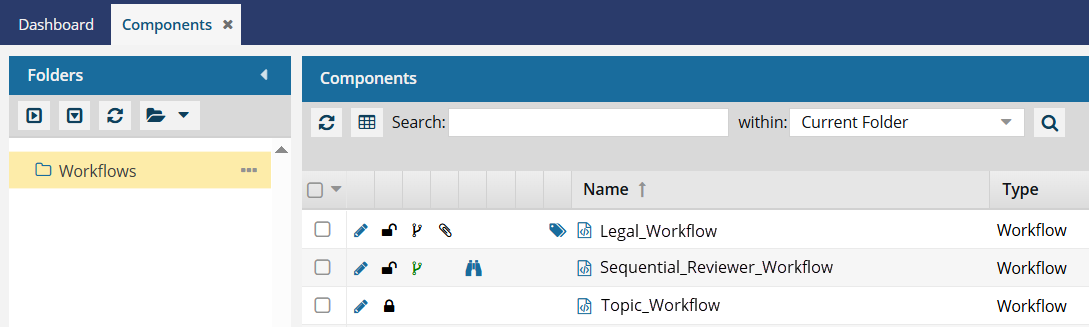


 Options menu, select
Options menu, select