Open favorite folders
The Dashboard tab gives you quick access to projects and components that you've recently opened. After you mark a folder as a favorite, it's listed on the Dashboard so you can quickly open it without having to open the Components tab and navigate the folder hierarchy to find it.
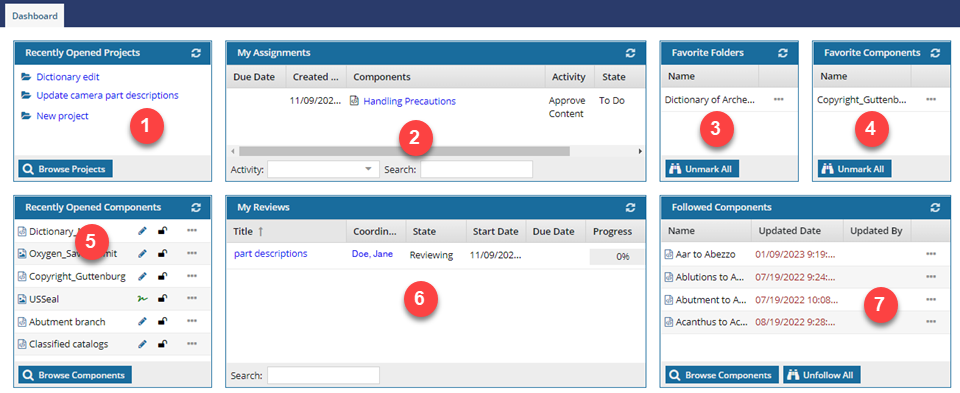
When you log into Inspire, the Dashboard tab always opens first so that you can access your recent work quickly.
 To add a folder to the Favorite Folders list, follow the steps in: Add a folder to your Favorites list.
To add a folder to the Favorite Folders list, follow the steps in: Add a folder to your Favorites list.

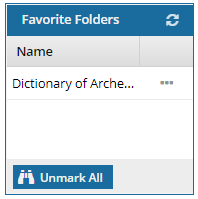

 You can use the Favorite Folders panel to:
You can use the Favorite Folders panel to:
Show more information about a folder
When you open the Dashboard, only the Name column is displayed by default. If you also want to see the folder Path details in the grid, you can add the column.
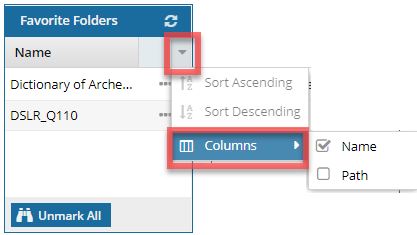
- Use
 the drop down arrow in the column heading to access the Columns menu.
the drop down arrow in the column heading to access the Columns menu. - To show a column, select the checkbox.
- To hide a column, clear the checkbox.

Sort the list
Use  the drop down arrow in the column heading to select Sort Ascending or Sort Descending.
the drop down arrow in the column heading to select Sort Ascending or Sort Descending.

Open the Components browser and Go to the folder in the folder hierarchy.
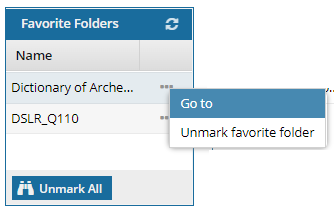
In the folder's row, click  the Options menu and select Go to.
the Options menu and select Go to.

Remove folders from the list
- Remove one folder from the list. In the folder's row, click
 the Options menu and select Unmark favorite folder.
the Options menu and select Unmark favorite folder. - Remove all folders from the list. At the bottom of the pane, click
 Unmark All.
Unmark All.