Apply profiling attributes
Profiling lets you identify conditional text so that you can produce more than one version of a document when the versions differ in minor ways. Applying profiling attributes are helpful when you want to include all the ways a document varies in one component and select the variations you want to use for a specific output at production or publication time.
When you want to apply profiling attribute tags to selected text, you can choose from:
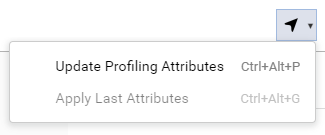
- Update Profiling Attributes—opens the Update profiling attributes screen so you can choose from a list of all your defined attributes.
- Apply Last Attributes—remembers the last profiling attribute you applied to text and re-applies that same attribute without opening the Update profiling attributes screen.

 To filter the display of content in a topic based on profiling attributes, you need to use the
To filter the display of content in a topic based on profiling attributes, you need to use the  Filter Profiling Attributes option instead. Follow the steps in: Filter content based on profiling attributes.
Filter Profiling Attributes option instead. Follow the steps in: Filter content based on profiling attributes.

 Before you begin
Before you begin
An administrator can mark any attribute as Protected.
- This may prevent you from working with attributes unless you have special permissions.
- If you encounter a permission error when saving your attribute changes, contact your Administrator.