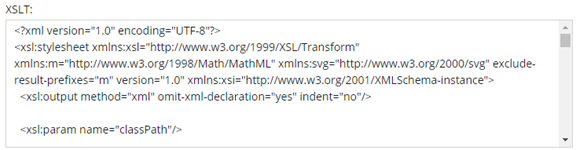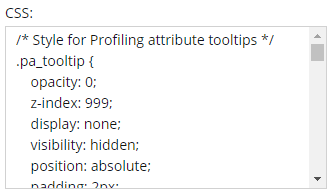Create a transform configuration
As an administrator, you can create a preview of how the component is transformed when it's viewed or sent to translation by storing the XSLT and CSS code in Inspire in a transform configuration.
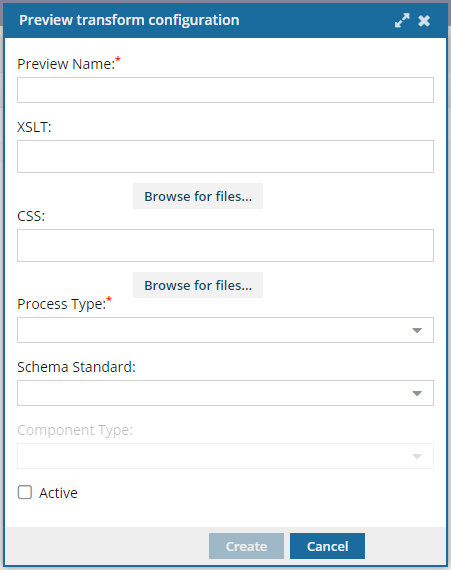


To create a transform configuration:
- From the Administration menu, select Advanced Settings, and then Preview Transform Configuration.
- On the Preview Transform Configuration tab, click Create.
- In Preview Name, enter a unique title in 50 characters or less.
-
Optionally, under XSLT, click Browse for files...
-
Optionally, under CSS, click Browse for files...
-
In Process Type, select when the stylesheets should be used to create a preview.
- View
- Translation
- Optionally, in Schema Standard, select the version you adhere to in the stylesheets. For example, DITA_1.3.
- Optionally, in Component Type, select the component type that can transformed with the selected stylesheets. For example, DITA Concept, DITA Task, DITA Bookmap.
-
For the Active checkbox, do one of the following:
- If you want a preview to be created when a user takes the action identified in Process Type (view or translation), select Active.
- If you only want to store the stylesheet information and not use it at this point, leave Active unselected.
- Click Create.