Add an attribute
When you're working on a document in the Oxygen-based editor, you can provide extra information about an element in the Attributes pane. After you add an attribute, you can go back and change the value specified in the attribute or delete the attribute.
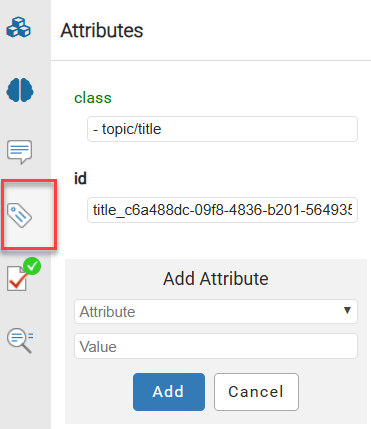
 Before you begin
Before you begin
An administrator can mark any attribute as Protected.
- This may prevent you from working with attributes unless you have special permissions.
- If you encounter a permission error when saving your attribute changes, contact your Administrator.


To add an attribute:
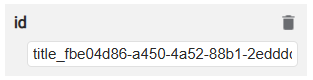
 the delete icon.
the delete icon.  If the right-side panel isn't open, click the left arrow
If the right-side panel isn't open, click the left arrow  .
.