After you've created a project to collect components and develop content, you can transform your Inspire content into a format your customers can use, such as PDF or HTML.
 You may not have permissions to publish under the following conditions:
You may not have permissions to publish under the following conditions:
- A content owner or administrator can set permissions to deny access to components or folders. If your permissions to content has been blocked and you are not an administrator, you can use the Publish option in a project's Content pane, but it will fail with a warning.
- An Inspire administrator can define at the user and role level whether the Publish action is available.
- By default, only administrators can publish content in Inspire.
- You can see the Publish option only if you're an administrator or have the can_publish module property.


 Tips and tricks
Tips and tricks


To publish multiple project components:
-
Click
 Projects.
Projects.
-
On the Project Management tab, double-click the row of the project that contains the components you want to publish.
-
On the project tab, in the Content pane, to open the Content folder, click the expand arrow
 .
.
-
In the Content pane, select the checkbox for the components you want to publish.
-
On the Selected Components pane, click the Publish icon
 .
.
 Result: The Publish Component screen opens.
Result: The Publish Component screen opens.
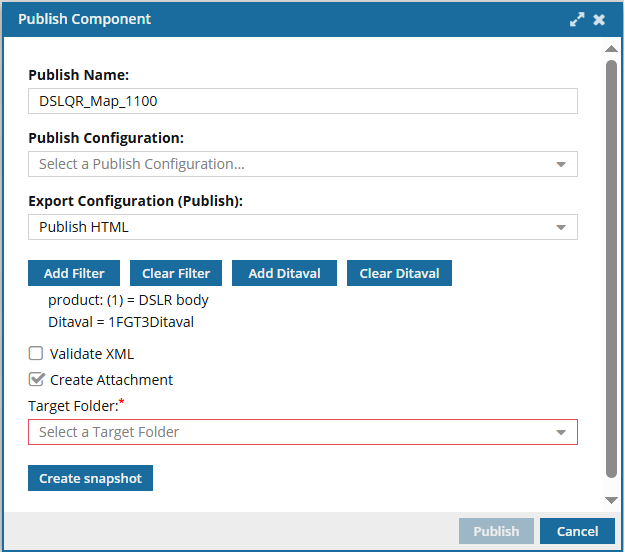
 You only see the Add Ditaval button if you have included a map as one of your selected components.
You only see the Add Ditaval button if you have included a map as one of your selected components.
-
In Publish Name, do one of the following:
- Leave the Publish Name empty. You will have to find the publishing job using the names of the components or the date and time.
- Enter a custom name. Use 1000 characters or less. To add tokens, follow the steps in:
-
Optionally, in Publish Configuration, select the publish settings you want to use.
This configuration is created by an administrator and includes settings such as populating the Publish Name, identifying the export process to use, validating XML, and using profiling attribute filters.

An administrator can choose a
Publish Configuration to be shown automatically as the default. If you need to use something other than the default, you can select another option.
 The same settings on the Publish Component screen can also be set by an administrator in the Publish Configuration.
The same settings on the Publish Component screen can also be set by an administrator in the Publish Configuration.
- If you select options on the Publish Component screen, your settings are used even if they are in conflict with the Publish Configuration that an admin creates.
- If you select options on the Publish Component screen that don't conflict with the Publish Configuration that an admin creates, then both sets of options are used.

For some customers, Inspire provides a publishing configuration and a publishing plug-in for DOCX. If it's supported for your organization, you can select the
Publish Docx option.
-
In Export Configuration (Publish), select the format you want the output to be in, for example PDF or HTML.
 Your configuration choice is used to create the output, even if it is in conflict with the Export Configuration (Publish) set in the Publish Configuration by an administrator.
Your configuration choice is used to create the output, even if it is in conflict with the Export Configuration (Publish) set in the Publish Configuration by an administrator.
-
If you've applied profiling attributes to content in the component you're publishing, you can use filters.
-
To choose the profiling attributes you want included in the publishing job, click Add Filter.
-
On the Filter profiling attributes tab, do any of the following:
- Select the individual options you want to transform the content you are publishing.
- In Saved Filters, select a defined collection of attribute filters.
-
On the Filter profiling attributes screen, click Select.
 Result: You see the profiling attributes you select on the Publish Component dialog, listed after the Clear Filter button.
Result: You see the profiling attributes you select on the Publish Component dialog, listed after the Clear Filter button.
-
If you're publishing a map, you can optionally select a DitaVal file that already exists in Inspire.
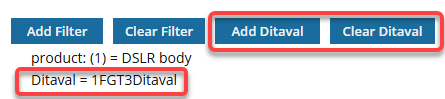
 You can select only one DitaVal file.
You can select only one DitaVal file.
-
On the Publish Component screen, click Add Ditaval.
-
On the Add Ditaval screen, click
 Add.
Add.
-
On the Select Components screen, search for or browse to the folder where the Ditaval file is saved.
-
Select the checkbox for a DitaVal file and click Select.
 Result: You see the name of the DitaVal file you selected on the Publish Component screen.
Result: You see the name of the DitaVal file you selected on the Publish Component screen.
-
If you want to verify that your XML code in your component is valid according to your framework at the time of publishing, select the Validate XML option.
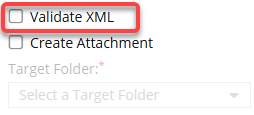

By default this option is not selected.
-
If you want to import the published deliverable back into Inspire automatically, select Create Attachment.
-
In Target Folder, select the location where you want the publish deliverable saved.
 The file is saved as a binary. By default, it is named using the following default format: Publish-{ComponentName}-YYYY-MM-DD-HHHHMM. However, an administrator can configure Inspire to omit the timestamp from the published file name.
The file is saved as a binary. By default, it is named using the following default format: Publish-{ComponentName}-YYYY-MM-DD-HHHHMM. However, an administrator can configure Inspire to omit the timestamp from the published file name.
-
To add a snapshot to the history for this component and all referenced content, click Create snapshot.
-
On the Create snapshot dialog, in Name, enter a descriptive title for the version in 50 characters or less.
-
Optionally, in Comment, enter additional information differentiating this version from other snapshots in 2000 characters or less.
-
On the Create snapshot dialog, click Create.
 Result:
Result: You see a component snapshot labeled
On Demand on the
History tab. Look in
Component details for a list of the components that were included when you created the snapshot. Follow the steps in:
View a snapshot -
On the Publish Component dialog, click Publish.
 Result:
Result: In the top-right corner, you see a message that Inspire is preparing your publishing job.

After Inspire successfully submits the job, you receive a notification that you can review on the Notifications tab, in Slack if it's configured for notifications, and in email.

 Tips and tricks
Tips and tricks
- Open Publish Server from a link in the following places:
- For the following Inspire publishing formats, you download a ZIP file that includes multiple files:
- For the following publishing formats, you download a single standalone file:
- PDF
- DocBook PDF
- DocBook HTML
- DOCX
- When you use the Zoomin publishing option, you must open the notification and use the link to go to the Zoomin site.
- For custom publishing options, you can configure the publishing deliverables.
To learn about job management, read Welcome to Publish Server.
 You may not have permissions to publish under the following conditions:
You may not have permissions to publish under the following conditions:

 Tips and tricks
Tips and tricks You can select only one DitaVal file when publishing a map.
You can select only one DitaVal file when publishing a map. If you're publishing a map, follow the steps in: Publish from a map.
If you're publishing a map, follow the steps in: Publish from a map.

 Projects
Projects .
. .
. Result: The
Result: The 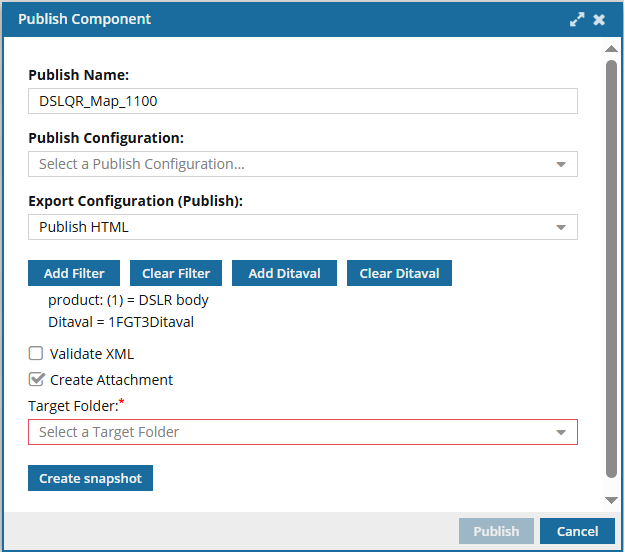
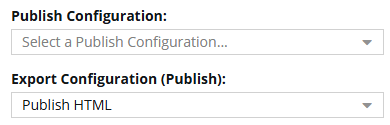
 An administrator can choose a
An administrator can choose a  For some customers, Inspire provides a publishing configuration and a publishing plug-in for DOCX. If it's supported for your organization, you can select the
For some customers, Inspire provides a publishing configuration and a publishing plug-in for DOCX. If it's supported for your organization, you can select the 
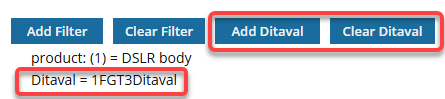

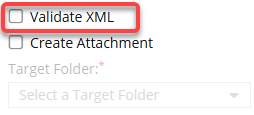
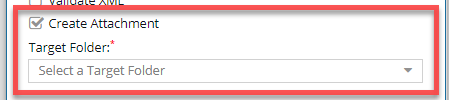
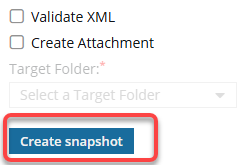

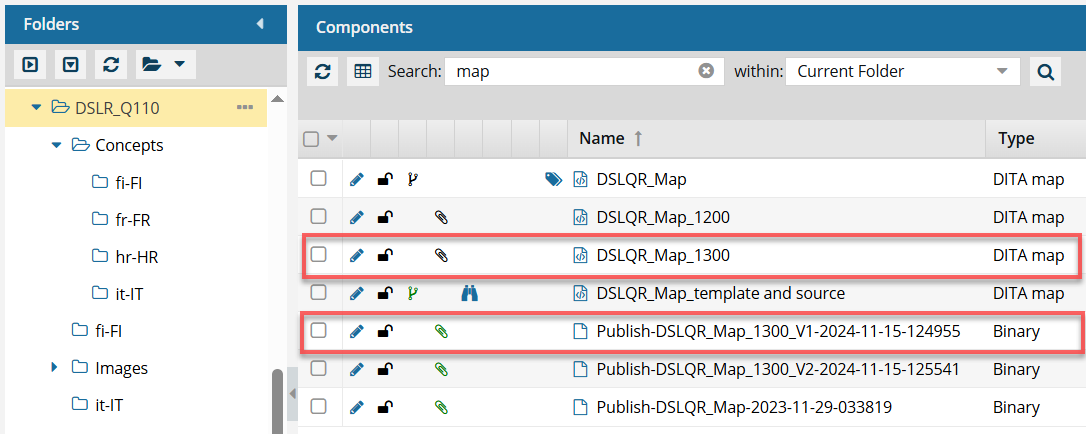
 a black paperclip before its name. This indicates it references another component as an attachment.
a black paperclip before its name. This indicates it references another component as an attachment.  a green paperclip before its name. This indicates it is referenced by an another component as an attachment.
a green paperclip before its name. This indicates it is referenced by an another component as an attachment. notification after you submit a publishing job or
notification after you submit a publishing job or 