By default, any user who can open a component in the Oxygen editor can apply an attribute, as well as modify its value. If you mark an attribute as Protected in Attribute Management, only administrators can update the protected attribute's value or delete the protected attribute in the Oxygen editor. If you want a specific user or role to be able to add a value for a protected attribute or delete the attribute from a document, then you can grant them access to a Content Browser module property.
 Tips and tricks
Tips and tricks

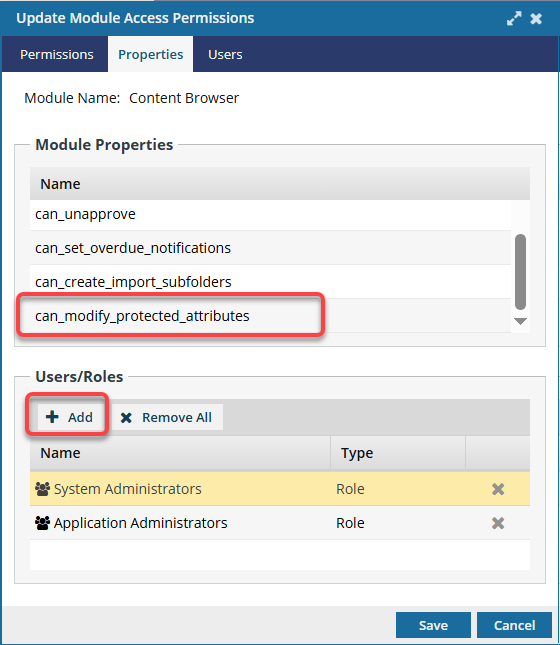

To give permissions to work with protected attributes:
-
From the
 Security menu, select Module access management.
Security menu, select Module access management.
-
On the Module access management tab, select Content Browser, and then at the end of that row click Update
 .
.
-
On the Update Module Access Permissions screen, select the Properties tab.
-
In Module Properties, select can_modify_protected_attributes.
-
In Users/Roles, click
 Add.
Add.

On the
Select Users screen, if the list is large or you only want to see a certain type of user, you can narrow the list in the following ways:

- To see only names that contain a word or specific letters, in Filter, enter text. For example you can find names that contain "admin", or "review". You can't search for text in any other column except Name.
- To see all users sorted by Name, Security Type, or User Type, click the column heading and then click the grey arrow. To sort by Name or User Type you can also use the Sort By drop-down box.
- By default, names with a User Type of Support are not included in the list. To see these users, select the Include support users option
-
After you finish selecting users or roles, click Select.
 Results:
Results:
- You see your selection(s) added to the Users/Roles list.
- You return to the Permissions tab of the Update Module Access Permissions screen.
-
On the Update Module Access Permissions screen, click Save.
 Results:
Results:
- You are returned to Module Access Management screen.
- Any users whose access you changed must log out and back in to see the changes.
 Tips and tricks
Tips and tricks
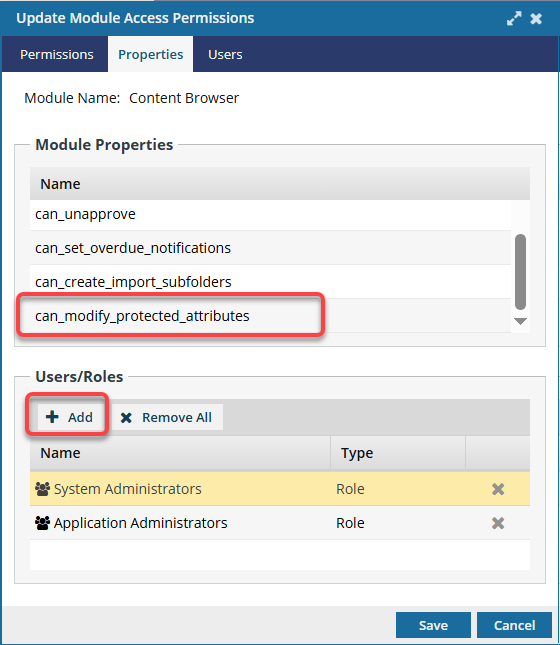



 On the
On the 
 Results:
Results: