Update a saved query
If you are the query owner or an administrator, you can modify an existing query by opening it, changing query parameters, and before saving modify shared query access if necessary.
To open a saved query
-
Click
 Components.
Components.
-
To open the query builder, click Advanced search
 .
.
-
To open a query to update:
- Create a query that you want to save for later. You can follow the steps in Use the advanced search query builder.
- In Saved Queries, select the query you want to modify.
To edit a saved query
To share and save your updated query
-
In the search toolbar, after Saved Queries, click the Save query as button
 .
.
- On the Query Details dialog, in Title, enter a name for the query.
- Optionally, in Description, enter additional information using 1000 characters or less.
-
By default, the query is shared with everyone. If you want to share only with specific users, clear the Share this query with everyone option and complete the following steps.
- Click Add.
- From the Select User/Role dialog, select the users or roles that you want to share this query with, and then click Select.
- On the Query Details dialog, click Save.
 If you use multiple criteria:
If you use multiple criteria: 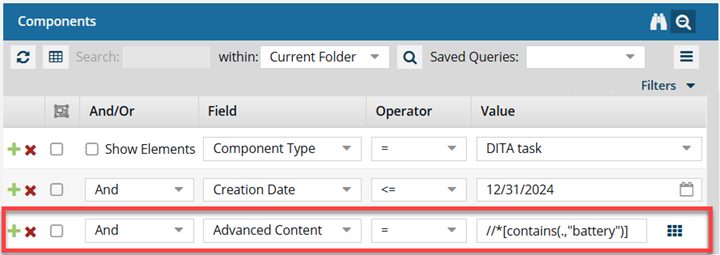
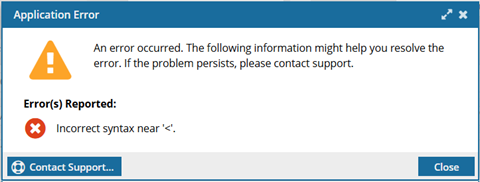
 .
.