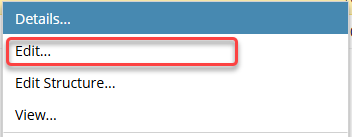You can edit how a set of resources, such as topics, are organized into a hierarchy in a map.
 Before you begin
Before you begin
- If a map is locked by another user, it opens as read-only and the name of the user who has the map locked appears in the read-only message. You can't make changes to a map in read-only mode.
- Large maps may time out. If a topic is so large that the loading process times out, use the Edit Structure option. This option opens the component in Oxygen without resolving all of the referenced content. You see all the content in an outline view and can use all of the relevant options on the Oxygen toolbar. Follow the steps in Use Edit Structure to open large files


To open a map from the Components browser:
-
Click
 Components.
Components.
-
In the Folders pane, navigate to the folder where you've saved the map file.
-
In the Components pane, locate the map you want to open.
 Look in the Type column to make sure it says DITA map.
Look in the Type column to make sure it says DITA map.
-
If you are opening a map or bookmap, select the component's
 Options menu to see if there is an option called Edit with referenced content.
Options menu to see if there is an option called Edit with referenced content.
-
If there is an option called Edit with referenced content, and the component you are opening is a map or bookmap, you can do any of the following:
- Edit... Use this option to see the referenced content as links where the referenced content is shown but is not editable without opening the source of the reference.
- Edit Structure... Use this option to see the component in Author mode with the left Outline panel open so you can edit the XML nodes.
- Large maps may time out. If a topic is so large that the loading process times out, use the Edit Structure option. This option opens the component in Oxygen without resolving all of the referenced content. You see all the content in an outline view and can use all of the relevant options on the Oxygen toolbar.
- To see XML code, switch to XML View by selecting the
 More menu and then Edit XML Source.
More menu and then Edit XML Source.
- You see the referenced content only as a link where the referenced content is not editable without opening the source of the reference.
- Edit with referenced content: Use this option to see all of the referenced content expandable and editable.
-
If there is NOT an option called Edit with referenced content, and the component you are opening is a map or bookmap, you can do any of the following:
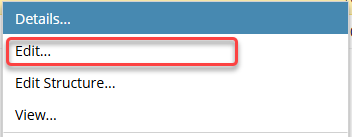
- Edit... Use this option to see all of the referenced content expandable and editable.
- In this case, an administrator has configured Oxygen to open all components with the referenced content expanded and editable.
- You do not have the option to open a component without the referenced content expandable and editable.
- Edit Structure... Use this option to see the component in Author mode with the left Outline panel open so you can edit the XML nodes.
- Large maps may time out. If a topic is so large that the loading process times out, use the Edit Structure option. This option opens the component in Oxygen without resolving all of the referenced content. You see all the content in an outline view and can use all of the relevant options on the Oxygen toolbar.
- To see XML code, switch to XML View by selecting the
 More menu and then Edit XML Source.
More menu and then Edit XML Source.
- You see the referenced content only as a link where the referenced content is not editable without opening the source of the reference.
 Before you begin
Before you begin


 Look in the
Look in the  Options menu to see if there is an option called
Options menu to see if there is an option called 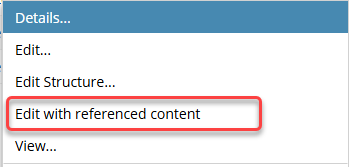
 More menu and then
More menu and then