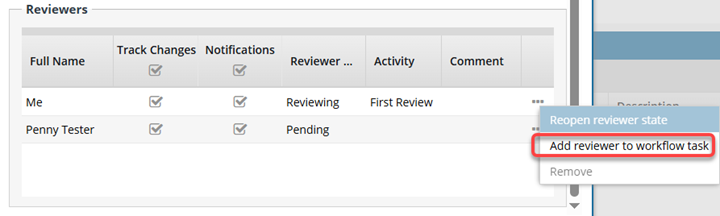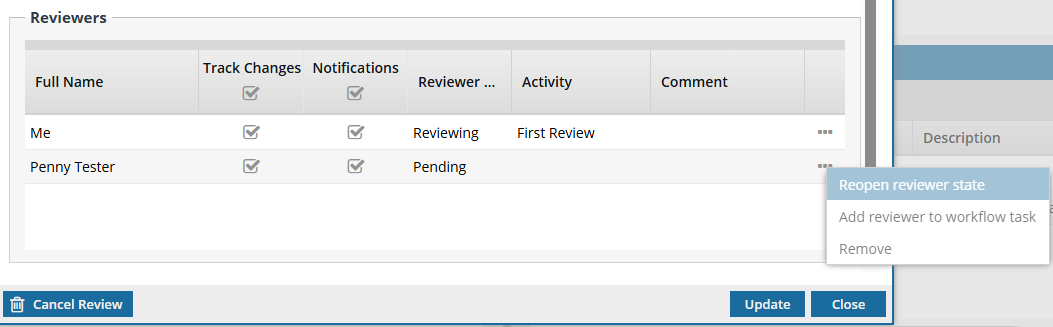Users with permissions can easily update workflow details to make changes to the components being reviewed and the users who are completing the reviews.
 Required permissions
Required permissions
To create, view, update, and delete workflows you must either be an Administrator, the project Owner, or have the following permissions:
- Create, read, update, and delete permissions to the
 Projects module.
Projects module.
- Listed as a Participant in the project.
- For the Projects module, your user account must be listed under the following Property: can_initiate_assignment.
To work with Review workflows, you also need:
- Create, read, update, and delete permissions to the
 Reviews module.
Reviews module.
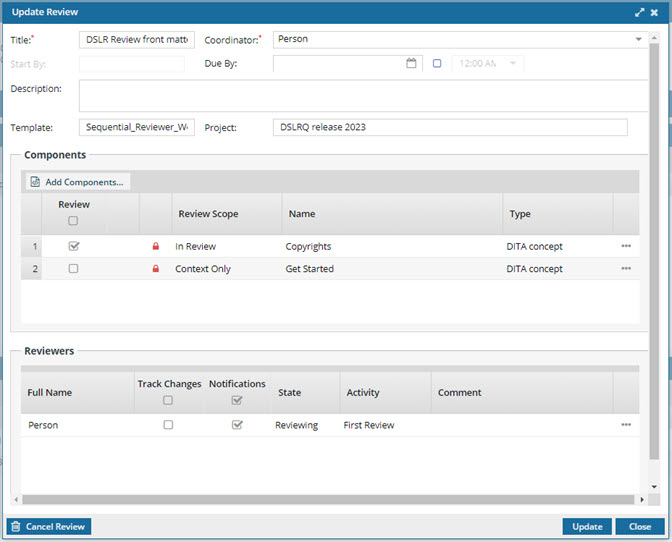
 Tips and tricks
Tips and tricks
After you open a project, you can go to the Workflow pane, and for any review workflow use  the Options menu to:
the Options menu to:
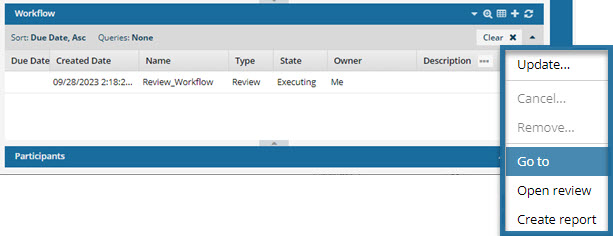


To update a review workflow:
-
Open the project that contains a review workflow that you want to update.
 If you don't already have a project open:
If you don't already have a project open:
-
Click Projects.
-
On the Project Management tab, find the project you want to update.
-
Right-click the project row and select Open.
-
In the Workflow pane, select the workflow you want to update, select
 the Options menu, and then select Update.
the Options menu, and then select Update.
 Result: You see the Update Review screen.
Result: You see the Update Review screen.
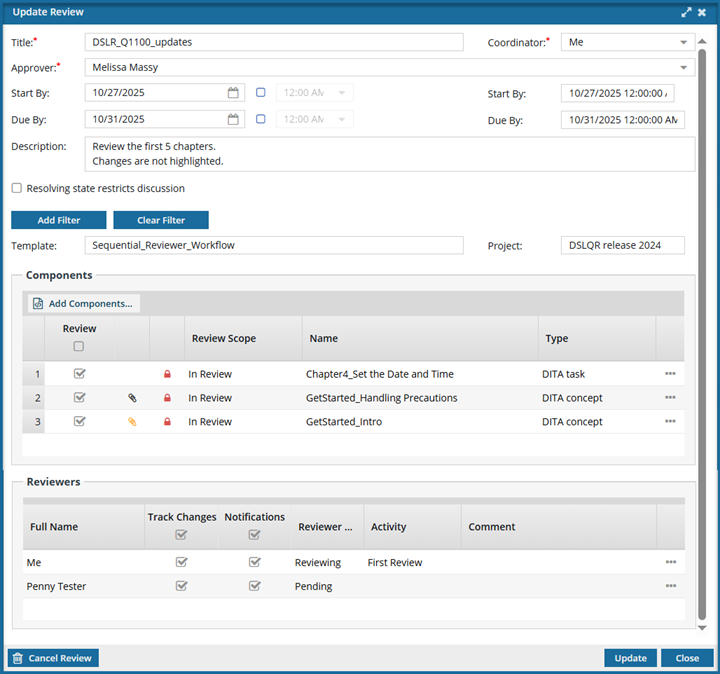
-
On the Update Review screen, you can update the following details:
-
In Title, create a descriptive name in 50 characters or less.
-
Select a user from the Coordinator list. The users on this list is generated from the Review Coordinator role.
-
Optionally, to choose a date when this review is due, use the Due By calendar
-
Optionally, enter any additional information in the Description text box, using 3000 characters or less.
-
On the Update Review screen, you can update Components in the following ways:
-
Add components by selecting the Add Components button.
-
Mark a component as Review Only by clearing the Review checkbox.
-
To open the Components browser and see where the file is stored, right-click a component and select Go to.
-
To remove a component, right-click it and select Remove.
-
On the Update Review screen, you can update Reviewers in the following ways:
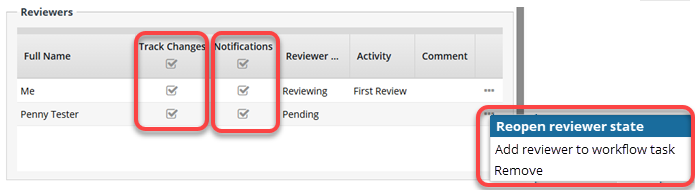
-
Grant editing permissions to a select few or to all reviewers by selecting the Track Changes checkbox.
-
Send notifications to a select few or to all reviewers by selecting the Notifications checkbox.
-
Allow a user who marked their review as Complete to reopen their review and make additional changes.
i. Right-click the reviewer's row (or use  the Options menu) and select Reopen reviewer state.
the Options menu) and select Reopen reviewer state.
-
Remove a reviewer by right-clicking their name and selecting Remove.
i. Right-click the reviewer's row (or use  the Options menu) and select Remove.
the Options menu) and select Remove.
-
Add a user as a new reviewer.
i. Right-click the reviewer's row (or use  the Options menu) and select Add reviewer to workflow task.
the Options menu) and select Add reviewer to workflow task.
 Important notes:
Important notes:
- You must select a current reviewer who has not completed their review yet.
- This option is only available if the current reviewer you selected has a Reviewer State of Reviewing.
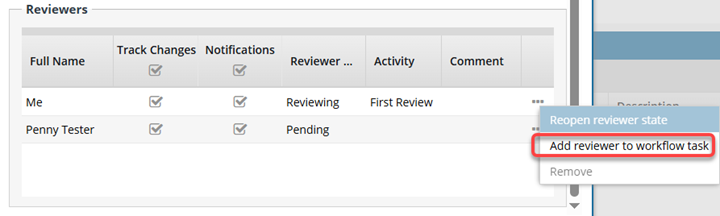
- This option is not available if the current reviewer you selected has a Reviewer State of Pending.
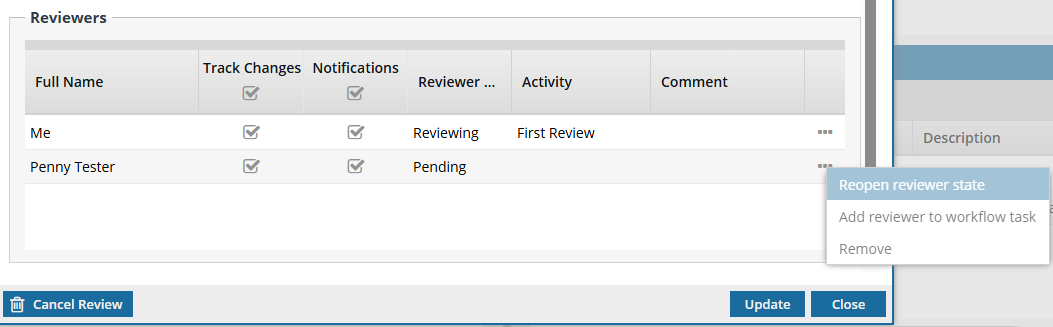
-
After you finish your updates, click Update.
 Required permissions
Required permissions Projects module.
Projects module.  Reviews module.
Reviews module.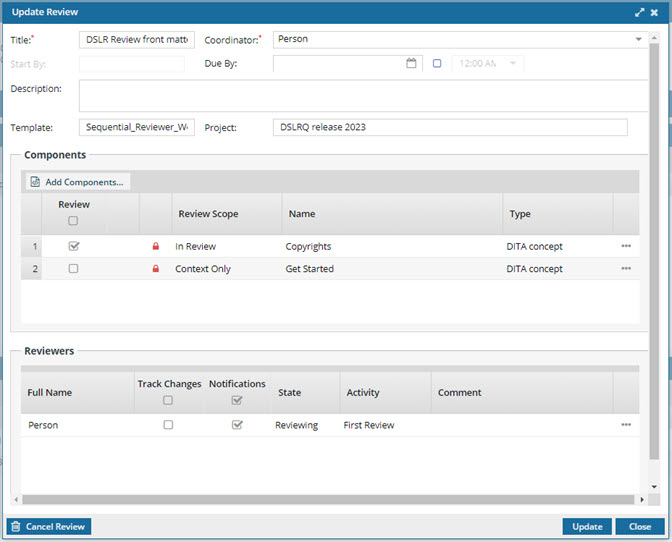
 Tips and tricks
Tips and tricks the Options menu to:
the Options menu to: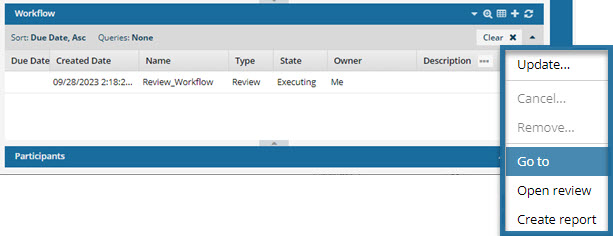


 If you don't already have a project open:
If you don't already have a project open: the Options menu, and then select
the Options menu, and then select  Result: You see the
Result: You see the 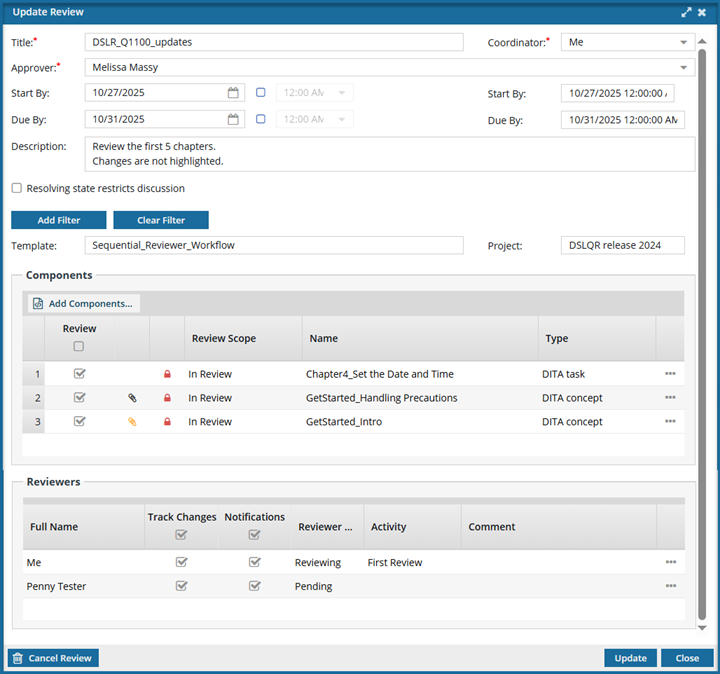
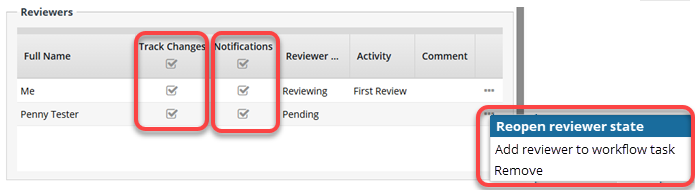
 Important notes:
Important notes: