Transform components
If you have the same data that can be used in different formats, you can quickly change a component's structure. For example, you could have a form that customers use to register their product, and a form for employees to manage the customer database and store inventory. They contain the same data fields, but look slightly different and the data is in a different order. Vasont can upload an XSLT to your Inspire instance that you can use to quickly change a component from the customer registration form to the store form.
 In Inspire, this XSLT transformation only transforms an XML document into an updated XML document. If you want to transform XML into another format, such as HTML or PDF, you must publish it and select the appropriate publish configuration.
In Inspire, this XSLT transformation only transforms an XML document into an updated XML document. If you want to transform XML into another format, such as HTML or PDF, you must publish it and select the appropriate publish configuration.  Publish your content.
Publish your content.
 Tips and tricks
Tips and tricks
- An eXtensible Stylesheet Language Transformations (XSLT) file is written in an XML-based language.
- You can create an XSLT or contact your Vasont customer specialist to have one created for you.
- The XSLT file is stored as a binary file in Inspire.
- To learn more about the XSLT file, read Understand XSLT transformations.
- You do not need special permissions to use the Transform Component... option. It is available to anyone who can access a component, select the right-click (or
 Options) menu, select Advanced, and then Transform Component...
Options) menu, select Advanced, and then Transform Component...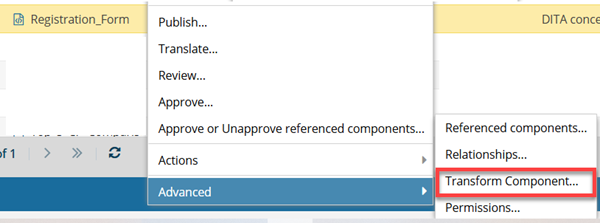
 Important notes:
Important notes:- You cannot transform multiple components at once.
- The Transform Component option is not available in projects.
- The original component that is being transformed is changed.
- No new component is created.
- If you want to see the original XML, you must restore the transformed component.
- If the XSLT processing fails, the original component is NOT changed.
- Multiple XSLTs can be uploaded. In this case:
- If you need to, you can select one or more XSLTs to transform a component.
- You can also select the order in which they should be applied.