Synchronize subscription changes
After editing user seat configurations, you use the Update button to save your changes to the database and immediately apply those changes to user accounts. If you don't see the changes immediately in the Inspire subscription (instance) you changed, you can use the Synchronize button to save your settings to the database and immediately apply those changes to user accounts.
 The
The  Synchronize button is available on the following screens:
Synchronize button is available on the following screens:
- Subscriptions
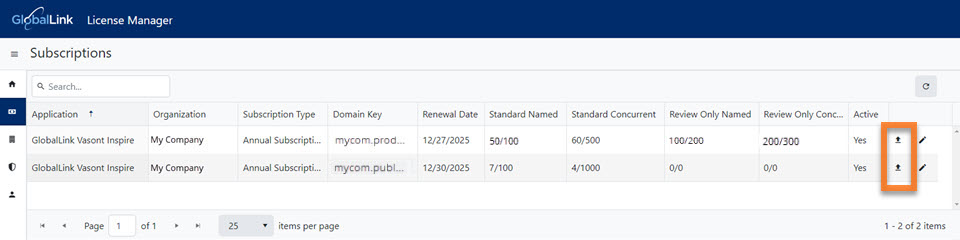
To open the Subscriptions screen:
- From Inspire, select My Profile... and open License Manager.
- Go to the menu on the left side and select
 Subscriptions.
Subscriptions.
- Edit (Subscription)
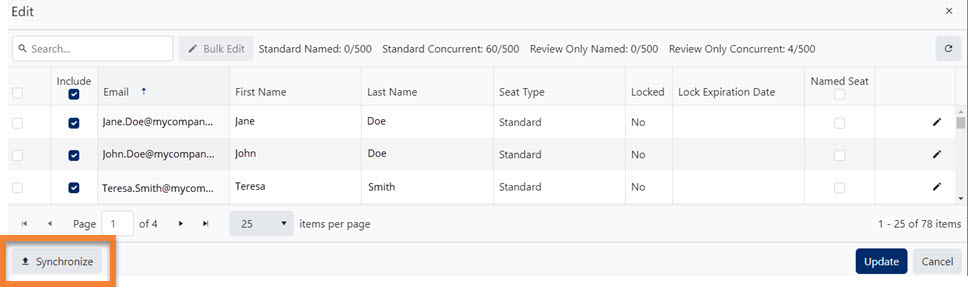
To open the Edit (subscription) screen:
- From Inspire, select My Profile... and open License Manager.
- Go to the menu on the left side and select
 Subscriptions.
Subscriptions. - On the Subscriptions page, if you have more than one subscription, select the one you want to edit, and then click
 Edit.
Edit.
 You only need to click
You only need to click  Synchronize if you don't see the changes immediately in the Inspire subscription (instance) you changed.
Synchronize if you don't see the changes immediately in the Inspire subscription (instance) you changed.