After you create a few translation jobs that were put on hold, you can start the translation work on the queued jobs and submit them all at the same time.
 You must have permission to be a translation coordinator or be an administrator before you can send a component to translation or manage a translation job.
You must have permission to be a translation coordinator or be an administrator before you can send a component to translation or manage a translation job.

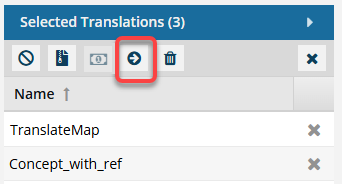

 Tips and tricks
Tips and tricks



To submit multiple queued translation jobs:
-
Select
 Translations.
Translations.
-
On the Translations Management tab, in the list, find the translation jobs you want to start.
 Make sure the jobs are in the Queued Submission state.
Make sure the jobs are in the Queued Submission state.
-
To start the translation work for all the selected jobs, go to the Selected Translations panel, and click
 Submit.
Submit.
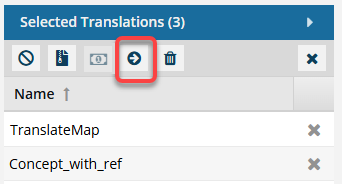
 If you select multiple Queued Submission jobs to send for a quote, and at least one job does not use a Project that allows for the quote feature, you will see the Send for Quote and the Submit button in the Selected Translations panel.
If you select multiple Queued Submission jobs to send for a quote, and at least one job does not use a Project that allows for the quote feature, you will see the Send for Quote and the Submit button in the Selected Translations panel.
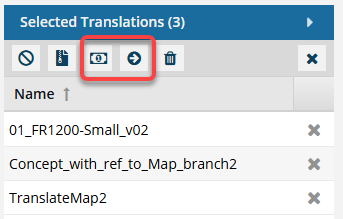
 If one of the jobs is not appropriate for the button you select, Inspire will perform the button's action on the appropriate jobs, and the other jobs are skipped.
If one of the jobs is not appropriate for the button you select, Inspire will perform the button's action on the appropriate jobs, and the other jobs are skipped.
- To get a quote for the jobs that use a quote Project, select
 Send for quote.
Send for quote.
- Any Queued Submissions that don't use the Quote feature are ignored.
- If you click
 Submit:
Submit:
- The jobs that have a State of Queued and use the Quote feature are submitted. After the queued job is submitted, the Quote feature cannot be used with this job.
- The jobs that have a State of Quoted are ignored and are not changed in any way.
- All Queued Submissions started whether or not they use the Quote feature.
-
On the Submit Translation screen, click Yes.
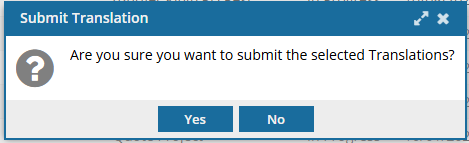
 Results:
Results:
 What happens next:
What happens next:
- If you're using an integrated vendor, Inspire contacts them and delivers the files and job settings. The integrated vendor provides Inspire with an ID that allows Inspire to track the job's progress.
- If you're using a manual process, you receive a notification with a link. The translation job content can be downloaded from that link. Then you must send the target files to the vendor for translation and provide them with the job details.
- In the Translations module, on the Translation Management screen, the State is set to In Progress.
 Manage translation jobs
Manage translation jobs
 Completed jobs:
Completed jobs:
- Translation coordinators receive a separate notification for each job when the translation work is complete.
- The email notification contains the following information:
- The status. If the job was successfully Completed or Cancelled in GlobalLink Vasont Inspire. For example:
- A translation job that you requested from GlobalLink Vasont Inspire for [17563] "DSLQR_Map" (fi-FI) has been successfully created.
- The translation job [17563] "DSLQR_Map" (fi-FI) was cancelled in GlobalLink Vasont Inspire by "janedoe@mycompany.com".
- The translation job [17563] "DSLQR_Map" (fi-FI) was successfully completed.
- The translation job ID. (For GlobalLink Enterprise and TransPerfect jobs.)
- The translation job Name.
- A list of target Languages used in the translation job.
- User Name of the account that completed or cancelled the translation job.
- If you selected the Pivot to English option, in Translate to English first, refer to the Results section.
- In the email notification, you can use the link to zip file to download deliverables.
- When translation creates a zip, you see the file name as Translate-{Job Name}-{date/time}.zip.
 You must have permission to be a translation coordinator or be an administrator before you can send a component to translation or manage a translation job.
You must have permission to be a translation coordinator or be an administrator before you can send a component to translation or manage a translation job.
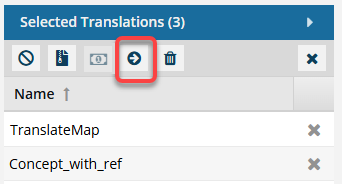

 Tips and tricks
Tips and tricks



 Make sure the jobs are in the Queued Submission state.
Make sure the jobs are in the Queued Submission state. If you select multiple
If you select multiple 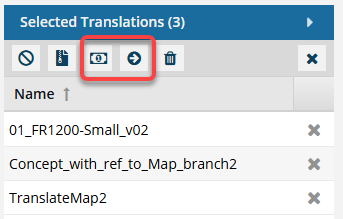
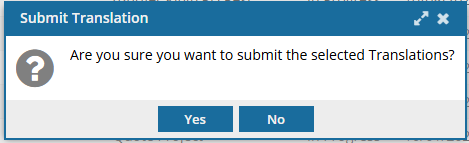
 Results:
Results:
