Search for components by Locked Date
When you open a component for editing, Inspire locks the file so that other users can't open it and edit it at the same time. If you make changes and close the component without clicking Save and Submit, the component remains locked. You can also choose to lock a component without opening it first. You can search for components that are locked on a specific date using the Advanced Search tools.
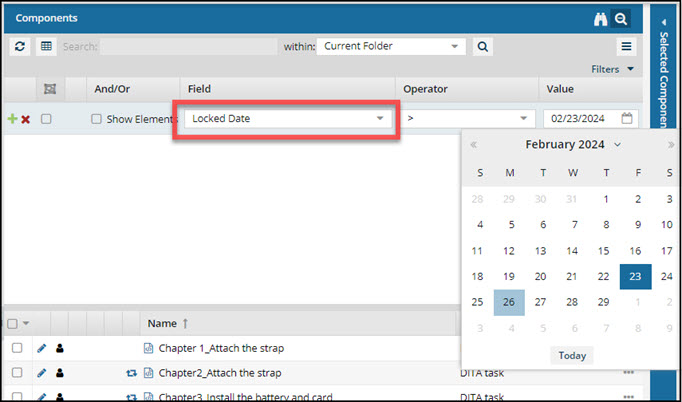
 Tips and tricks
Tips and tricks
- If the content you need to run an advanced query on is split up across different folders with different sets of permissions, and you don't want to search all folders, you can select the individual components to perform an advanced search on. Follow the steps in Use advanced search on components instead of folders.
 If you use multiple criteria:
If you use multiple criteria:- You can only have one field with the Advanced Content option selected.
- The Advanced Content containing the XPath statement must be the last row in the list of search parameters.
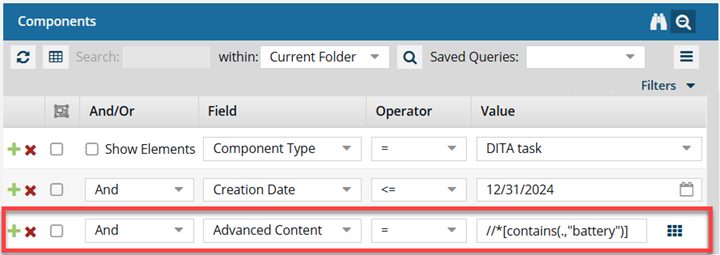
If the XPath statement is not last, you will see an Application error telling you that you used incorrect syntax.
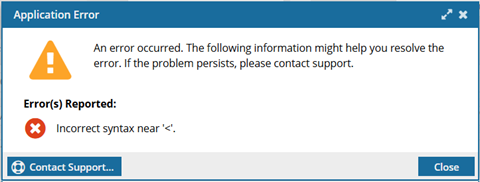
To resolve the error, move the Field with Advanced Content to the last row in the list and re-run the query.


To search for components that are locked on a specific date:

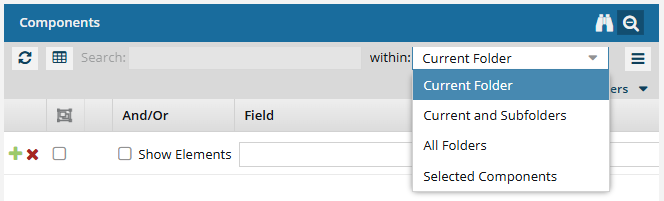
 the calendar and select a date.
the calendar and select a date. You can also type the date as: MM/DD/YYYY
You can also type the date as: MM/DD/YYYY
 Results:
Results: .
.