Modify table cells
When you're working on a document in the Oxygen-based editor, after you create a table you can join and split cells, align text, and add borders.
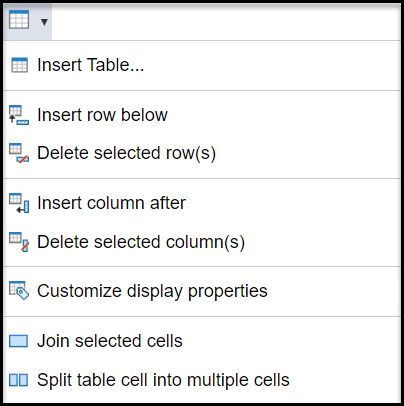
- In the editor, put your cursor in the table cell you want to modify.
-
To span a cell over multiple columns and rows, select two or more adjacent cells.
-
You must turn off Change Tracking. In the toolbar, make sure the Change Tracking button
 is not highlighted. If it is, to turn it off, click the Change Tracking button.
is not highlighted. If it is, to turn it off, click the Change Tracking button.
-
In the toolbar, right-click and then select
 Join selected cells.
Join selected cells.
-
You must turn off Change Tracking. In the toolbar, make sure the Change Tracking button
-
To split a cell, right-click and then select
 Split table cell into multiple cells.
Split table cell into multiple cells.
-
You must turn off Change Tracking. In the toolbar, make sure the Change Tracking button
 is not highlighted. If it is, to turn it off, click the Change Tracking button.
is not highlighted. If it is, to turn it off, click the Change Tracking button.
- On the Split cells dialog, choose how many columns should be created inside the cell by selecting Number of columns.
- Choose how many rows should be created inside the cell by selecting Number of rows.
- On the Split cells dialog, click OK.
-
You must turn off Change Tracking. In the toolbar, make sure the Change Tracking button
-
To align cell text horizontally, right-click and then select
 Customize display properties.
Customize display properties.
-
To align cell text vertically, right-click and then select
 Customize display properties.
Customize display properties.
-
To add a border between cells, right-click and then select
 Customize display properties.
Customize display properties.