Manage attribute-only changes
When you send English versions of your topics to translation, Inspire compares the newest version to the last version translated. If there are any changes in the topic, Inspire flags the topic for translation. There may be some cases when you don't want to send a file back to translation, specifically when the content hasn't changed but the attributes did. You can configure your preferences using rules that specify the attribute and when to ignore it as a content change.
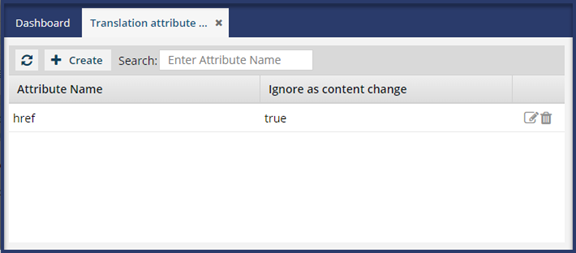
 Tips and tricks
Tips and tricks
- An example use case is when the only changes made to a topic are attributes used to define where page breaks are, running files back through translation memory may incur a processing fee that you want to avoid.
The list of attributes available for you to select is defined on the Attribute management tab. From the
 Administration menu, select Advanced settings, and then Attribute management.
Administration menu, select Advanced settings, and then Attribute management.
Add an ignore rule
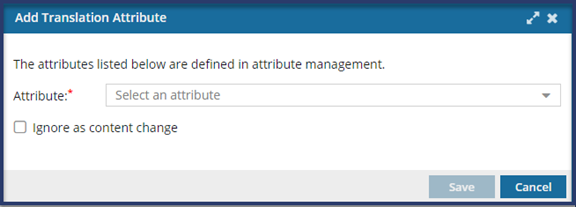
To add an ignore rule:
Update an ignore rule
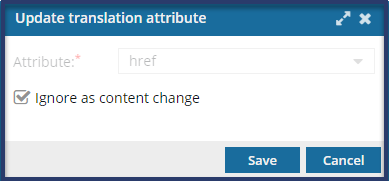
 When updating a rule, you can only clear or select the Ignore as content change option. If you want to change the attribute, you can delete the ignore rule and create a new one with the attribute you want to manage.
When updating a rule, you can only clear or select the Ignore as content change option. If you want to change the attribute, you can delete the ignore rule and create a new one with the attribute you want to manage.
To update an ignore rule:
Delete an ignore rule
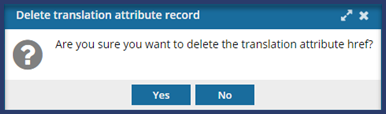
![]() Use caution when deleting rule, as the action can't be undone.
Use caution when deleting rule, as the action can't be undone.
To delete an ignore rule:
 You see the
You see the  Update translation attribute record.
Update translation attribute record.