DOCX is the file format used by Microsoft Word to store documents. The DOCX format does include XML. You can import a DOCX file into Inspire. It is stored as a binary file, like an image. You cannot edit or change the content in Inspire.
 Before you begin
Before you begin
- Inspire only currently supports DOCX in a limited capacity.
- After importing a DOCX file, you can view the first two pages in the oxygen editor.
- There is no component preview in the Components browser.
- If you want to publish Inspire content as a DOCX file, contact your Vasont salesperson to purchase this feature.
- Make sure you understand the rules, restrictions, and supported file types before you import content.


To import DOCX files by browsing:
-
Click
 Components.
Components.
-
In the Folders pane, navigate to the folder where you want to store the file you're importing.
-
Right-click the folder and select Import.
-
On the Import Components dialog, to complete step 1 of 4:
-
Click Browse for files.
-
Select one or more files to import and click Open.
-
On the Import Components dialog, click Next.
-
To complete step 2 of 4:
-
Review the list of files.
-
The Unzip checkbox is selected for ZIP files, and those files are extracted during the import. If you want ZIP files to remain zipped during the import process and import as a binary file, clear the Unzip option.
-
Click Next.
-
To complete step 3 of 4, wait for the files to be imported.
-
To complete step 4 of 4, click Finish.
 Results:
Results:
You see a message that the import process has begun. You'll receive an email when the import completes.
Inspire either assigns a unique ID to all elements that don't have one, or only to supported elements. This is configured by your administrator.
If the import fails, you'll receive an email with a list of issues found with the imported files.

You can tell that a component is a Microsoft WORD file by looking for the

DOCX File Type icon in the Components browser and other screens that list components.
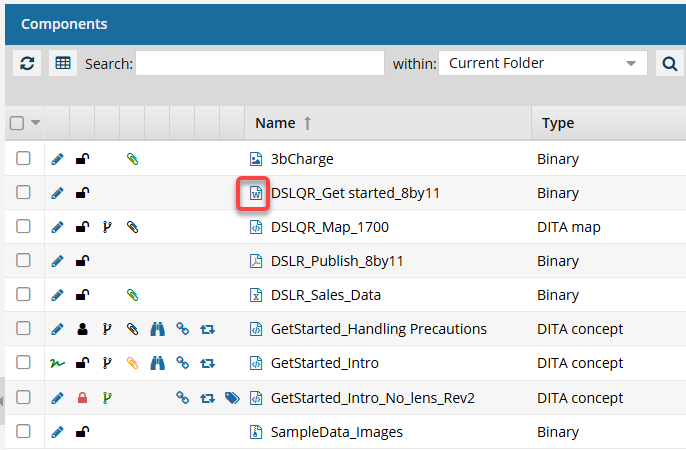
 Before you begin
Before you begin


 Results:
Results: You can tell that a component is a Microsoft WORD file by looking for the
You can tell that a component is a Microsoft WORD file by looking for the  DOCX File Type icon in the Components browser and other screens that list components.
DOCX File Type icon in the Components browser and other screens that list components.