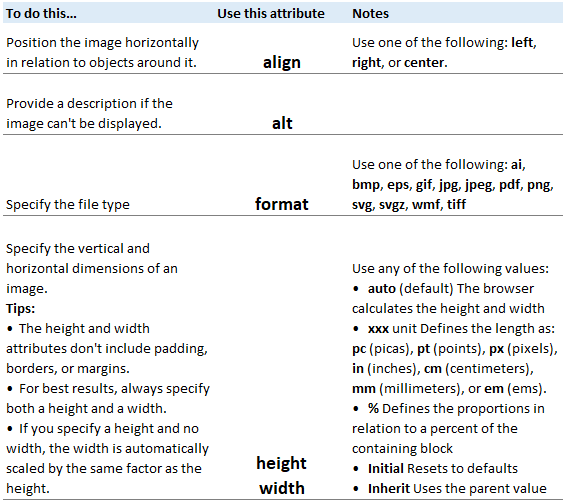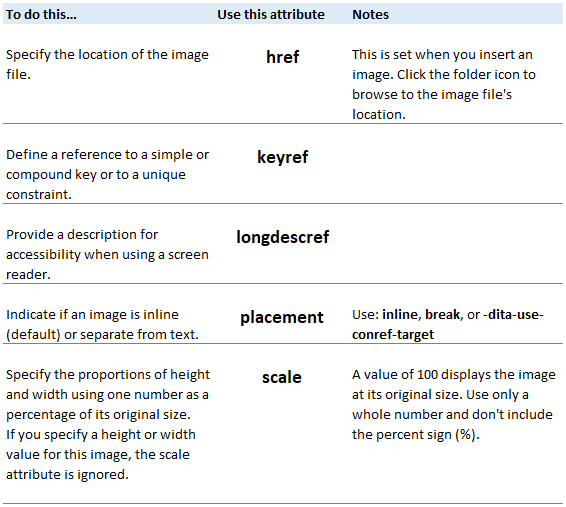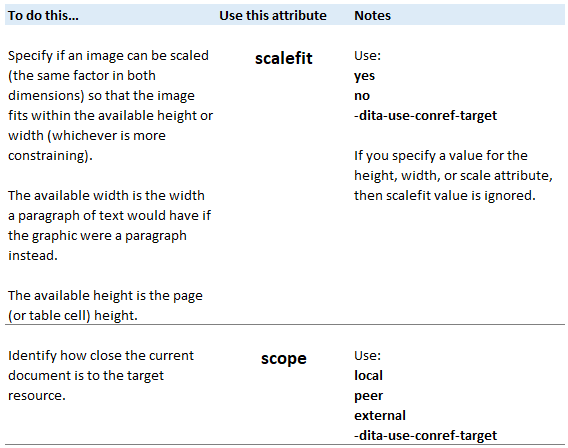When working with images in the Oxygen-based editor, you can format image attributes like height, width, and scaling.
 Tips and tricks
Tips and tricks

To format an image:
-
From the top menu click
 Components.
Components.
-
Navigate to the DITA topic that includes the image you want to format.
-
Right-click the topic and select Edit...
-
In the Editor pane, click the thumbnail for the image you want to format. Make sure the class attribute has a value of topic/image.

Oxygen supports the following formats:
- EPS (The Encapsulated Post Script graphic only displays in Oxygen when the graphic was created with a preview in the source application. For example, Adobe Illustrator.)
- BMP
- GIF (animations not supported yet)
- JPG, JPEG
- PNG
- SVG, WMF
- TIFF
-
In the Attributes pane, click Add Attribute and select how you want to format the image.
The following attributes are unique to images:
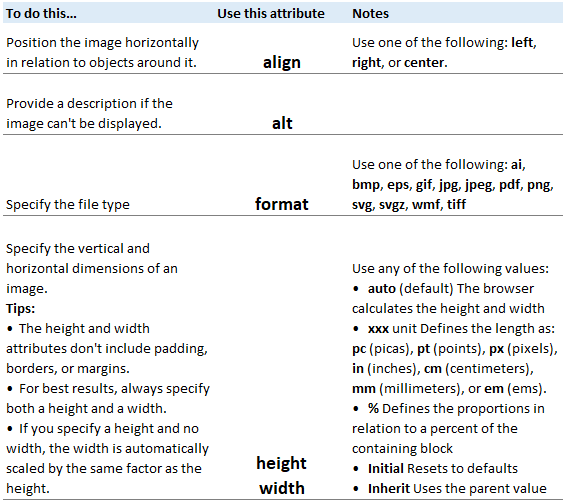
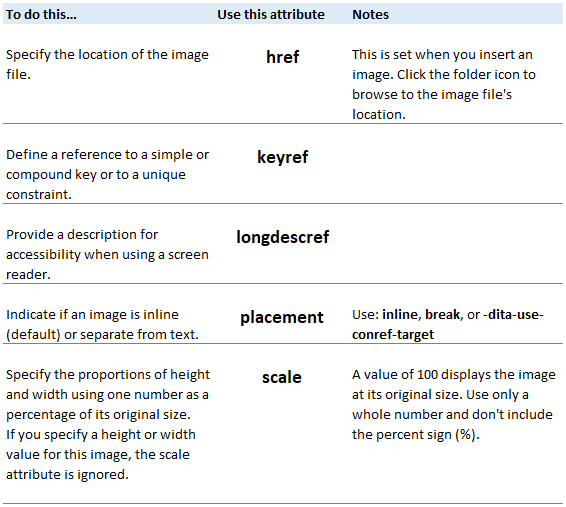
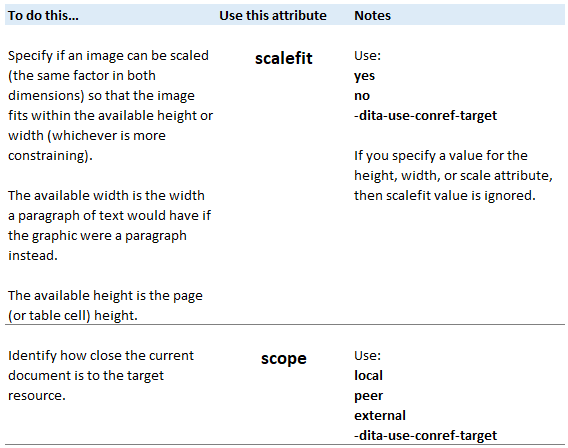
-
In Value, enter text you want to use to define the attribute.
-
Click Add.
-
n the toolbar, do one of the following:
- To save your changes locally and keep working in the document in Oxygen, click
 Save.
Save.
- To save your changes to the database and close the document, click
 Save and Submit.
Save and Submit.
 Tips and tricks
Tips and tricks

 Oxygen supports the following formats:
Oxygen supports the following formats: