Edit referenced content in place
After you create a map or bookmap component, you can open it to edit the content. When you open a map in Oxygen, you may see all of the referenced content expandable and editable. This happens when you select the option to Edit with referenced content, or an administrator has configured Oxygen to open all map and bookmap components with the referenced content expanded and editable.
 Tips and tricks
Tips and tricks
- This feature lets you edit referenced content in context with the topic content without opening a new tab.

- For example, a DITA map can be opened with all of the referenced topic content ready to expand and edit in one document.
- If you did not select the option to Edit with referenced content, and you see all the referenced content expandable and editable, then you don't have the option to edit the map with referenced content showing only as links.
- If you don't want to edit content, you can just view it and keep it unlocked for other users to work on. Follow the steps in View a component without locking it.
- You can open more than one component at a time to edit.
- Edit two components side-by-side. For more details, read Edit two components at once.
- Open multiple components, each in their own tab. For more details, read Open multiple components for editing.
- After you open a component in Oxygen, Inspire remembers the folder where it's stored. When you want to open another file or insert an image, the Select Component screen shows you the last folder you used.
 After you import a markdown file as component, you can edit the content even though it's stored as a Binary file. Follow the steps in Open a markdown component for editing.
After you import a markdown file as component, you can edit the content even though it's stored as a Binary file. Follow the steps in Open a markdown component for editing. Inspire might open a component in the XML editor and won't let you edit it in Author mode. If this happens:
Inspire might open a component in the XML editor and won't let you edit it in Author mode. If this happens: - Contact your administrator.
- If you're an administrator, read Allow a component to be edited in Author mode.
- Follow the steps in Edit content as XML in the editor.

 You cannot edit references in place in Reviews. If you are working in a review, and an administrator has configured Oxygen to open all components with the referenced content expandable and editable, that feature is ignored.
You cannot edit references in place in Reviews. If you are working in a review, and an administrator has configured Oxygen to open all components with the referenced content expandable and editable, that feature is ignored.

To edit referenced content in place:

 You can select the
You can select the  Options menu to see if there is an option called
Options menu to see if there is an option called 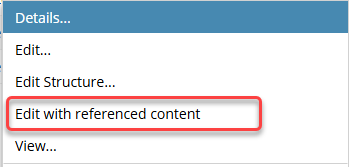
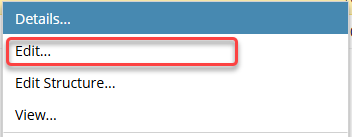
 the Expand arrow.
the Expand arrow.
