Download a publication
When a publishing job has a Status of Success, you can download the completed publication from the Publish Server dashboard. To download the completed publication from multiple jobs, use the checkbox before the Job Id.
 Tips and Tricks:
Tips and Tricks:
- You can also download the publication in Inspire from the notification. Follow the steps in View your notifications.
- You can also download the publication from the email notification in your inbox.
- If you want to download the run log and artifact files, follow the steps in Download publishing job files.
- If you select the
 Download publication option for a single job using the action in the job's row, your ZIP file is named using the following format: Publish-{ComponentName}-YYYY-MM-DD-HHHHMM.
Download publication option for a single job using the action in the job's row, your ZIP file is named using the following format: Publish-{ComponentName}-YYYY-MM-DD-HHHHMM.
- If you select the
 Download publications option for one or more jobs on the Selected Jobs panel, your ZIP file is named Combined. This name is used even if there is only one job listed on the Selected Jobs panel.
Download publications option for one or more jobs on the Selected Jobs panel, your ZIP file is named Combined. This name is used even if there is only one job listed on the Selected Jobs panel.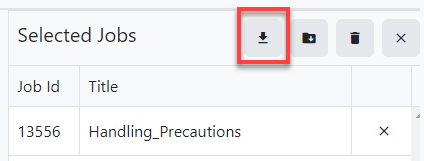

Download one publication
If you only need the published deliverable for a single job, you can use the actions in the job's row to quickly get the files you need.

To download one publication:
Download multiple publications
If you need the published deliverables for more than one job, you can select and download multiple publications at the same time. All publications are added to a ZIP file called Combined and downloaded.

To download multiple publications:
 You can also go to the
You can also go to the  Results: A file starts to download in your browser's download tray.
Results: A file starts to download in your browser's download tray.