Delete a custom schema
After you create a customized schema, you can hide it by clearing the Active option. When Inspire looks for schemas to use, only those marked as Active are identified. If you know you will never use a custom schema again, you can permanently delete it.
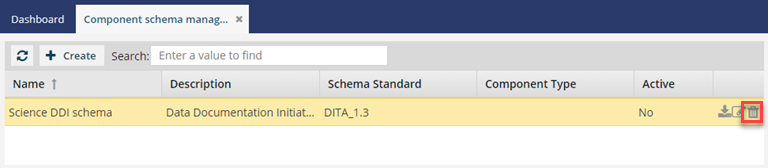
![]() You must have administrator permissions in Inspire to complete this task.
You must have administrator permissions in Inspire to complete this task.
To hide a custom schema:
To delete a custom schema:
![]() Use caution when deleting a custom schema as you can't undo the action. Schema files are not sent to the Deleted Items folder, they are permanently deleted.
Use caution when deleting a custom schema as you can't undo the action. Schema files are not sent to the Deleted Items folder, they are permanently deleted.

 .
. The
The