Create Publish Activity reports
You can gather metrics about who has published a map, how often, how long it took to create the map's deliverables, and if it was successful or had issues. You can create this publishing report for one or more maps or bookmaps.
 Important notes:
Important notes:
![]() You can create a Publish Activity report only for a component that has a Type of Map or Bookmap.
You can create a Publish Activity report only for a component that has a Type of Map or Bookmap.
- If you select a component that isn't a map, in the Reports menu, the Publish Activity option is not available.
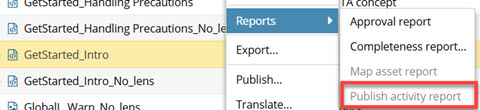
 You must choose a day or a date range. This limits the report to publishing events during that specific time.
You must choose a day or a date range. This limits the report to publishing events during that specific time.
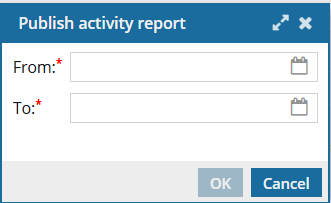
However, keep the following issues in mind:
- The report only contains publishing events that occur on or after March 13, 2025. The Publishing activity report feature was not available before the release of Inspire 2025.1.2.0 and any publishing events before those dates aren't included in the report.
 In the top right corner menu, click
In the top right corner menu, click  Get more Help to see the version of the app you're running.
Get more Help to see the version of the app you're running. - If the map hasn't been published after the release of Inspire 2025.1.2.0, the report tells you there is no publish information, even if you can see it by opening the component Details and selecting the History tab.
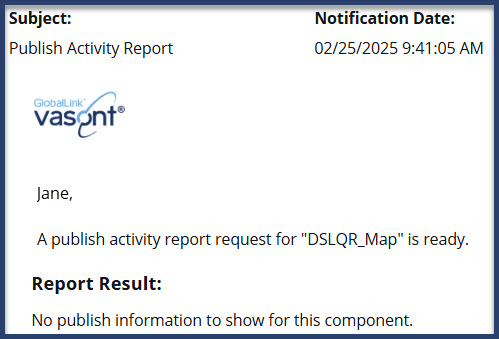
You can create a Publish Activity Report in the following places:
- Components browser using
 the Options menu or the right-click menu
the Options menu or the right-click menu - A project's Contents pane using
 the Options menu or the right-click menu
the Options menu or the right-click menu - Selected Components pane using
 the Reports menu
the Reports menu Selecting multiple components and then selecting the Publish Activity option creates multiple reports. You receive a separate notification and report for each map selected.
Selecting multiple components and then selecting the Publish Activity option creates multiple reports. You receive a separate notification and report for each map selected.
You can see the following information in the Publish Activity Report:
- Report Date: Displays the day and time when a user requested the report.
- Date Range: Displays the start and end date for the report. No times are shown in this range as the entire day is included by default.
- Component details: The component ID which is a link you can click to go to it, the name of the map, and the path to where it's stored.
- User details: The name of the user who requested the publication.
- Publishing details: The day and time of the request, when it was started, and when it completed. You can use these details to see how long it takes to publish the map.
- Status details: See if the publishing process was a success or if it failed.
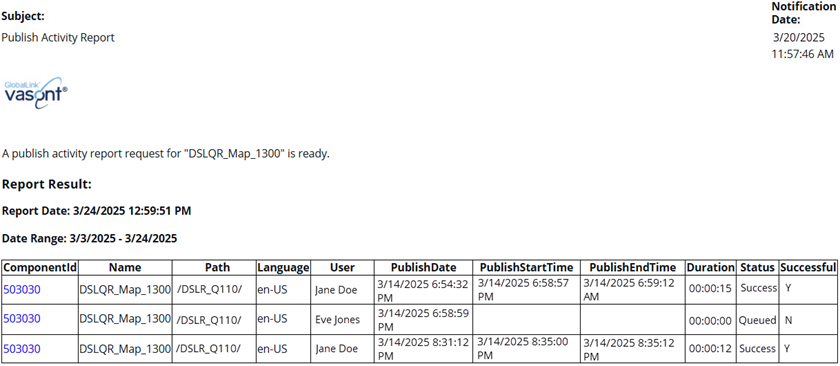
The report contains a table with the following columns:
- ComponentId. Click the link to go to the component. The link opens the Components tab, navigates to the folder containing the component, and highlights the component in the Components pane.
- Name. The name as it is displayed in the Components browser.
- Path. The list of folders you must open before you find the component.
- Language. The source language that the component uses. This code is a language code followed by a region code.
- User. The name of the user who submitted the publishing request.
- PublishDate. The date the publishing request was submitted.
- PublishStartTime. The date and time when Inspire began to collect the publishing events for the selected component during the selected time range.
 If this column is empty then the publishing job did not complete successfully.
If this column is empty then the publishing job did not complete successfully. - PublishEndTime. The date and time when Inspire finished collecting the publishing events for the selected component during the selected time range.
 If this column is empty then the publishing job did not complete successfully.
If this column is empty then the publishing job did not complete successfully. - Duration. The number of hours, minutes, and seconds it took Inspire to create the report after the process started (HH:MM:SS). This number does not include any duration of time that occurred between when the request was submitted and when Inspire began to create the report.
 If this number is 00:00:00 then the publishing job did not complete successfully.
If this number is 00:00:00 then the publishing job did not complete successfully. - Status. Displays the last processed that was completed.
- If the value is Submitted, then the job has been queued but not completed.
- If the value is Success, then the job completed successfully.
- If the value is Queued, then the job encountered an error after it left the queue. No published artifact was created.
 If the component is included in a translation job that's in progress and the report is generated just after the translated job is queued, then the status in this report is also set to Queued. In this case, the report didn't encounter an error. The component is just in the translation queue before submission.
If the component is included in a translation job that's in progress and the report is generated just after the translated job is queued, then the status in this report is also set to Queued. In this case, the report didn't encounter an error. The component is just in the translation queue before submission. - If the value is Failure, then the job encountered an error before it could complete and no published artifact was created.
- Successful. Indicates if the job completes and a published artifact was created.
- If the value is Y (Yes), then the map was submitted, queued, processed, and a published artifact created.
- If the value is N (No), then the map was submitted but an error occurred before a published artifact could be created.
